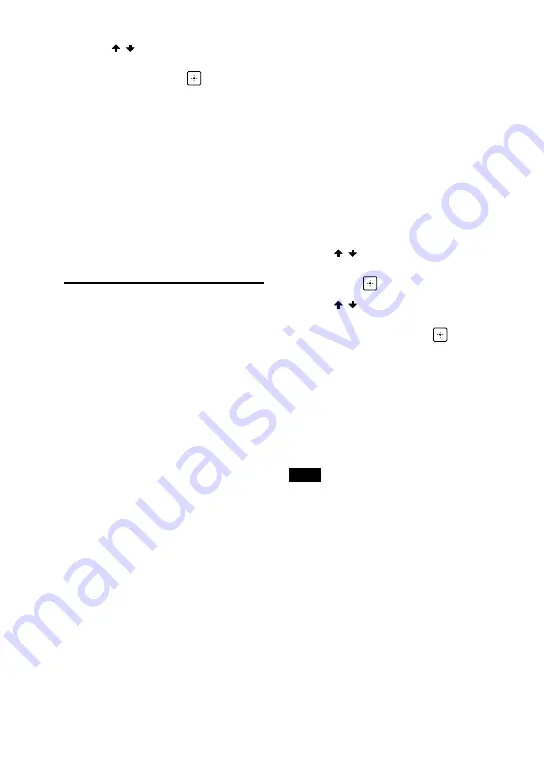
44
GB
MHC-M20D.GB.4-736-071-
13
(1)
3
Press / repeatedly to adjust
the equalizer level or surround
setting, then press
.
4
Repeat step 3 to adjust the level
of other frequency bands and
surround effect.
To exit the options menu, press
OPTIONS.
To select the custom equalizer
setting
Press SOUND FIELD +/– (or SOUND
FIELD on the unit) repeatedly to
select “CUSTOM EQ”.
Creating a party
atmosphere (DJ Effect)
Use the buttons on the unit to
perform this operation.
1
Press the following button to
select the effect type.
•
•
FLANGER: Creates a deep flanging
effect that is similar to the roar of
a jet plane.
•
•
ISOLATOR: Isolates a specific
frequency band by adjusting the
other frequency bands. For
example, when you want to focus
on vocals.
•
•
SAMPLER: Provides a series of
special sound effects.
2
Change the sound effect.
For FLANGER and ISOLATOR:
Turn the VOLUME/DJ CONTROL
knob to adjust the effect level.
For SAMPLER:
Press SAMPLER repeatedly to select
the sampler mode you want, then
press S1, S2, S3 or S4 to output the
sampler sound.
To output other sampler sound
continuously, turn the VOLUME/DJ
CONTROL knob.
To adjust the level of the
sampler sound
1
Press OPTIONS on the remote
control.
2
Press / on the remote control
repeatedly to select “SAMPLER”,
then press
.
3
Press / on the remote control
repeatedly to adjust the sampler
sound level, then press
.
To exit the options menu, press
OPTIONS.
To turn off the effect
•
•
Press DJ OFF.
•
•
Press the selected effect button
again (for FLANGER and ISOLATOR
only).
Note
•
•
The DJ Effect is automatically turned off
when you:
— turn off the system.
— change the function.
— change sound effect.
— use the Vocal Fader.
— use the Voice Changer.
— change the key (Key Control).
— press DJ OFF on the unit.
•
•
If you activate the DJ Effect during
transferring, the sound effect will not be
transferred onto the USB device.
•
•
You cannot use VOLUME/DJ CONTROL
knob on the unit to adjust the volume
when the DJ Effect is activated.
Press
+/– on the remote control to
adjust the volume.
















































