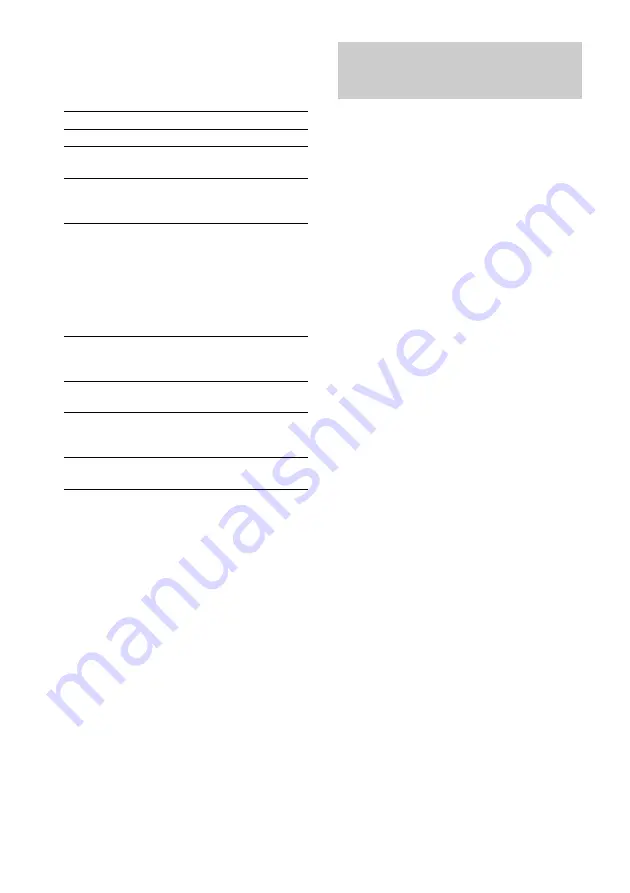
14
GB
Playing a VIDEO CD with
PBC functions (Ver. 2.0)
— PBC Play
You can use menus on your TV screen to enjoy
the disc’s interactive software.
The menu format and structure will differ with
each disc.
1
Press CD.
2
Press
hH
(or
nN
on the remote)
to start playing a VIDEO CD with PBC
functions (Ver. 2.0).
The VIDEO CD and PBC indicators light
up and a PBC menu appears on your TV.
• VCD: Lights during playback of a
VIDEO CD.
• PBC: Lights during PBC playback of a
PBC compatible VIDEO CD (Ver. 2.0).
• PBC OFF: Lights when a PBC
compatible VIDEO CD (Ver. 2.0) is
played without using the PBC functions
(see “Cancel playback with PBC
functions (Ver. 2.0)” on page 15).
3
Press
.
or
>
repeatedly to select a
number from the menu, then press
ENTER (or SELECT on the remote).
4
Continue according to the instructions
on the menus to enjoy interactive
playback.
Other Operations
To
Do this
Stop play
Press
x
.
Pause
Press
X
*
1
. Press again to resume
playback.
Select a track
or scene*
2
Press NEXT on the remote or
>
to go forward, or press PREV on
the remote or
.
to go back.
Find a point in
a track or scene
(Lock Search
Function)
Press
m
or
M
during playback.
Each time you press the button,
speed changes cyclically as
follows:
1 (slow)
t
2 (normal)
t
3 (high)
At the desired point, press
hH
(or
nN
on the remote) to stop
searching and start playback.
Select a VIDEO
CD in stop
mode
Press DISC 1 – 3*
3
or DISC SKIP/
EX-CHANGE (or D.SKIP on the
remote).
Remove the
VIDEO CD
Press
Z
OPEN/CLOSE.
Exchange other
VIDEO CDs
while playing
Press DISC SKIP/EX-CHANGE.
Play repeatedly
(Repeat Play)
See page 11.*
4
*
1
There may be some disturbance in the video
image.
*
2
Only when setting the PBC function to off or when
playing VIDEO CDs without PBC functions (Ver.
1.1).
*
3
DISC 1 – 3 are not available when “ALL DISCS
SHUF” is selected.
*
4
You cannot select “REP 1” during playback of
VIDEO CDs with PBC functions (Ver. 2.0).
Playing a VIDEO CD (continued)















































