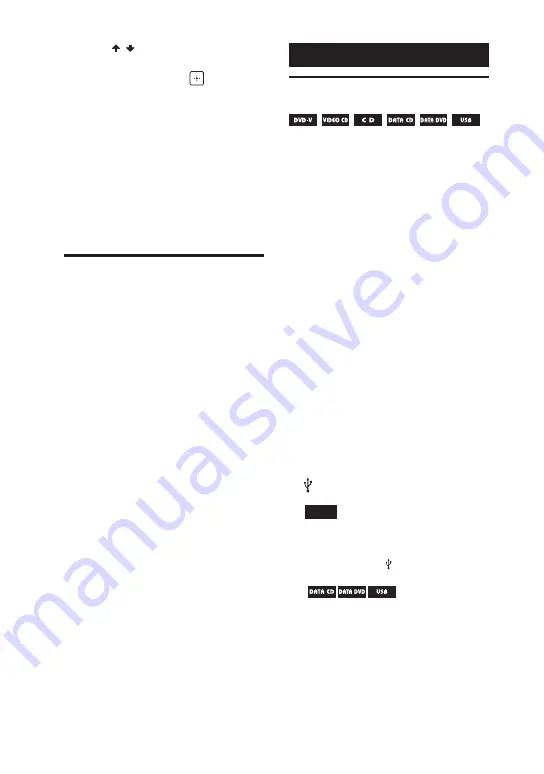
MHC-V82D/MHC-V72D.GB.5-000-538-
13(1)
20
GB
6
Press / repeatedly to select
the setting that matches your
TV type, then press
.
After [QUICK SETUP is complete.]
appears on the TV screen, the
system is ready for playback.
To change the setting manually
See “Using the Setup Menu”
(page 26).
To quit the quick setup
Hold down SHIFT and press SETUP.
Turning off the
demonstration
While the system is turned off,
press DISPLAY repeatedly until the
demonstration is turned off
(Power Saving Mode).
The display and the illumination are
turned off to conserve power.
To turn on the demonstration, press
DISPLAY again.
To turn off the illumination during
demonstration, press PARTY LIGHT.
Disc/USB Playback
Basic playback
For compatible USB devices, see
“Websites for compatible devices”
(page 11).
(You can use your iPhone/iPod
with this system via BLUETOOTH
connection only.)
1
Press FUNCTION repeatedly to
select “DVD/CD” or “USB”.
2
Prepare the playback source.
For DVD/CD function:
Touch
on the unit to open the
disc tray and load a disc with the
label facing up on the disc tray.
Touch
on the unit again to close
the disc tray.
Do not forcibly push the disc tray to
close it as this may cause a
malfunction.
For USB function:
Push to open the USB/MIC cover,
then connect a USB device to the
(USB) port on the unit.
Note
You can use a USB adaptor (not
supplied) to connect the USB device
to the unit if the USB device cannot be
plugged into the (USB) port.
3
(
only)
Press MEDIA MODE repeatedly
to select [MUSIC] or [VIDEO].
4
Press
to start playback.
Summary of Contents for MHC-V72D
Page 12: ...12GB Guide to parts and controls Unit Top Front Rear ...
Page 77: ......
Page 78: ......
Page 79: ......
Page 80: ... 2019 Sony Corporation Printed in Malaysia 5 000 538 13 1 ...
















































