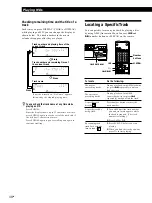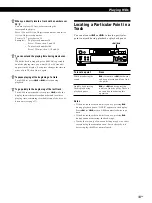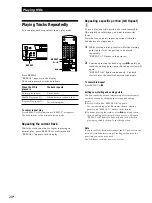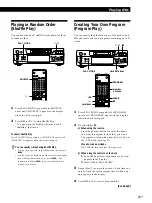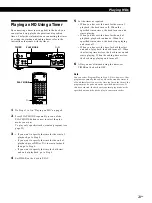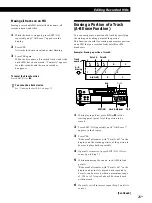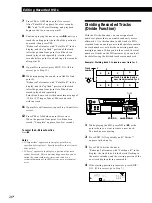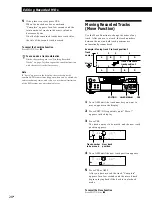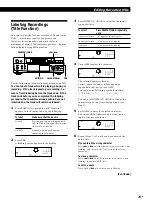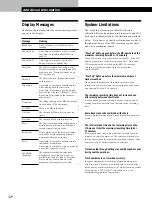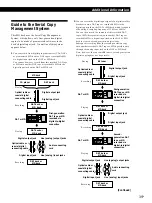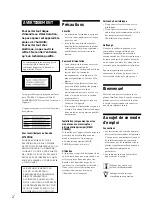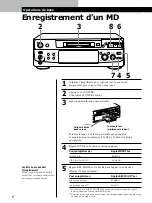Editing Recorded MDs
30
EN
4
Repeat Steps 2 and 3 until you have entered the
entire title.
If you entered the wrong character
Press
0
or
)
until the character to be corrected
starts flashing.
Press CLEAR to erase the incorrect character, then enter
the correct one.
5
Press NAME again.
The entered title appears on the left side of the
display window after the label has been recorded.
To cancel labeling
Press
p
.
To select
Press
Make sure that the deck is
Labeling tracks and MDs with the remote
1
Press NAME repeatedly until a flashing cursor
appears in the display, then do the following:
Alphabet/number
buttons
To label
A track
An MD
Playing, pausing, recording the track
to be labeled, or stopped after
locating the track to be labeled
Stopped with no track number
appearing in the display
2
Select the character type as follows:
Uppercase letters
Lowercase letters
Numbers
CHAR repeatedly until “Selected
ABC” appears in the display
CHAR repeatedly until “Selected
abc” appears in the display
NUM repeatedly until “Selected
123” appears in the display
7
Press YES.
This completes the labeling procedure and the
title appears on the left side of the display.
To cancel labeling
Press
p
.
Note
You cannot label a track or an MD while you are recording
over an existing track.
3
Enter one character at a time.
After you enter a character, the cursor shifts
rightward and waits for the input of the next
character.
r
6
)
0
+
=
p
P
·
NAME
CHAR
0/)
CLEAR
NUM
p
To change
Make sure that the deck is
A track title
Playing, pausing the track whose
title is to be changed, or stopped
after locating the track whose title is
to be changed
Stopped with no track number
appearing in the display
A disc name
Changing an existing title
Z
1
Press NAME, then do the following:
2
Keep pressing CLEAR (or EDIT/NO on the deck)
until the current title is erased.
3
Enter the new title.
Do Steps 3 to 6 of “Labeling Recordings” on page
29, or Steps 2 to 4 of “Labeling tracks and MDs
with the remote” on this page.
4
Press NAME.