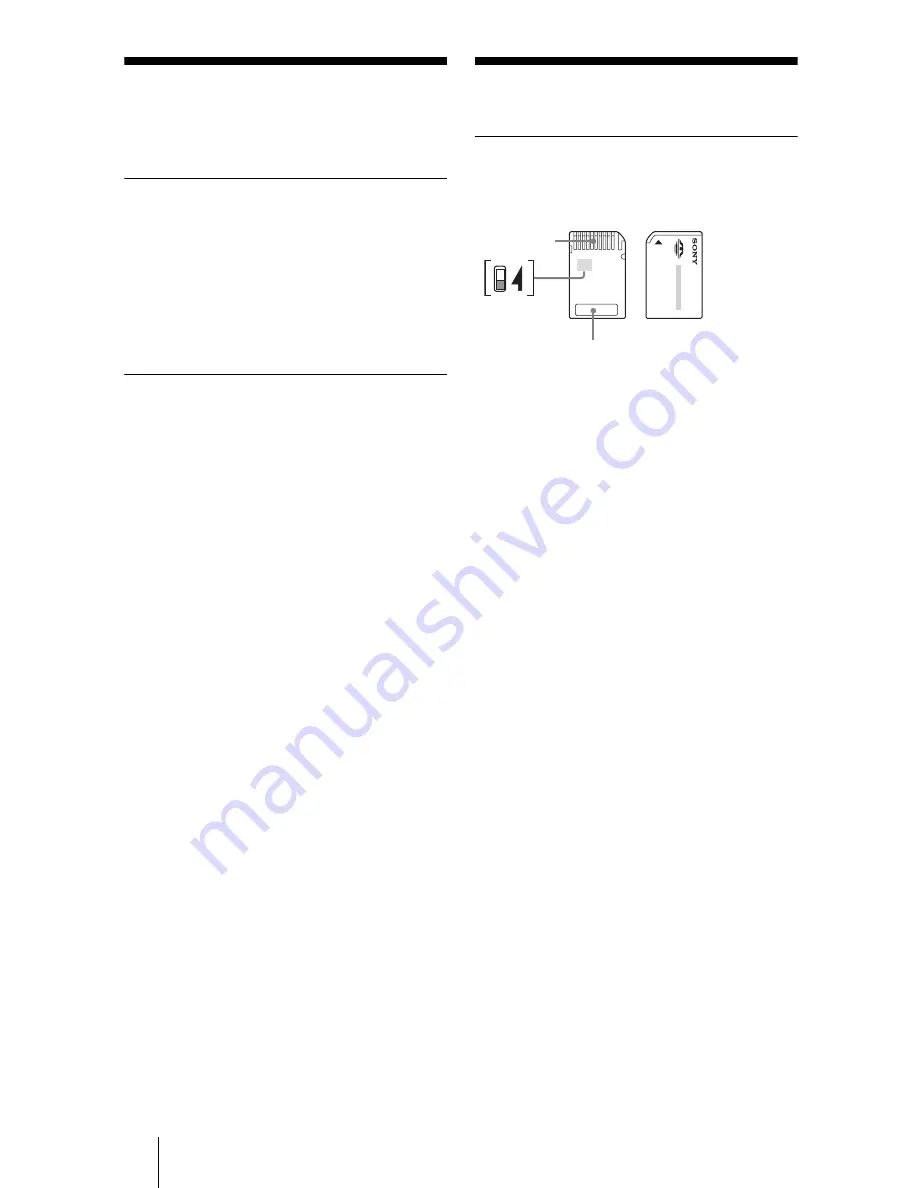
12
About Memory
Stick
What is “Memory Stick”?
“Memory Stick” is a compact-size IC
recording medium with a large capacity. It
has been designed not only for exchanging/
sharing digital data among “Memory Stick”
compliant products, but also for serving as an
insertable/removable external storage
medium that can save data.
Notes on “Memory Stick”
On formatting (initialization)
•
If you format media in which data has been
already written, all the data will be erased.
Please be cautious not to mistakenly erase
any important data.
•
Please make sure to format (initialize) a
medium with the formatter of a “Memory
Stick” compliant product. If it is initialized
with Windows Explorer, a FORMAT
ERROR occurs, and data on the medium
can no longer be used by this product.
About the size of “Memory Stick”
•
Standard-size “Memory Stick” media
cannot be used on this product.
•
Do not insert multiple “Memory Sticks” at
the same time. It might cause damage to the
product.
•
When you use “Memory Stick Duo”,
please make sure to attach it in the right
direction.
•
“Memory Stick Duo”, “Memory Stick
Micro” and M2 Duo Size Adaptor should
be kept away from small children to
prevent them from accidentally swallowing
it.
•
When you use “Memory Stick Micro” on
this product, please make sure to attach the
media into M2 adaptor.
If you attempt to insert “Memory Stick
Micro” without attaching to M2 adaptor,
there is a possibility that it cannot be pulled
out.
Usage Notes
“Memory Stick” Media
Notes on using “Memory Stick Duo/
Memory Stick PRO Duo”
•
When you use “Memory Stick Duo/
Memory Stick PRO Duo” without Write-
Protected switch, be careful not to edit or
erase important data by mistake.
•
When you use “Memory Stick Duo/
Memory Stick PRO Duo” with Write-
Protected switch, data cannot be recorded,
edited, or erased by “LOCK” the switch.
•
Use an object with a sharp tip to move the
Write-Protected switch.
•
Do not press on the memo area strongly
when writing.
•
Carry and keep “Memory Stick” in the
supplied case.
Terminal
Memo area
Write-
Protected
switch
Summary of Contents for MRW68E-D1
Page 16: ......


































