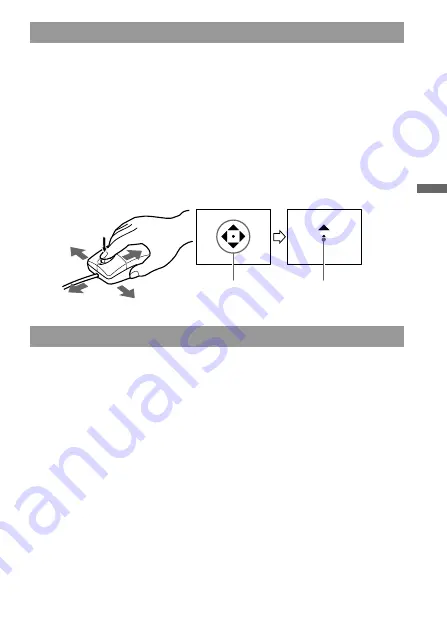
Operation
19-GB
Auto panning
1
Press the scroll button down.
The auto panning icon appears on the scroll bar.
2
When the icon appears, move this unit in the direction you
want to scroll.
This scrolls large amounts of data to the left, right, up or down.
To return the cursor to its original position, either press the scroll
button again, or click the left or right button. You can also freely set
the scroll speed in the X or Y directions by how much you move this
unit.
Zooming
Press the scroll button forward or backwards while pressing the
Ctrl key on the keyboard.
This enlarges or reduces the application screen.
Auto panning icon Indicates the
scroll direction.
















































