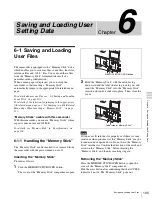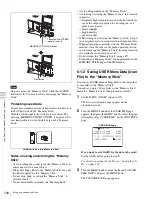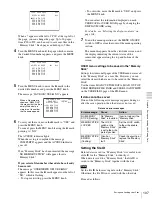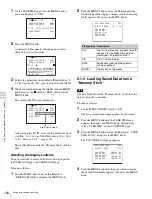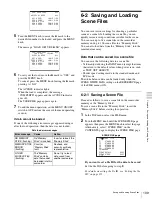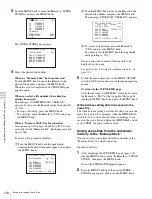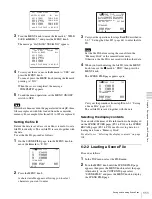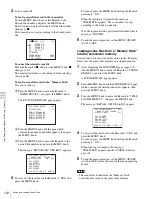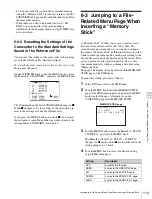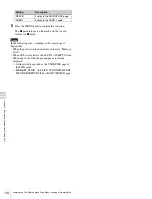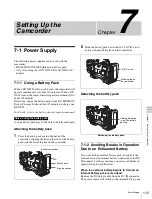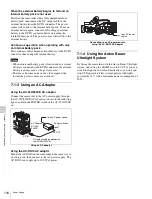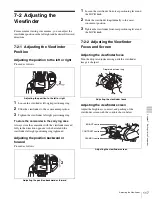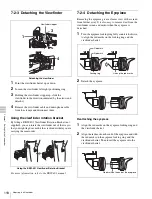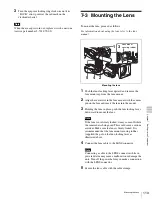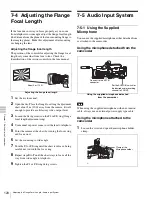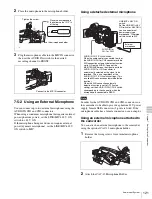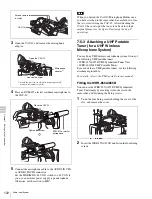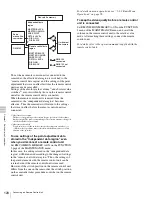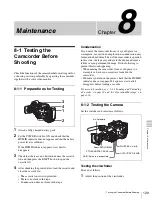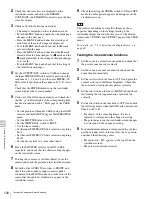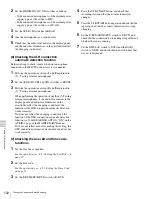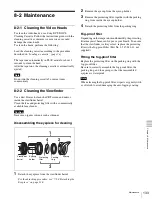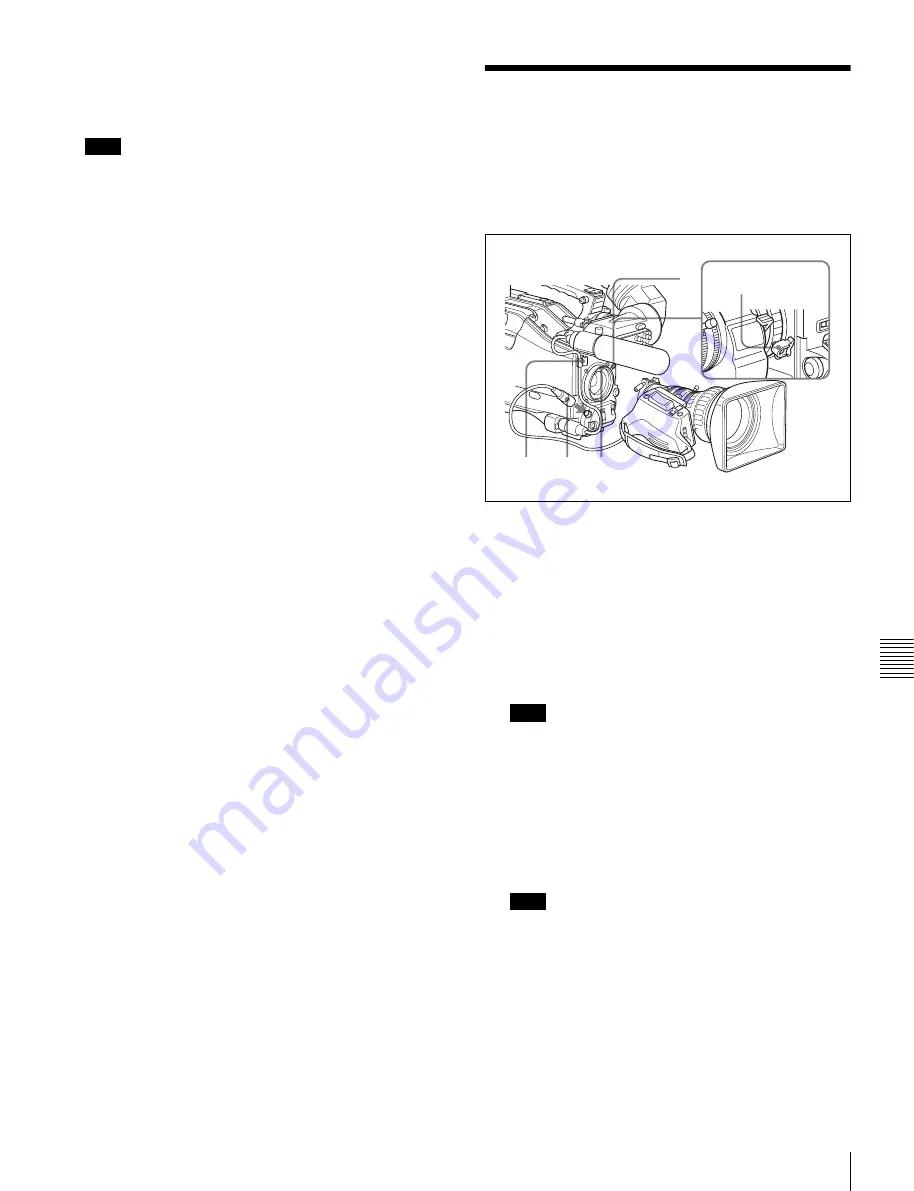
119
Mounting the Lens
Chap
te
r
7
Set
ting Up th
e Camc
orde
r
3
Turn the eyepiece locking ring clockwise until its
“LOCK” arrow points at the red mark on the
viewfinder barrel.
When the eyecup is worn out, replace it with a new one
(service part number 3-723-079-03).
7-3 Mounting the Lens
To mount the lens, proceed as follows:
For information about using the lens, refer to the lens
manual.
Mounting the lens
1
Push the lens locking lever upward and remove the
lens mount cap from the lens mount.
2
Align the center slot in the lens mount with the center
pin on the lens and insert the lens into the mount.
3
Holding the lens in place, push the lens locking lever
downward to mount the lens.
If the lens is not firmly locked, it may come off while
the camcorder is being used. This could cause a serious
accident. Make sure the lens is firmly locked. It is
recommended that the lens mount securing rubber
(supplied) be put on the lens-locking lever as
illustrated above.
4
Connect the lens cable to the LENS connector.
Connecting a cable to the LENS connector while in
powered status may cause a malfunction or damage the
unit. Turn off the power before you make a connection
with the LENS connector.
5
Secure the lens cable with the cable clamps.
Note
Note
Note
2
4
5
3
1
Lens mount
securing rubber
Summary of Contents for MSV-970
Page 5: ...5 ...
Page 168: ...168 Index Index ...
Page 170: ...Sony Corporation MSW 970 970P SY 3 863 920 03 1 Printed in Japan 2006 11 13 2005 ...