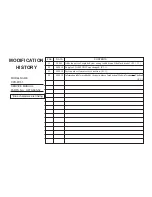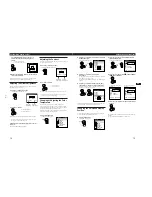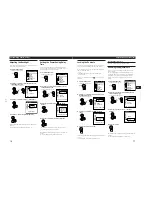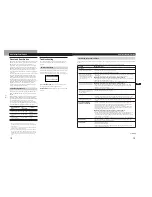# No.
DATA
CONTENTS
#1
2000.3
Adds ten parts of exploded view owing to addition of the black model. (P.
5-1
,
24
)
#2
2000.10 Supply of LAMP UNIT was changed. (P.
5-1
)
#3
2000.10 Parts number clerical error correction. (P.
5-1
)
#4
2000.10 Information label was added by change in place of production.[Made in Taiwan Thailand]
(P
.5-1
)
MODEL NAME :
CPD-M151
SERVICE MANUAL
PARTS No. : 9-978-665-02
MODIFICATION
HISTORY
* Blue characters are linking.