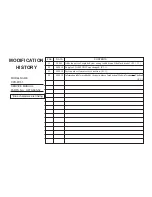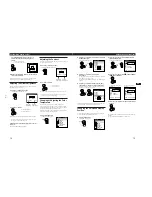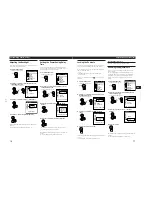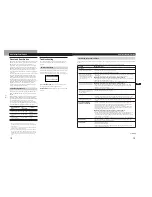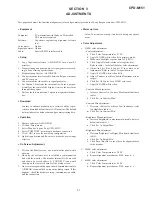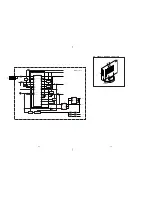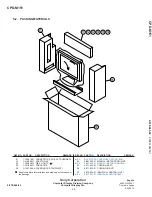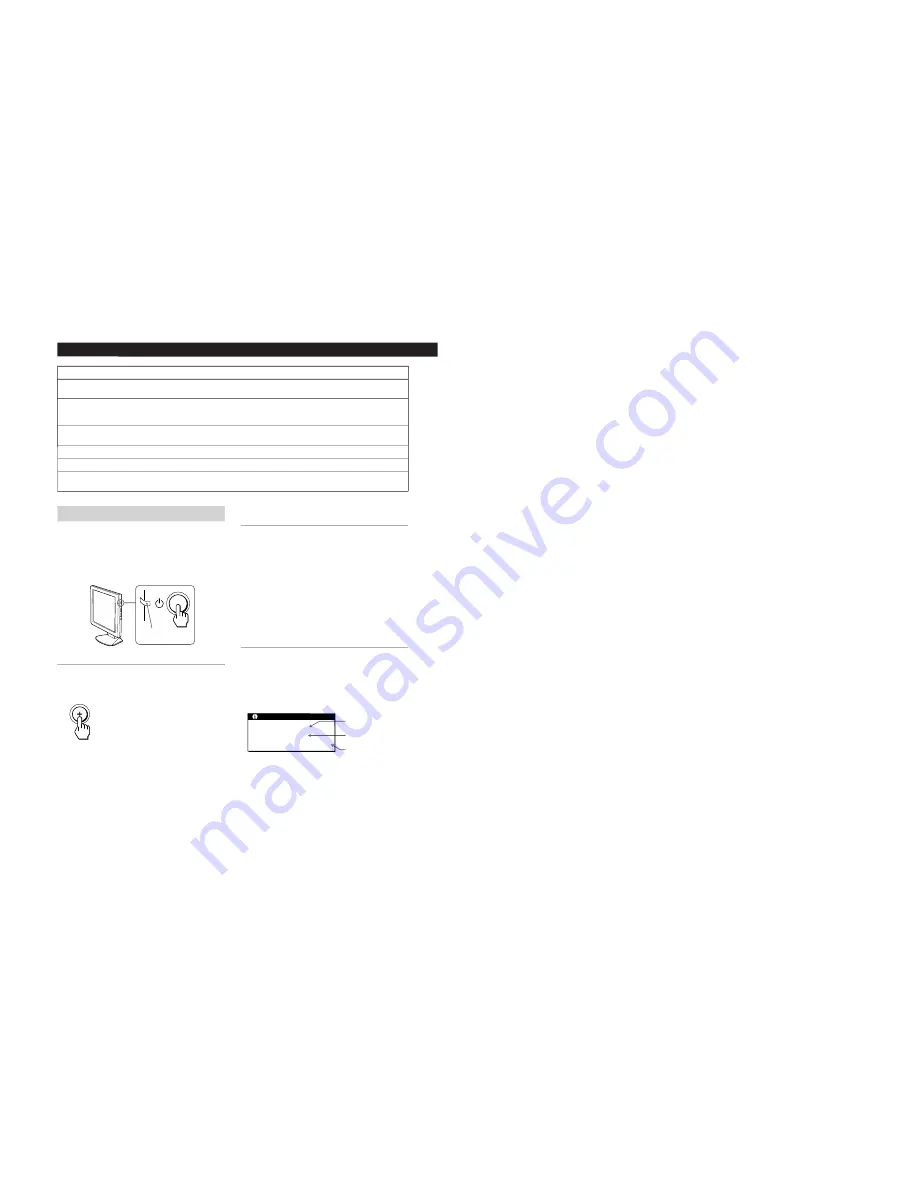
1-9
20
Additional Information
Symptom
Check these items
Picture appears to be ghosting.
Picture is not centered or sized
properly.
Wavy or elliptical (moire)
pattern is visible.
Color is not uniform.
White does not look white.
Monitor buttons do not
operate.
• Eliminate the use of video cable extensions and/or video switch boxes.
• Check that all plugs are firmly seated in their sockets.
• Press the AUTO button (page 12).
• Adjust the centering (page 13). Note that some video modes do not fill the screen to the
edges.
• Adjust the pitch and phase (page 12).
• Press the AUTO button. If this does not work, adjust the pitch and phase (page 12).
• Adjust the color temperature (page 14).
• If the control lock is set to LOCK, set it to UNLOCK (page 17).
Self-diagnosis function
This monitor is equipped with a self-diagnosis function. If
there is a problem with your monitor or computer, the
screen will go blank and the
u
(power) indicator will either
light up green or flash orange. If the
u
(power) indicator is
lit in orange, the computer is in power saving mode. Try
pressing any key on the keyboard.
If the
u
(power) indicator is green
1
Disconnect the video signal cable.
2
Before the monitor goes to power saving mode,
press the + button and keep it pressed for 2 seconds.
If all four color bars appear (white, red, green, blue), the
monitor is working properly. Reconnect the video signal
cable and check the condition of your computer.
If the color bars do not appear, there is a potential monitor
failure. Inform your authorized Sony dealer of the
monitor’s condition.
If the
u
(power) indicator is flashing
orange
Press the
u
(power) button to turn the monitor off and
on.
If the
u
(power) indicator lights up green, the monitor is
working properly.
If the
u
(power) indicator is still flashing, there is a
potential monitor failure. Count the number of seconds
between orange flashes of the
u
(power) indicator and
inform your authorized Sony dealer of the monitor’s
condition. Be sure to note the model name and serial
number of your monitor. Also note the make and model of
your computer and graphics board.
Displaying the INFORMATION OSD
You can confirm the name, the serial number and the year
of manufacture of this monitor.
Press and hold the MENU button for 5 seconds.
The INFORMATION OSD appears.
Example
u
(power)
indicator
Model name
Serial number
Week and year of
manufacture
INFORMATION
MODEL : CPD-M151
SER NO : 1234567
MANUFACTURED : 1999-52