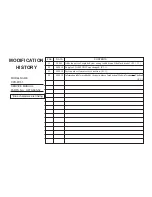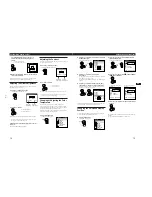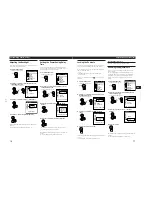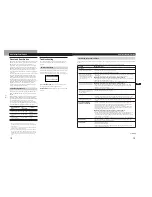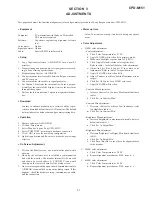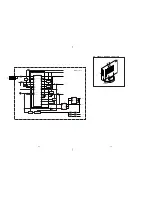SECTION 1
GENERAL
The operating instructions mentioned here are partial abstracts
from the Operating Instruction Manual. The page numbers of
the Operating Instruction Manual remein as in the manual.
1-1
4
Getting Started
Precautions
Installation
• Prevent internal heat buildup by allowing adequate air
circulation. Do not place the monitor on surfaces (rugs,
blankets, etc.) or near materials (curtains, draperies) that
may block the ventilation holes.
• Do not install the monitor near heat sources such as
radiators or air ducts, or in a place subject to direct
sunlight, excessive dust, mechanical vibration or shock.
• Do not place the monitor near equipment which generates
magnetism, such as a transformer or high voltage power
lines.
Handling the LCD screen
• Bright points of light (red, blue or green) may appear
on the LCD screen. This is not a malfunction. The LCD
screen is made with high-precision technology and
more than 99.99 % of the picture element is intact.
However, some of the picture element may not
appear or some of the picture element may appear
constantly.
• Do not leave the LCD screen facing the sun as it can
damage the LCD screen. Take care when you place the
monitor by a window.
• Do not push or scratch the LCD screen. Do not place a
heavy object on the LCD screen. This may cause the
screen to lose uniformity.
• If the monitor is used in a cold place, a residual image
may appear on the screen. This is not a malfunction.
When the monitor becomes warm, the screen returns to
normal.
• If a still picture is displayed for a long time, a residual
image may appear. The residual image will eventually
disappear.
• The screen and the cabinet become warm during
operation. This is not a malfunction.
Replacement of the fluorescent tube
A specially designed fluorescent tube is installed as the
lighting apparatus for this monitor. If the LCD screen
becomes dark, unstable or does not turn on, replace the
fluorescent tube with an new one. Consult your Sony dealer
when replacing the fluorescent tube.
Getting Started
for 100 to 120 V AC
for 200 to 240 V AC
for 240 V AC only
Maintenance
• Clean the cabinet, panel and controls with a soft cloth
lightly moistened with a mild detergent solution. Do not
use any type of abrasive pad, scouring powder or solvent,
such as alcohol or benzine.
• Do not rub, touch, or tap the surface of the screen with
sharp or abrasive items such as a ballpoint pen or
screwdriver. This type of contact may result in a scratched
picture tube.
• Clean the screen with a soft cloth. If you use a glass
cleaning liquid, do not use any type of cleaner
containing an antistatic solution or similar additive as this
may scratch the screen’s coating.
Transportation
• When you transport this monitor, grip the bottom of the
screen firmly with both hands. If you drop the monitor,
you may be injured or the monitor may be damaged.
• When you transport this monitor for repair or shipment,
use the original carton and packing materials.
Warning on power connection
• Use an appropriate power cord for your local power
supply.
For the customers in the U.S.A.
If you do not use the appropriate cord, this monitor will
not conform to mandatory FCC standards.
For the customers in the UK
If you use the monitor in the UK, please use the supplied
UK cable with the UK plug.
Examples of plug types
The outlet should be installed near the equipment
and be easily accessible.
Disposal of the monitor
• Do not dispose of the monitor with general waste.
Do not include the monitor with household waste.
• The fluorescent tube includes mercury. Dispose of the
monitor in accordance with the regulations of your
local sanitation authority.
5
Getting Started
Getting Started
F
D
ES
GB
I
Identifying Parts and Controls
See the pages in parentheses for further details.
Front
1
u
(power) switch and indicator (pages 10,
20)
Turns the monitor on or off.
The indicator lights up in green when the monitor is
turned on, and either flashes in green and orange or
lights up in orange when the monitor is in power
saving mode.
2
MENU (menu) button (pages 11 – 17, 20)
Displays the MENU OSD (On-Screen Display).
3
¨
(brightness) (
˘
) button (pages 11 – 17)
Adjusts the picture brightness.
Functions as the
˘
button when selecting menu items.
4
>
(contrast) (
≥
) button (pages 11 – 17)
Adjusts the contrast.
Functions as the
≥
button when selecting menu items.
5
+/– (adjust) buttons (pages 13 – 17)
Adjusts the selected menu item.
6
AUTO button (page 12)
When the signal from the computer is displayed on this
monitor, press the AUTO button to automatically adjust
the picture to the computer.
You also should press this button if the picture is not
centered or if it is fuzzy.
Rear
7
Security lock ( )
You can attach the Kensington’s security cable (not
supplied).
8
RGB input connector (HD15) (page 7)
Input analog RGB video signal (0.714 Vp-p, positive)
and SYNC signal.
9
DC IN connector (page 7)
Provides DC power to the monitor from the AC
adaptor.
1
2
3
4
5
6
8
7
9