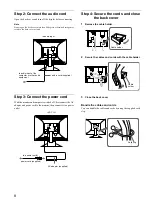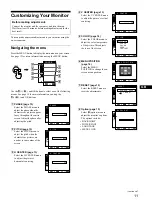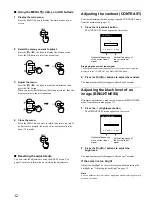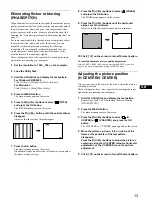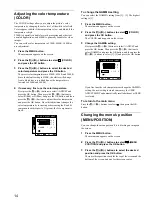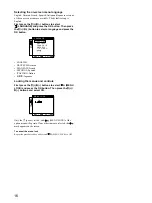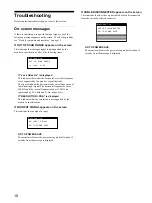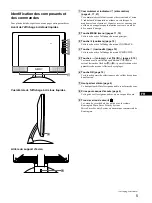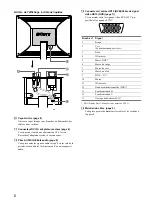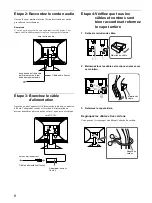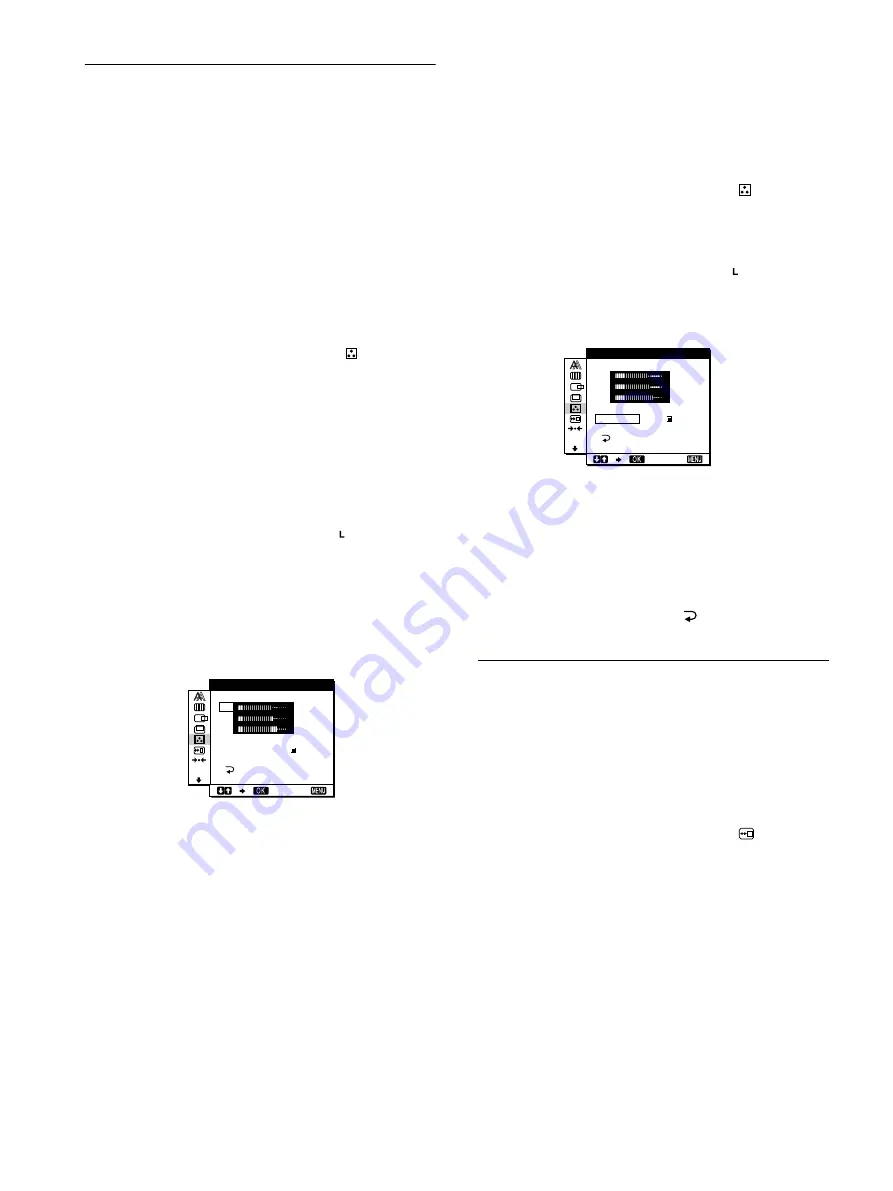
14
Adjusting the color temperature
(COLOR)
The COLOR settings allow you to adjust the picture’s color
temperature by changing the color level of the white color field.
Colors appear reddish if the temperature is low, and bluish if the
temperature is high.
9300K is generally suitable for word processing and other text
oriented applications, and 6500K is generally suitable for video
images.
You can set the color temperature to 9300K, 6500K, 5000K or
user adjustment.
1
Press the MENU button.
The main menu appears on the screen.
2
Press the
M
(+)/
m
(–) buttons to select
(COLOR)
and press the OK button.
3
Press the
M
(+)/
m
(–) buttons to select the desired
color temperature and press the OK button.
The preset color temperatures are 9300K, 6500K, and 5000K.
Since the default setting is 9300K, the whites will change
from a bluish hue to a reddish hue as the temperature is
lowered to 6500K and 5000K.
4
If necessary, fine tune the color temperature.
First press the
M
(+)/
m
(–) buttons to select ADJUST and
press the OK button. Then press the
M
(+)/
m
(–) buttons to
select R (Red) or B (Blue) and press the OK button, and then
press the
M
(+)/
m
(–) buttons to adjust the color temperature
and press the OK button. Since this adjustment changes the
color temperature by increasing or decreasing the R and B
components with respect to G (green), the G component is
fixed.
To change the GAMMA setting
You can select the GAMMA setting from [1] - [3]. The highest
setting is [3].
1
Press the MENU button.
The main menu appears on the screen.
2
Press the
M
(+)/
m
(–) buttons to select
(COLOR)
and press the OK button.
The COLOR menu appears on the screen.
3
Change the GAMMA setting.
First press the
M
(+)/
m
(–) buttons to select ADJUST and
press the OK button. Then press the
M
(+)/
m
(–) buttons to
select GAMMA and press the OK button, and then press the
M
(+)/
m
(–) buttons to select [1] -[3] and press the OK button.
If you fine tune the color temperature or change the GAMMA
setting, the new setting is stored in memory for USER
ADJUSTMENT and automatically recalled whenever USER
is selected.
To return to the main menu
Press the
M
(+)/
m
(–) buttons to select
, then press the OK
button.
Changing the menu’s position
(MENU POSITION)
You can change the menu position if it is blocking an image on
the screen.
1
Press the MENU button.
The main menu appears on the screen.
2
Press the
M
(+)/
m
(–) buttons to select
(MENU
POSITION) and press the OK button.
3
Press the
M
(+)/
m
(–) buttons to select the desired
position and press the OK button.
There are three positions each for the top of the screen and the
bottom of the screen, and one for the screen center.
R
1 6 8
G
1 7 0
B
GAMMA
1
2
3
1 7 5
EX I T
USE R AD J UST
T
MEN
R
1 6 8
G
1 7 0
B
GAMMA
1
2
3
1 7 5
EX I T
USE R AD J UST
T
MEN