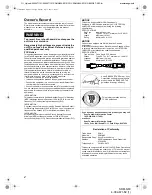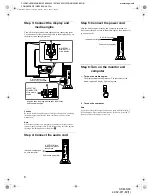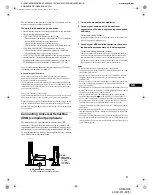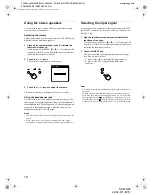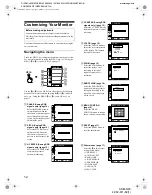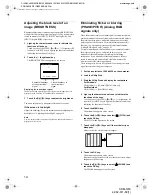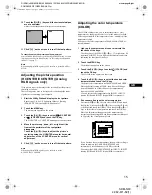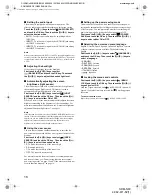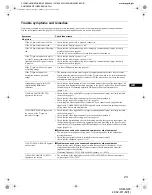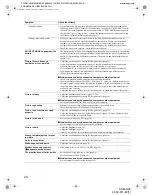14
D:\SDM\n80\N80GB\001009\3868361251\386836125SDMN50AEP\02GB-
SDMN50AEP\01GB02BAS-AEP.fm
masterpage:Left
SDM-N80
4-082-671-12(1)
Adjusting the black level of an
image (BRIGHTNESS)
Brightness adjustment is made using a separate BRIGHTNESS
menu, different from the main menu (page 12). The setting is then
stored in memory for INPUT1, INPUT2 (analog RGB), and
INPUT2 (digital RGB), respectively.
1
Light up the characters and icons to indicate the
functions of the keys.
Touch any one of the MENU,
M
(+)/
m
(–),
8
(brightness),
6
(contrast), or INPUT keys to light up the characters and icons
indicating the functions of the keys.
2
Touch the
8
(brightness) key.
The BRIGHTNESS menu appears on the screen.
Displaying the current input signal
The horizontal and vertical frequencies of the current input signal are
displayed in the CONTRAST and BRIGHTNESS menus.
3
Touch the
M
(+)/
m
(–) keys to adjust the brightness.
The menu automatically disappears after about 3 seconds.
If the screen is too bright
Adjust the backlight. For more information about adjusting the
backlight, see “Adjusting the backlight” on page 18.
Note
You can adjust neither contrast nor brightness when the main menu is
displayed on the screen.
Eliminating flicker or blurring
(PHASE/PITCH) (Analog RGB
signals only)
When the monitor receives an input signal, the automatic picture
quality adjustment function of this monitor automatically adjusts
the picture position, phase, and pitch, and ensures that a clear
picture appears on the screen. For more information about this
function, see “Automatic picture quality adjustment function
(Analog RGB signals only)” on page 21.
For some input signals, this function may not completely adjust
the picture position, phase, and pitch. In this case, you can
manually set these adjustments according the following
instructions. If you manually set these adjustments, they are
stored in memory and automatically recalled whenever the
monitor receives the same input signals.
These settings may have to be repeated if you change the input
signal after reconnecting your computer.
1
Set the resolution to 1280
××××
1024 on the computer.
2
Load the Utility Disk.
3
Start the Utility Disk and display the test pattern.
For Windows
Click [Utility]
t
[Windows]/[Win Utility.exe].
For Macintosh
Click [Utility]
t
[Mac]/[Mac Utility].
4
Light up the characters and icons to indicate the
functions of the keys.
Touch any one of the MENU,
M
(+)/
m
(–),
8
(brightness),
6
(contrast), or INPUT keys to light up the characters and icons
indicating the functions of the keys.
5
Touch the MENU key.
The main menu appears on the screen.
6
Touch the
M
(+)/
m
(–) keys to select
(PITCH) and
touch the OK key.
The PITCH menu appears on the screen.
7
Touch the
M
(+)/
m
(–) keys until the vertical stripes
disappear.
Adjust so that the vertical stripes disappear.
8
Touch the OK key.
The main menu appears on the screen.
If horizontal stripes are observed over the entire screen, adjust
the phase as the next step.
9
Touch the
M
(+)/
m
(–) keys to select
(PHASE) and
touch the OK key.
The PHASE menu appears on the screen.
6 4 . 0 k H z /
6 0 H z
B
NESS
R I GHT
5 0
Horizontal frequency
of the current input
signal
Vertical frequency of
the current input
signal
01GB01COV-AEP.book Page 14 Monday, July 16, 2001 2:22 PM