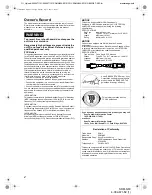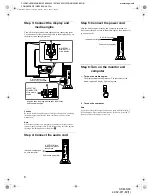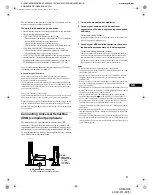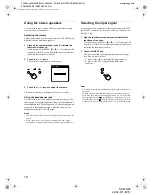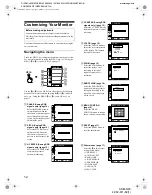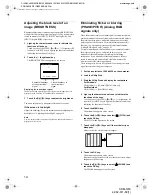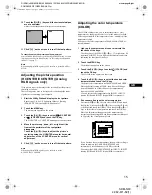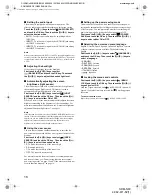5
GB
D:\SDM\n80\N80GB\001009\3868361251\386836125SDMN50AEP\02GB-
SDMN50AEP\01GB02BAS-AEP.fm
masterpage:Right
SDM-N80
4-082-671-12(1)
Identifying parts and controls
See the pages in parentheses for further details.
LCD display
You can operate the monitor by lightly touching the keys.
Characters and icons that indicate functions of the keys light up
for about 10 seconds after the monitor is turned on. If you do not
touch any key during this period, all of them will go off. If you
touch any one of the keys during this period, only the characters
or icons that are related to that key’s operation will stay on. Even
if all of them go off, if you touch any one of the
4
–
8
keys, they
will light up again.
1
Stereo speakers (page 10)
These output the audio signals as sound.
2
User sensors (page 19)
These sensors detect when a user is present in front of the
screen. Be sure not to cover it with papers, etc.
3
Light sensor (pages 18, 21)
This sensor measures the brightness of the surrounding area.
Be sure not to cover it with papers, etc.
4
MENU key (page 13)
This key displays the main menu.
5
2
(volume) +/– and
M
(+)/
m
(–) keys (pages 10, 13)
These keys display the VOLUME menu and function as the
M
(+)/
m
(–) keys when selecting the menu items and making
adjustments.
6
8
(brightness) key (page 14)
This key displays the BRIGHTNESS menu.
7
6
(contrast) key (page 13)
This key displays the CONTRAST menu.
8
INPUT and OK key, and indicator (pages 10, 13)
This key selects the INPUT1 (HD15 (analog RGB)
connector) or INPUT2 (DVI-I (digital/analog RGB)
connector) video input signal. The input signal and
corresponding input indicator change each time you touch this
key.
This key also functions as the OK key when displaying the
menu on the screen.
9
1
(Power) indicator (pages 8, 19, 26)
This indicator lights up in green when the monitor is turned
on. The indicator flashes in green and orange when the
monitor is in low power consumption mode, and lights up in
orange when the monitor is in power saving mode.
0
1
This switch turns the display on and off.
qa
SYSTEM CONNECTOR (page 8)
This connector inputs signals from the media engine when the
display and the media engine are connected with a system
connecting cable.
qs
Security Lock Hole
The security lock hole should be applied with the Kensington
Micro Saver Security System.
Micro Saver Security System is a trademark of Kensington.
qd
Headphones jack (page 10)
This jack outputs audio signals to the headphones.
qf
USB (Universal Serial Bus) downstream connectors
(page 9)
These connectors are used to connect the monitor to USB
peripheral devices.
MENU
OK
1
2
MENU
OK
1
2
Rear
Front
Right side
Left side
01GB01COV-AEP.book Page 5 Monday, July 16, 2001 2:22 PM