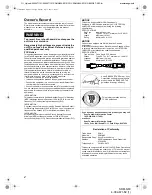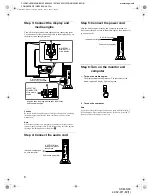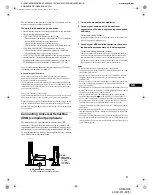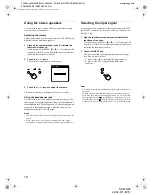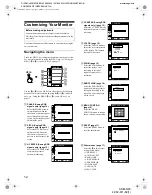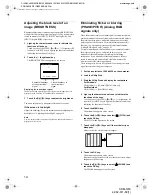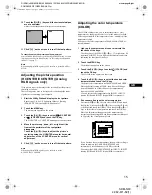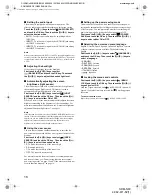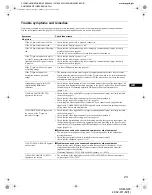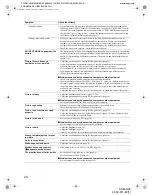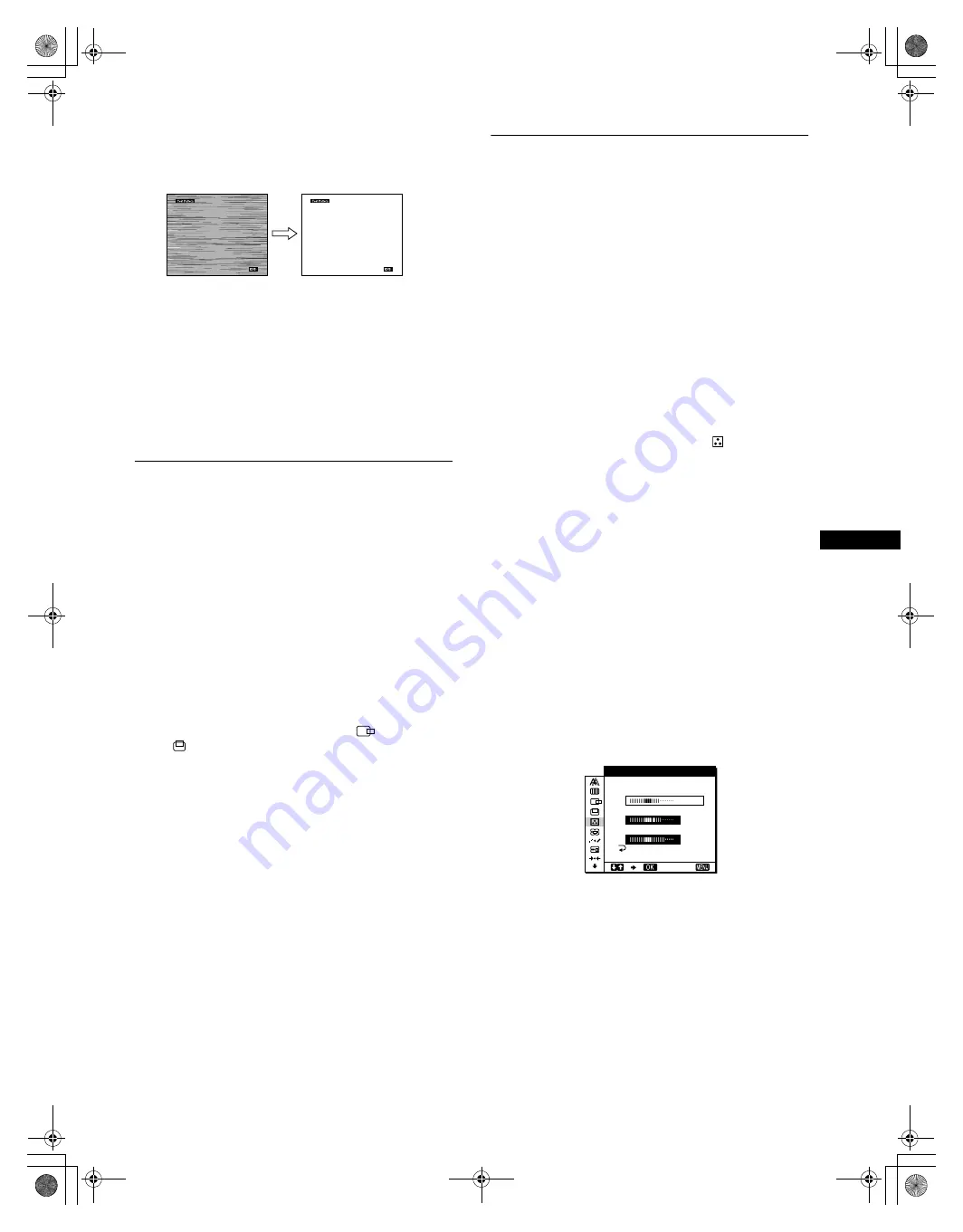
15
GB
D:\SDM\n80\N80GB\001009\3868361251\386836125SDMN50AEP\02GB-
SDMN50AEP\01GB02BAS-AEP.fm
masterpage:Right
SDM-N80
4-082-671-12(1)
10 Touch the
M
(+)/
m
(–) keys until the horizontal stripes
are at a minimum.
Adjust so that the horizontal stripes are at a minimum.
11 Click
[END]
on the screen to turn off the test pattern.
To reset the automatic picture quality adjustment
Select SCREEN RESET and activate it using the RESET menu. For more
information on using the RESET menu, see “Resetting the adjustments
(RESET)” on page 17.
Note
When using digital RGB signals, you do not need to set the PHASE or
PITCH.
Adjusting the picture position
(H CENTER/V CENTER) (Analog
RGB signals only)
If the picture is not in the center of the screen, adjust the picture’s
centering as follows.
These settings may have to be repeated if you change the input
signal after reconnecting your computer.
1
Start the Utility Disk and display the test pattern.
Repeat steps 2 to 4 of “Eliminating flicker or blurring
(PHASE/PITCH) (Analog RGB signals only).”
2
Touch the MENU key.
The main menu appears on the screen.
3
Touch the
M
(+)/
m
(–) keys to select
(H CENTER)
or
(V CENTER) and touch the OK key.
The H CENTER or V CENTER menu appears on the screen.
4
Move the picture up, down, left, or right until the
frame at the perimeter of the test pattern
disappears.
Touch the
M
(+)/
m
(–) keys to adjust the picture’s
centering using the H CENTER menu for horizontal
adjustment, or the V CENTER menu for vertical
adjustment.
5
Click
[END]
on the screen to turn off the test pattern.
Note
When using digital RGB signals, you do not need to set the
H CENTER or V CENTER.
Adjusting the color temperature
(COLOR)
The COLOR settings allow you to adjust the picture’s color
temperature by changing the color level of the white color field.
Colors appear reddish if the temperature is low, and bluish if the
temperature is high.
You can set the color temperature to 5000K, 6500K, 9300K or
user adjustment.
1
Light up the characters and icons to indicate the
functions of the keys.
Touch any one of the MENU,
M
(+)/
m
(–),
8
(brightness),
6
(contrast), or INPUT keys to light up the characters and icons
indicating the functions of the keys.
2
Touch the MENU key.
The main menu appears on the screen.
3
Touch the
M
(+)/
m
(–) keys to select
(COLOR) and
touch the OK key.
The COLOR menu appears on the screen.
4
Touch the
M
(+)/
m
(–) keys to select the desired color
temperature and touch the OK key.
The preset color temperatures are 5000K, 6500K, and 9300K.
Since the default setting is 9300K, the whites will change
from a bluish hue to a reddish hue as the temperature is
lowered to 6500K and 5000K.
You can set the color temperatures for INPUT1, INPUT2
(analog RGB), and INPUT2 (digital RGB), respectively.
5
If necessary, fine tune the color temperature.
First touch the
M
(+)/
m
(–) keys to select ADJUST and touch
the OK key. Next touch the
M
(+)/
m
(–) keys to select R (Red)
or B (Blue) and touch the OK key. Then touch the
M
(+)/
m
(–)
keys to adjust the color temperature and touch the OK key.
Since this adjustment changes the color temperature by
increasing or decreasing the R and B components with respect
to G (green), the G component is fixed.
If you fine tune the color temperature, the new color setting is
stored in memory for USER ADJUSTMENT and
automatically recalled whenever USER is selected.
You can set the USER ADJUSTMENT for INPUT1, INPUT2
(analog RGB), and INPUT2 (digital RGB), respectively.
R
1 6 2
G
1 7 0
B
2 0 5
EX I T
USE R AD J UST
T
MEN
01GB01COV-AEP.book Page 15 Monday, July 16, 2001 2:22 PM