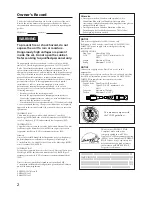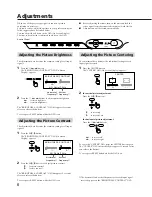Reviews:
No comments
Related manuals for Multiscan300sf CPD-300SFT5

BC-200
Brand: Baby Control Digital Pages: 12

4203 Series
Brand: Daktronics Pages: 37

Odyssey S27AG550EN
Brand: Samsung Pages: 36

Odyssey Ark Series
Brand: Samsung Pages: 42

ML467 series
Brand: Samsung Pages: 36

Odyssey S49CG954SU
Brand: Samsung Pages: 24

P42W24B
Brand: Zenith Pages: 32

LCD1770NX-BK(A)
Brand: NEC Pages: 28

Orion 2111LL
Brand: Thermo Scientific Pages: 118

FP71G+S
Brand: BenQ Pages: 35

MFM-007
Brand: zewa Pages: 14

ACUBRITE 19-Nav
Brand: Acura Embedded Pages: 40

Gen4 LCD CAPE Series
Brand: 4D systems Pages: 24

DMT80600T104-31WT
Brand: AMP Pages: 14

BABY KANGOORB202
Brand: Rimax Pages: 80

Zeus3S
Brand: B&G Pages: 30

inM417
Brand: InMotion Pages: 17

LTC 2020/91 Series
Brand: Bosch Pages: 12