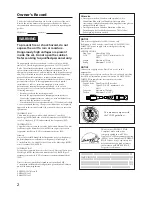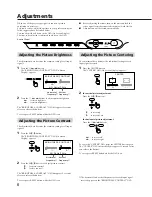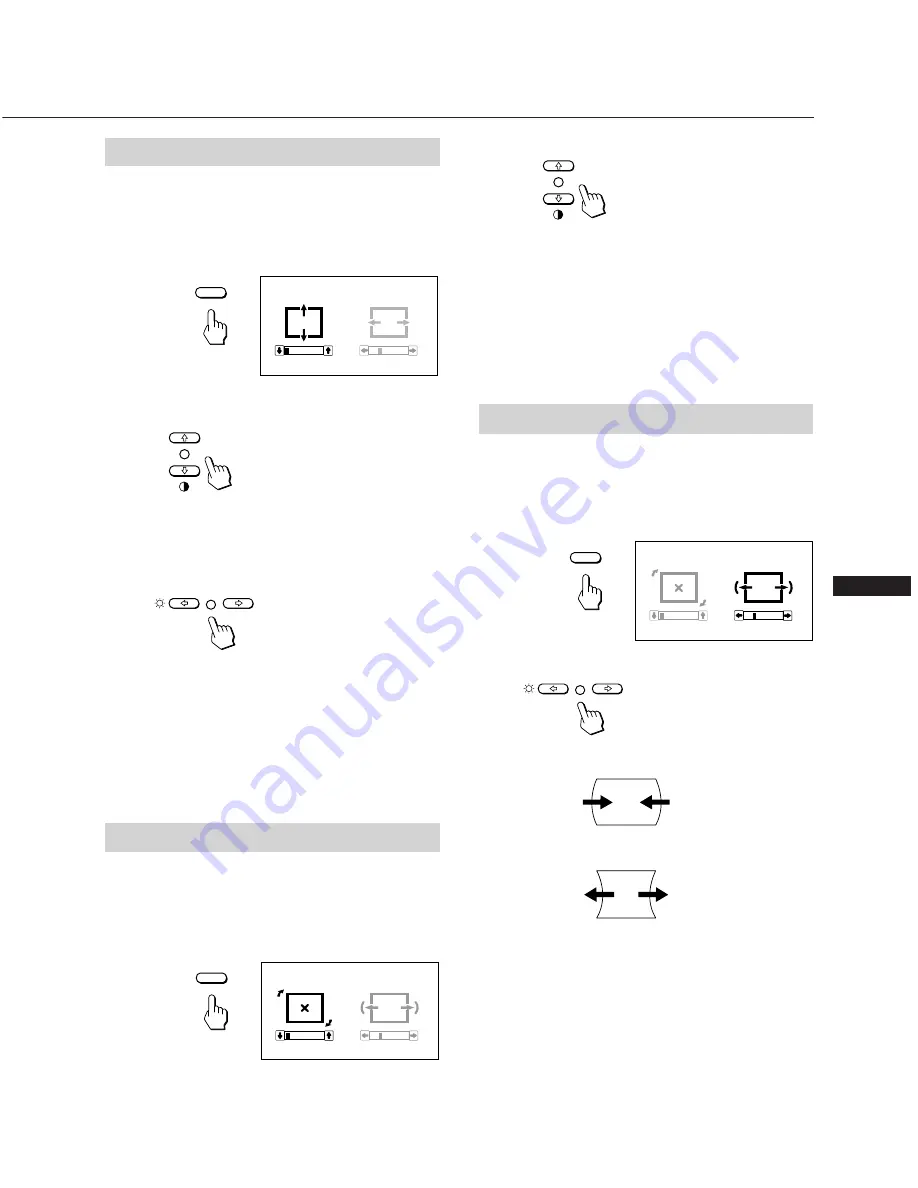
7
EN
Adjusting the Pincushion
The adjustment data becomes the individual setting for each
input signal received.
1
Press the GEOM button.
The “GEOMETRY” OSD (On Screen Display) appears.
2
Press the
¨
?
/
/
buttons.
?
. . . to diminish the picture sides
/
. . . to expand the picture sides
To erase the “GEOMETRY” OSD, press the GEOM button
again.
The “GEOMETRY” OSD automatically disappears 10
seconds after you release the buttons.
To reset, press RESET button while the OSD is on.
GEOM
GEOMETRY
0
2 3
2
Press the
>
>
/
.
buttons.
>
. . . to rotate clockwise
.
. . . to rotate counterclockwise
To erase the “GEOMETRY” OSD, press the GEOM button
again.
The “GEOMETRY” OSD automatically disappears 10
seconds after you release the buttons.
To reset, press RESET button while the OSD is on.
GEOM
GEOMETRY
0
2 3
Adjusting the Picture Size
The adjustment data becomes the individual setting for each
input signal received.
1
Press the SIZE button.
The “SIZE” OSD (On Screen Display) appears.
2
For vertical picture adjustment
Press the
>
>
/
.
buttons.
>
. . . to enlarge
.
. . . to diminish
For horizontal picture adjustment
Press the
¨
?
/
/
buttons.
?
. . . to diminish
/
. . . to enlarge
To erase the “SIZE” OSD, press the SIZE button again.
The “SIZE” OSD automatically disappears 10 seconds after
you release the buttons.
To reset, press RESET button while the OSD is on.
SIZE
SIZE
0
2 3
Adjusting the Picture Rotation
The adjustment data becomes the common setting for all
input signals.
1
Press the GEOM button.
The “GEOMETRY” OSD (On Screen Display) appears.