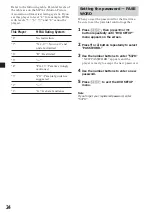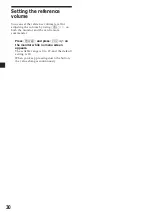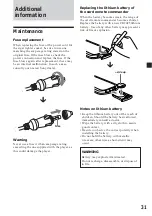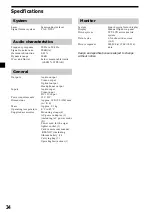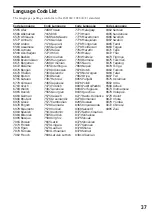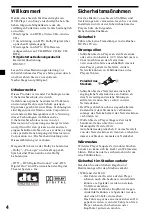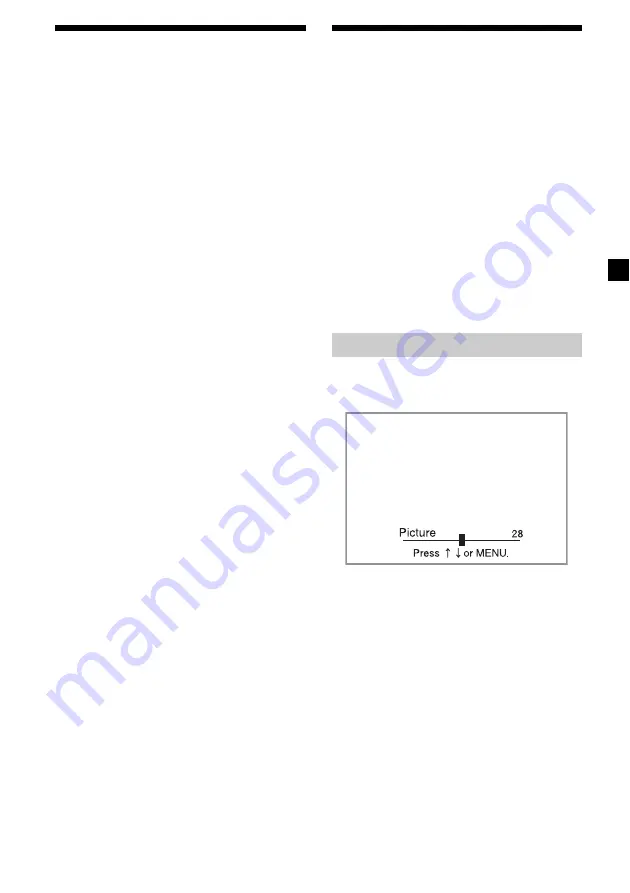
27
Selecting the color system
for the input video signal
The player detects the color system of the
input video signal (PAL or NTSC) and changes
the setting automatically (auto mode).
Do the steps below to change the color system
setting for the input video signal manually.
1
Press
(POWER)
to turn on the player.
The current input channel (DVD) appears
on the screen for 5 seconds.
2
Press
(VOL)
+/– on the monitor
repeatedly to select “PAL” or “NTSC.”
Note
When changed manually, color system setting for
the input video signal does not return to auto
mode until the player is turned off or input
channel setting is changed. Therefore, when it is
set to “PAL,” the DVD recorded in NTSC system
cannot be viewed on the monitor of the player
unless you turn off the player, then turn it on
again.
Settings by using the
MENU button on the
monitor
You can make settings for the monitor by
using
(MENU)
on the monitor.
Each time you press
(MENU)
, the setting
screen changes in the following sequence:
Picture
t
Brightness
t
Color
t
Hue
*
1
t
Dimmer
t
Video Adjust
t
Mode
t
Blue
Back
t
Menu Off.
*
1
“Hue” appears only when the NTSC color system
is selected as the input source (page 27).
Note
While making the following settings, the VOL +/–
buttons on the card remote commander can be
used to adjust the volume.
Adjusting the contrast
1
Press
(MENU)
on the monitor.
The “Picture” screen appears.
2
Press
(VOL)
+/– on the monitor
repeatedly to adjust the contrast.
The settable range is 0 to 63, and the default
setting is 32.
When 5 seconds elapse with no button
pressed, normal display resumes.