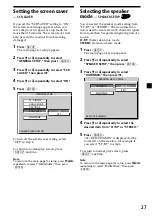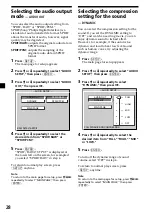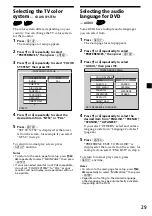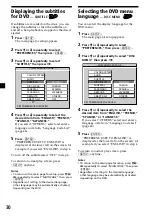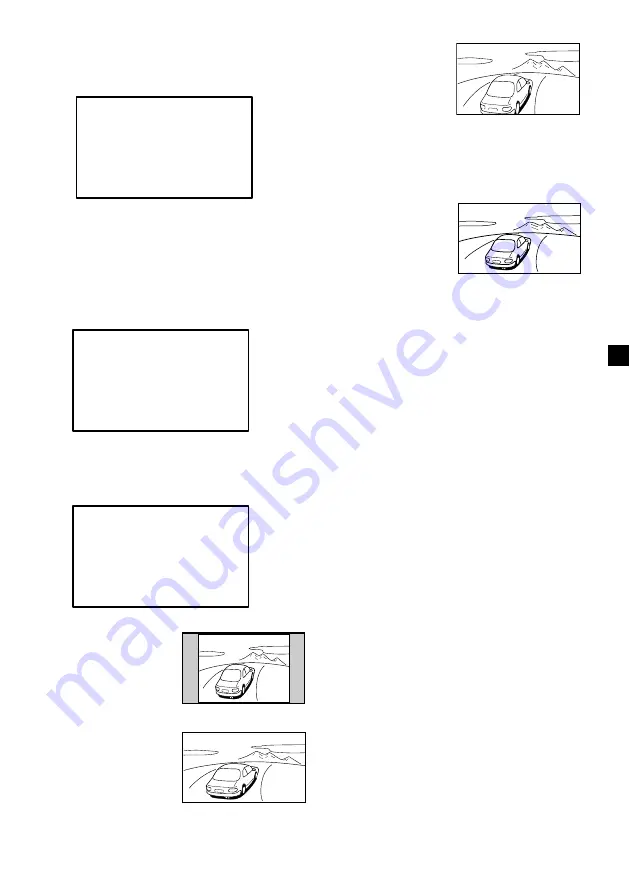
15
When “Video Adjust” is selected;
Press
m
or
M
to select “Reset.”
“Picture,” “Brightness,” “Color,”
“Hue,” and “Dimmer” settings will be
reset to the factory preset level.
When “Blue Back” is selected;
Press
m
or
M
to select “On.”
The blue background screen appears when
no signal, or a weak signal is received.
When a continuously weak video signal is
received, the blue background may flicker.
If this occurs, set to off.
When “Mode” is selected;
“Normal,” “Full,” “Zoom,” or “Widezoom”
can be set as the screen mode.
• “Normal”
An image with an
aspect ratio of 4 to
3 (regular image).
• “Full”
An image with an
aspect ratio of 4 to
3 enlarged to the
left and right
edges of the
screen.
Video Adjust;
Reset
or MENU.
Press
Vv
,
Blue Back; On
or MENU.
Press
Vv
,
Mode; Zoom
or MENU.
Press
Vv
,
Normal
Normal
Full
Full
• “Zoom”
An image with an
aspect ratio of 4 to
3 enlarged to the
left and right
edges of the
screen, with the
overflowing parts
(top and bottom)
cut off to fill the
screen.
• “Widezoom”
An image with an
aspect ratio of 4 to
3, with only the
left and right
sides of the image
being enlarged to
fill the screen.
Zoom
Zoom
Wide
Wide
Summary of Contents for MV7101DS - Mobile DVD Dream System
Page 47: ...47 ...