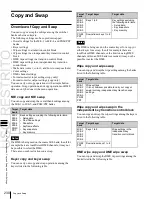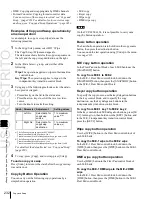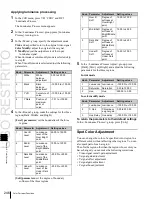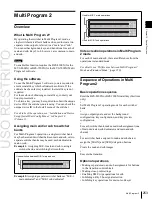USO
RESTRITO
Overall Color Corrector Operations
241
1
In the CCR menu, press VF5 ‘Copy/Swap.’
The Copy/Swap menu appears.
The status area shows a copy source list on the left and
a copy destination list on the right.
2
Using any of the following methods, select the copy
source data and copy destination data.
•
Press directly on the list in the status area.
•
Press the arrow keys to scroll the reverse video
Ch
a
p
te
r 9
Co
lo
r Co
rr
e
c
to
r
Selecting the color correction input signal
After assigning CCR1 and CCR2 to AUX buses, use the
following procedure.
1
Press the AUX delegation buttons assigned to CCR1
(or CCR2).
2
In the cross-point button row, select the signal to
which you want to apply color correction.
Notes
The signals that can be selected on the CCR1 and
CCR2 buses are primary inputs, premium inputs,
format converter inputs and frame memory outputs
(FM1 to FM8) only.
However you can make all the internal signals of the
switcher selectable by a setting in the Setup menu.
For details, see “Selecting the Bank to Make the
Settings” in Chapter 20 (Volume 2).
Selecting the color corrector output signal
By assigning the signal output from the color corrector to
a cross-point button, you can make that signal available on
that button.
For details of the assignment process, see “Cross-Point
Settings (Xpt Assign Menu)” in Chapter 19 (Volume 2).
Accessing the CCR menu
For color correction operations, use the CCR menu.
To access the CCR menu, in the menu control block, press
the top menu selection button [CCR].
The following description uses CCR1 as an example. To
apply color correction to CCR2, replace VF1 ‘CCR1’ by
VF2 ‘CCR2,’ and follow the same procedure.
Overall Color Corrector
Operations
Enabling Color Corrector
To enable the functions of color corrector 1, for example,
use the following procedure.
1
In the CCR menu, press VF1 ‘CCR1’ and any HF.
2
In the <CCR> group, press [CCR], turning it on.
Returning all color corrector settings to
their defaults
1
In the <CCR> group, press [Unity].
A confirmation message appears.
2
Press [Yes].
This returns all color corrector settings to their
defaults, whether [CCR] is on or off.
Copy and Swap Operations
Copying color corrector data
cursor.
•
Turn the knobs.
Knob
Parameter
Adjustment
Setting values
1
Left No
Select copy
source data
1 or 2
2
Right No
Select copy
destination
data
1 or 2
3
Press [Copy].
Summary of Contents for MVS-8000X SystemMVS-7000X System
Page 358: ...USO RESTRITO 358 Wipe Pattern List Appendix Volume 1 Enhanced Wipes Rotary Wipes ...
Page 360: ...USO RESTRITO Random Diamond DustWipes 360 1 w pe PaternLO ...
Page 362: ...USO RESTRITO 362 DME Wipe Pattern List Appendix Volume 1 Door 2D trans 3D trans ...
Page 364: ...USO RESTRITO 364 DME Wipe Pattern List Appendix Volume 1 Page turn Page roll ...
Page 377: ...USO RESTRITO Menu Tree 377 Appendix Volume 1 AUX Menu AUX button CCR Menu CCR button ...
Page 379: ...USO RESTRITO Menu Tree 379 Appendix Volume 1 DME Menu DME button ...
Page 381: ...USO RESTRITO Menu Tree 381 Appendix Volume 1 Macro Menu MCRO button ...
Page 382: ...USO RESTRITO 382 Menu Tree Appendix Volume 1 Key Frame Menu KEY FRAME button ...
Page 383: ...USO RESTRITO Menu Tree 383 Appendix Volume 1 Effect Menu EFF button ...
Page 384: ...USO RESTRITO 384 Menu Tree Appendix Volume 1 Snapshot Menu SNAPSHOT button ...
Page 385: ...USO RESTRITO Menu Tree 385 Appendix Volume 1 Shotbox Menu SHOTBOX button ...
Page 386: ...USO RESTRITO 386 Menu Tree Appendix Volume 1 File Menu FILE button ...
Page 391: ...USO RESTRITO Menu Tree 391 Appendix Volume 1 ENG SETUP button to previous pages ...
Page 413: ...USO RESTRITO MVS 8000X System MVS 7000X System SY 4 470 637 01 1 Sony Corporation 2013 ...
Page 706: ...USO RESTRITO MVS 8000X System MVS 7000X System SY 4 470 637 01 1 Sony Corporation 2013 ...