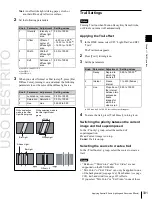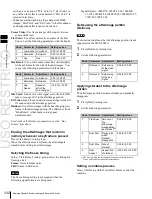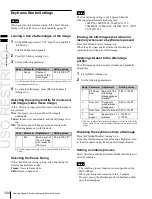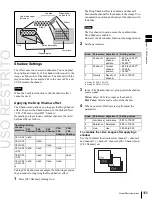USO
RESTRITO
340
Applying Special Effects (Lighting and Recursive Effects)
Light source
Menu
Light 1
DME >Light/Trail >Spot Lighting
>Light 1
Light 2
DME >Light/Trail >Spot Lighting
>Light 2
Light 3
DME >Light/Trail >Spot Lighting
>Light 3
Knob
Parameter
Adjustment
Setting values
1
Texture No Texture
1 to 30
a)
101 to maximum
value
b)
Knob
Parameter
Adjustment
Setting values
5
Amp
Distance of light –100.00 to
+100.00
a)
1
In the Spot Lighting menu, press [Texture Ptn Select].
The Texture Ptn Select menu appears.
Two lists appear in the status area. The list on the left
displays the number and name of the currently selected
texture. The list on the right is for selecting a texture.
2
In the <Texture Pattern> group, press [User] or
[Factory] to select the texture pattern list.
User:
List of texture patterns created by the user.
Ch
a
p
te
r 11
DM
E
O
p
e
ra
ti
o
n
s
To select a texture pattern
Setting light sources
Up to three light sources (Light 1 to Light 3) for
Spotlighting can be set by menus.
Light source menu
The following three light source menus are available.
See “Adding User Texture Patterns” in
Chapter 18 (Volume 2).
Factory:
List of texture patterns stored in the system
when shipped from the factory.
3
Do one of the following to select a texture.
•
Press directly on the list on the right of the status
area.
•
Press the arrow keys to scroll the reverse video
cursor.
•
Turn the knob.
a)
When Factory is selected
b)
When User is selected. The setting value range depends on the
number of texture patterns installed.
4
Press [Set].
The texture selected in step
2
appears in the list on the
left of the status area.
To set a test sphere
1
In the Spot Lighting menu, press [Test Sphere],
turning it on.
A test sphere effect appears on the image surface.
2
Adjust the following parameter.
a)
Light appears from Z direction. At
–
100.00 the light goes deepest, at
+100.00 the whole image is lit like a flat effect.
For details of the relationship of test spheres and light
sources, see “Relation between test spheres and
parallel rays” (page 338).
Notes
The BZDM-9050 Texture Lighting Software (for MVE-
9000) is required to enable Light 2 and Light 3.
An install key must be entered to use the software.
For details, see “Installation and Device Setup (Install/
Unit Config Menu)” in Chapter 18 (Volume 2).
To set light source data
The following example shows how to set light source data
with the Light 1 menu.
If you use multiple light sources, use the same procedure
for all light sources.
1
In the <Spot Lighting Adjust> group of the Spot
Lighting menu, press [Light 1].
The Light 1 menu appears.
2
Press [Light 1], turning it on.
3
Set the following parameters.
Knob
Parameter
Adjustment
Setting values
1
Total
Ambient
Brightness of
whole image
0.00 to 100.00
2
Intensity
Intensity
(brightness) of
the light source
0.00 to 100.00
3
Soft
Softness of the
lighted area
0.00 to 100.00
•
Lowering the brightness of the image makes
Spotlighting more effective.
•
The Total Ambient setting is shared with the
Lighting function.
4
In the <Spot Mode> group, select the type of light
source
Parallel:
Parallel light source. The direction can be
set.
Summary of Contents for MVS-8000X SystemMVS-7000X System
Page 358: ...USO RESTRITO 358 Wipe Pattern List Appendix Volume 1 Enhanced Wipes Rotary Wipes ...
Page 360: ...USO RESTRITO Random Diamond DustWipes 360 1 w pe PaternLO ...
Page 362: ...USO RESTRITO 362 DME Wipe Pattern List Appendix Volume 1 Door 2D trans 3D trans ...
Page 364: ...USO RESTRITO 364 DME Wipe Pattern List Appendix Volume 1 Page turn Page roll ...
Page 377: ...USO RESTRITO Menu Tree 377 Appendix Volume 1 AUX Menu AUX button CCR Menu CCR button ...
Page 379: ...USO RESTRITO Menu Tree 379 Appendix Volume 1 DME Menu DME button ...
Page 381: ...USO RESTRITO Menu Tree 381 Appendix Volume 1 Macro Menu MCRO button ...
Page 382: ...USO RESTRITO 382 Menu Tree Appendix Volume 1 Key Frame Menu KEY FRAME button ...
Page 383: ...USO RESTRITO Menu Tree 383 Appendix Volume 1 Effect Menu EFF button ...
Page 384: ...USO RESTRITO 384 Menu Tree Appendix Volume 1 Snapshot Menu SNAPSHOT button ...
Page 385: ...USO RESTRITO Menu Tree 385 Appendix Volume 1 Shotbox Menu SHOTBOX button ...
Page 386: ...USO RESTRITO 386 Menu Tree Appendix Volume 1 File Menu FILE button ...
Page 391: ...USO RESTRITO Menu Tree 391 Appendix Volume 1 ENG SETUP button to previous pages ...
Page 413: ...USO RESTRITO MVS 8000X System MVS 7000X System SY 4 470 637 01 1 Sony Corporation 2013 ...
Page 706: ...USO RESTRITO MVS 8000X System MVS 7000X System SY 4 470 637 01 1 Sony Corporation 2013 ...