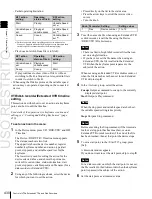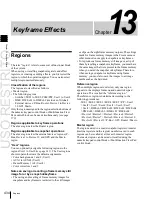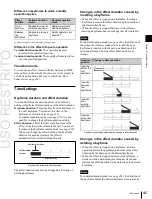USO
RESTRITO
Control of VTRs, Extended VTRs, and Disk Recorders
429
Playback
speed
KF1 action
setting
Operating
status of file A
KF2 action
setting
Start
Playing
Start
Start
Playing
Cueup
Variable Speed
set
Playing at
variable speed
Cueup
Cueup
Cueup
Cueup
Ch
a
p
te
r 12
E
x
te
rn
a
l De
v
ic
e
s
Timeline actions
The actions that can be used on the timeline are as follows.
•
Start
•
Stop
•
Cueup
•
Variable speed
For the action settings (VTR/disk recorder/Extended VTR
timeline editing), use the Device menu.
The data set in the Device menu is saved in a keyframe
effect register. When you recall this register and start
execution of the keyframe effect, and advance the effect to
the keyframe point for which the action is set, an action
command is output to the external device through the 9-pin
serial port assigned to the VTR, disk recorder or Extended
VTR.
1)
If the setting when the [REWIND] button is pressed is for the first
keyframe to be executed, then the first keyframe is executed, and
otherwise the setting for the Rewind Action is carried out.
2)
If the setting when the [REWIND] button is pressed is for the first
keyframe to be executed, then the second keyframe is executed, and
otherwise the first keyframe is executed.
•
To execute an effect, be sure to carry out a Rewind.
For example, when the start command only is set for a
keyframe, playback starts from the current position, in
the same way as with a VTR (no automatic cue-up).
•
During file playback, to play the next keyframe at
variable speed, for the next keyframe set variable speed
only, and do not set the start point
(see figure below).
Playback at set variable
Notes
When executing a timeline using a disk recorder or
Extended VTR, note the following points.
•
It is not possible to use loop and recue on the timeline.
•
For a disk recorder, the maximum number of files for a
single register is eight.
•
When carrying out keyframe settings, be sure to recall
the file for operation first.
•
If the duration of the recorded video clip is less than the
keyframe duration, after playback to the end of the clip,
the remainder of the keyframe duration is filled with a
still of the last frame of the clip
(see figure below).
Example: When the recorded clip for keyframe 1 has a duration
of 15 frames
a)
In keyframe 2, set variable speed only, and do not set the start
point.
•
When using a disk recorder with the VTR/disk recorder
timeline, if you carry out the following sequence of
operations, the system may freeze on the frame of the
start point.
1.
Press the [RUN] button to play to a point close to the
end of a file.
2.
Stop playback.
3.
Press the [RUN] button once more.
In such cases, first recall a different register, then carry out
the following sequence:
1.
Recall the original register again.
2.
Press the [REWIND] button.
30 frames
30 frames
3.
Press the [RUN] button.
•
Some operating limitations apply when the video disk
communications protocol is used. These are explained
15 frames
15 frames
: Interval for which clip is recorded
: Interval in which still frame is displayed
with reference to the following figure, which illustrates
creation of a timeline that plays from the video of file A
to the video of file B.
In this example, when keyframe 1 is executed, the first
15 frames consist of clip playback and the remaining 15
frames show the 15th frame as a still image.
When executing the timeline using a disk recorder, also
take note of the following points.
•
Set the keyframe duration to at least 30 frames.
•
From pressing the [RUN] button to the time when the
effect actually starts execution may take around one
second.
In order that pressing the [RUN] button after [REWIND]
make the effect start execution as soon as possible, set
cueing up of the file for operation as rewind operation
1)
.
In the first keyframe
2)
to be executed with [RUN], for
the cued-up file, do not set the start point, but set only the
start command.
-
Black video or still image appears momentarily when
play switches from file A to file B:
Summary of Contents for MVS-8000X SystemMVS-7000X System
Page 358: ...USO RESTRITO 358 Wipe Pattern List Appendix Volume 1 Enhanced Wipes Rotary Wipes ...
Page 360: ...USO RESTRITO Random Diamond DustWipes 360 1 w pe PaternLO ...
Page 362: ...USO RESTRITO 362 DME Wipe Pattern List Appendix Volume 1 Door 2D trans 3D trans ...
Page 364: ...USO RESTRITO 364 DME Wipe Pattern List Appendix Volume 1 Page turn Page roll ...
Page 377: ...USO RESTRITO Menu Tree 377 Appendix Volume 1 AUX Menu AUX button CCR Menu CCR button ...
Page 379: ...USO RESTRITO Menu Tree 379 Appendix Volume 1 DME Menu DME button ...
Page 381: ...USO RESTRITO Menu Tree 381 Appendix Volume 1 Macro Menu MCRO button ...
Page 382: ...USO RESTRITO 382 Menu Tree Appendix Volume 1 Key Frame Menu KEY FRAME button ...
Page 383: ...USO RESTRITO Menu Tree 383 Appendix Volume 1 Effect Menu EFF button ...
Page 384: ...USO RESTRITO 384 Menu Tree Appendix Volume 1 Snapshot Menu SNAPSHOT button ...
Page 385: ...USO RESTRITO Menu Tree 385 Appendix Volume 1 Shotbox Menu SHOTBOX button ...
Page 386: ...USO RESTRITO 386 Menu Tree Appendix Volume 1 File Menu FILE button ...
Page 391: ...USO RESTRITO Menu Tree 391 Appendix Volume 1 ENG SETUP button to previous pages ...
Page 413: ...USO RESTRITO MVS 8000X System MVS 7000X System SY 4 470 637 01 1 Sony Corporation 2013 ...
Page 706: ...USO RESTRITO MVS 8000X System MVS 7000X System SY 4 470 637 01 1 Sony Corporation 2013 ...