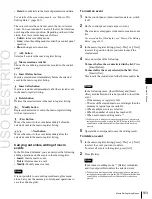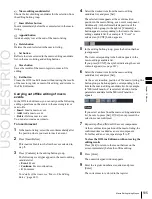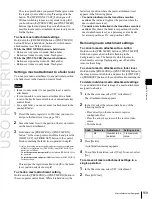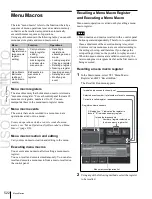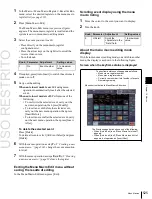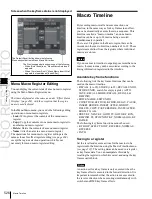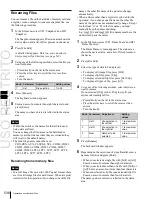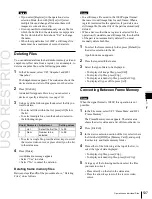USO
RESTRITO
524
Menu Macros
Ch
a
p
te
r 16
M
a
c
ro
s
2
Press the group name button.
3
Press the button to which the menu macro is assigned.
To stop a menu macro during execution
Press [MenuMacro Stop].
Menu Macro Creation and Editing
Create or edit menu macro registers.
Notes
It is not possible to execute a menu macro during editing.
To run the macro, first press [Store] to end editing.
Creating a new menu macro
1
In the Macro >Menu Macro Register >Recall & Run
menu, select an empty register in the menu macro
register list.
For details of the method of operation, see “Recalling
a menu macro register” (page 522).
2
Press [Menu Macro Edit].
The menu macro register is recalled, and the system is
now in menu macro editing mode.
The Menu Macro Edit menu appears.
4
Create an event (carry out the menu operation you
want to record as an event in the menu macro).
For details of menus that can be recorded, see page
522.
•
When auto insert mode is on, carrying out a menu
operation automatically saves the event in a menu
macro.
•
When auto insert mode is off, skip to step
5
.
5
When auto insert mode is off, press [Insert Before] or
[Insert After] to save the event.
6
Repeat steps
4
and
5
, to record the required events in
the menu macro.
7
Turn the knob to input the event execution interval.
Knob
Parameter
Adjustment
Setting values
5
Interval
Time (Sec)
Event interval
0.0 to 0.5 (sec)
This value can be set for each menu macro register.
8
Press [Store].
The numeric keypad window appears.
9
Enter the menu macro register number as required, and
press [Enter].
The menu macro is saved with the specified number.
Menu macro register
number
Event number
Menu macro register
configuration list
The menu returns to the state in step
1
.
Menu macro
register name
Remaining Memory
To set a pause duration
During menu macro editing, use the following procedure.
1
Enter the pause duration by turning the knob.
Knob
Parameter
Adjustment
Setting values
4
Pause
Time (Sec)
Pause duration
0.1 to 99.9 (sec)
Menu macro creation event list
3
If required, press [Auto Insert] to switch the auto insert
mode on or off.
In the auto insert mode, when you carry out a menu
operation, this is automatically recorded as an event in
the menu macro.
2
Press [Pause Set].
•
When auto insert mode is on, this sets the pause
duration, and inserts the pause event.
•
When auto insert mode is off, use the same
operations as in step
5
to save the event.
Editing a menu macro
To edit the content of a menu macro, use the following
procedure.
Summary of Contents for MVS-8000X SystemMVS-7000X System
Page 358: ...USO RESTRITO 358 Wipe Pattern List Appendix Volume 1 Enhanced Wipes Rotary Wipes ...
Page 360: ...USO RESTRITO Random Diamond DustWipes 360 1 w pe PaternLO ...
Page 362: ...USO RESTRITO 362 DME Wipe Pattern List Appendix Volume 1 Door 2D trans 3D trans ...
Page 364: ...USO RESTRITO 364 DME Wipe Pattern List Appendix Volume 1 Page turn Page roll ...
Page 377: ...USO RESTRITO Menu Tree 377 Appendix Volume 1 AUX Menu AUX button CCR Menu CCR button ...
Page 379: ...USO RESTRITO Menu Tree 379 Appendix Volume 1 DME Menu DME button ...
Page 381: ...USO RESTRITO Menu Tree 381 Appendix Volume 1 Macro Menu MCRO button ...
Page 382: ...USO RESTRITO 382 Menu Tree Appendix Volume 1 Key Frame Menu KEY FRAME button ...
Page 383: ...USO RESTRITO Menu Tree 383 Appendix Volume 1 Effect Menu EFF button ...
Page 384: ...USO RESTRITO 384 Menu Tree Appendix Volume 1 Snapshot Menu SNAPSHOT button ...
Page 385: ...USO RESTRITO Menu Tree 385 Appendix Volume 1 Shotbox Menu SHOTBOX button ...
Page 386: ...USO RESTRITO 386 Menu Tree Appendix Volume 1 File Menu FILE button ...
Page 391: ...USO RESTRITO Menu Tree 391 Appendix Volume 1 ENG SETUP button to previous pages ...
Page 413: ...USO RESTRITO MVS 8000X System MVS 7000X System SY 4 470 637 01 1 Sony Corporation 2013 ...
Page 706: ...USO RESTRITO MVS 8000X System MVS 7000X System SY 4 470 637 01 1 Sony Corporation 2013 ...