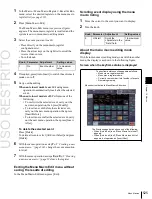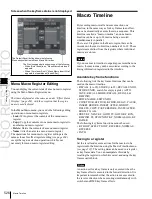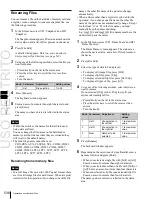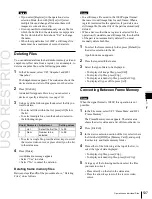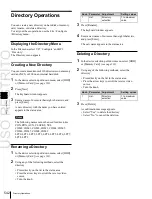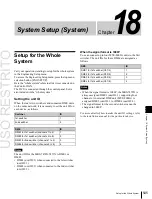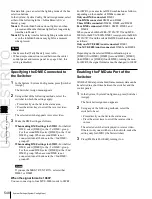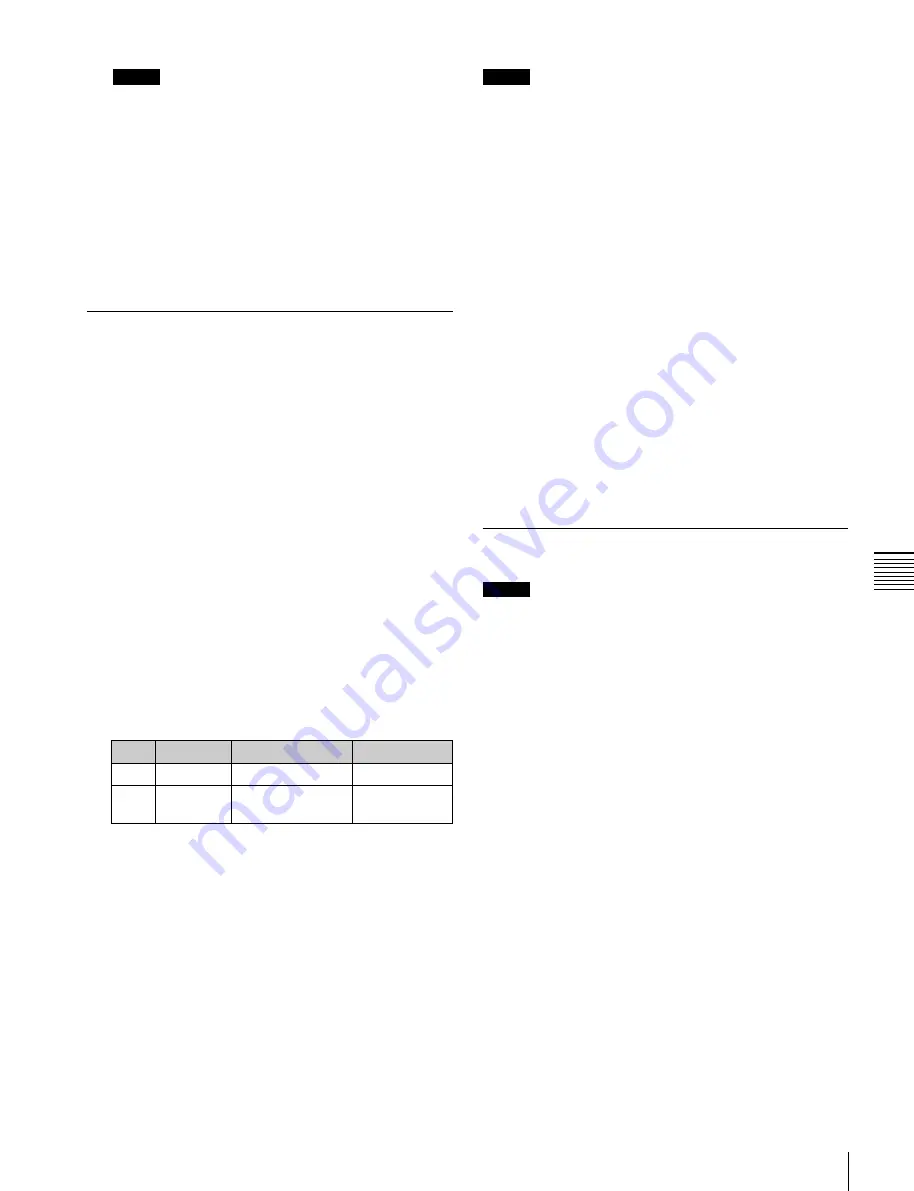
USO
RESTRITO
Operations on Individual Files
537
Ch
a
p
te
r 17
Fi
le
s
Notes
•
If you select [Register] in the operation device
selection block, then with [Still] or [All] select
multiple files and change a file name, these still
images are converted to a clip.
•
It is not possible to simultaneously select a file for
which the Ext field in the status area is empty and a
file for which the Ext field shows “Ext” to change
the name.
•
When the signal format is 1080P, a still image file
name must be a maximum of seven characters.
Deleting Files
You can delete data from the hard disk or memory card and
snapshot or effect data from a register. As an example, to
delete a snapshot file, use the following procedure.
1
In the File menu, select VF3 ‘Snapshot’ and HF1
‘Snapshot.’
The Snapshot menu appears. The status area shows the
device status, and a list of files present on the device.
2
Press [File Edit].
A detailed list appears. Here too, you can select a
device or specify a directory
3
Using any of the following methods, select the file you
want to delete.
•
To select all files within the list, press [All] below
the list.
•
To select multiple files, turn the knobs to select in
the following ranges.
Knob
Parameter
Adjustment
Setting values
1
List
Select the first file 1 to 99
3
Num
Number to be
selected
1 to 99
•
To select a single file, press the arrow keys to scroll
the reverse video cursor, or press directly on the list
in the status area.
4
Press [Delete].
A confirmation message appears.
•
Select “Yes” to delete.
•
Select “No” to cancel the deletion.
Deleting frame memory files
Between steps
2
and
3
of the procedure above, “Deleting
Files,” do as follows.
Notes
•
In a still image file saved in the 1080P signal format,
there are two still image files for each frame. When a
register is selected for the operation, if you delete one
still image file, the other file of the pair is automatically
deleted.
•
When a device other than a register is selected for the
operation, if you delete one still image file, the other file
of the pair is not automatically deleted. You must
manually delete both files.
1
To select the frame memory folder, press [Default] in
the device selection in the list.
A pull-down menu appears.
2
Press the required folder name.
3
Select the type of data to be displayed.
•
To display still image files, press [Still].
•
To display clip files, press [Clip].
•
To display extended clip files, press [Ext Clip].
•
To display all types of file, press [All].
Converting Between Frame Memory
Clips and Extended Clips
Notes
When the signal format is 1080P, this operation is not
possible.
1
In the File menu, select VF5 ‘Frame Mem’ and HF1
‘Frame Memory.’
The Frame Memory menu appears. The status area
shows the device status and a list of files on the device.
2
Press [File Edit].
3
In the device selection section of the list, select where
the file is held ([HDD] or [Memory Card]), and specify
the directory, and frame memory folder.
4
Press either of the following at the top of the list, to
select the type of data displayed.
•
To display clip files, press [Clip].
•
To display extended clip files, press [Ext Clip].
5
Using any of the following methods, select the files
you want to convert.
•
Press directly on the list in the status area.
•
Press the arrow keys to scroll the reverse video
cursor.
Summary of Contents for MVS-8000X SystemMVS-7000X System
Page 358: ...USO RESTRITO 358 Wipe Pattern List Appendix Volume 1 Enhanced Wipes Rotary Wipes ...
Page 360: ...USO RESTRITO Random Diamond DustWipes 360 1 w pe PaternLO ...
Page 362: ...USO RESTRITO 362 DME Wipe Pattern List Appendix Volume 1 Door 2D trans 3D trans ...
Page 364: ...USO RESTRITO 364 DME Wipe Pattern List Appendix Volume 1 Page turn Page roll ...
Page 377: ...USO RESTRITO Menu Tree 377 Appendix Volume 1 AUX Menu AUX button CCR Menu CCR button ...
Page 379: ...USO RESTRITO Menu Tree 379 Appendix Volume 1 DME Menu DME button ...
Page 381: ...USO RESTRITO Menu Tree 381 Appendix Volume 1 Macro Menu MCRO button ...
Page 382: ...USO RESTRITO 382 Menu Tree Appendix Volume 1 Key Frame Menu KEY FRAME button ...
Page 383: ...USO RESTRITO Menu Tree 383 Appendix Volume 1 Effect Menu EFF button ...
Page 384: ...USO RESTRITO 384 Menu Tree Appendix Volume 1 Snapshot Menu SNAPSHOT button ...
Page 385: ...USO RESTRITO Menu Tree 385 Appendix Volume 1 Shotbox Menu SHOTBOX button ...
Page 386: ...USO RESTRITO 386 Menu Tree Appendix Volume 1 File Menu FILE button ...
Page 391: ...USO RESTRITO Menu Tree 391 Appendix Volume 1 ENG SETUP button to previous pages ...
Page 413: ...USO RESTRITO MVS 8000X System MVS 7000X System SY 4 470 637 01 1 Sony Corporation 2013 ...
Page 706: ...USO RESTRITO MVS 8000X System MVS 7000X System SY 4 470 637 01 1 Sony Corporation 2013 ...