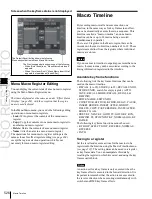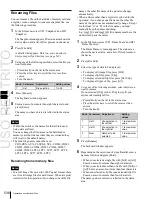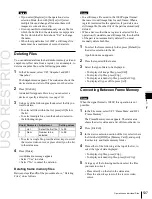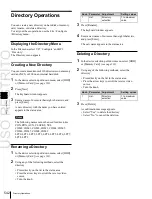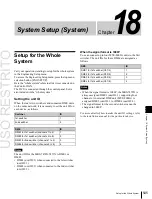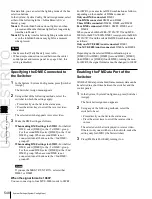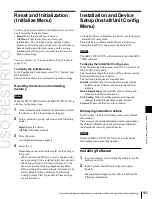USO
RESTRITO
540
Importing and Exporting Files
Ch
a
p
te
r 17
Fi
le
s
1
In the operating device selection section to the left of
the All menu, select the storage location ([HDD] or
[Memory Card] and directory) of the source files
2
In the operating device selection section to the right of
the All menu, select the destination storage location
([HDD] or [Memory Card] and directory)
3
If there are files you do not want to copy, remove them
from the selection in the <Category> group. To select
all files, press [All Select].
For details of the data to which the operation applies,
see “Files that can be manipulated” (page 529).
Notes
The frame memory is not selected when you press [All
Select]. To apply the setting to frame memory, press
[Frame Memory], turning it on. When frame memory
is selected, it is not possible to apply settings to the
<Category> group data.
4
Press [
t
Copy].
This copies the selected files to the specified
destination.
If there is already data present in the destination
location, a confirmation message appears.
•
Select “Yes” to overwrite.
•
Select “No” to cancel copying all of the files.
Importing and Exporting
Files
You can import or export frame memory image data from
or to external media.
Import:
to transfer a file in a different format from hard
disk or memory card to frame memory as image data.
Export:
to change the file format of register data and save
the data on hard disk or memory card.
To carry out these operations, use the File >All, External
File >Import/Export menu.
For details of the formats supported for import and export,
see “Importing or exporting files to or from frame
memory” (page 530).
Notes
When the signal format is 1080P, exporting is not possible.
Displaying the Import/Export Menu
In the File menu, select VF6 ‘All, External File’ and HF2
‘Import/Export.’
The list on the left shows the frame memory registers, and
the list on the right shows the content of the external
recording media.
Importing Frame Memory Data
As an example, to import data in a bitmap format from a
memory card to a frame memory register, use the
following procedure.
Notes
When the signal format is 1080P, importing as an extended
clip file is not possible.
About the points you should take note of when importing
data, see “About import image size” (page 530).
1
In the Import/Export menu, press the file format
selection area at the top of the screen to select [Frame
Memory (.BMP)].
Files of the selected type are shown in the list on the
right.
2
Press one of the buttons at the top left to select the type
of data to display.
•
To display still image files, press [Still].
Summary of Contents for MVS-8000X SystemMVS-7000X System
Page 358: ...USO RESTRITO 358 Wipe Pattern List Appendix Volume 1 Enhanced Wipes Rotary Wipes ...
Page 360: ...USO RESTRITO Random Diamond DustWipes 360 1 w pe PaternLO ...
Page 362: ...USO RESTRITO 362 DME Wipe Pattern List Appendix Volume 1 Door 2D trans 3D trans ...
Page 364: ...USO RESTRITO 364 DME Wipe Pattern List Appendix Volume 1 Page turn Page roll ...
Page 377: ...USO RESTRITO Menu Tree 377 Appendix Volume 1 AUX Menu AUX button CCR Menu CCR button ...
Page 379: ...USO RESTRITO Menu Tree 379 Appendix Volume 1 DME Menu DME button ...
Page 381: ...USO RESTRITO Menu Tree 381 Appendix Volume 1 Macro Menu MCRO button ...
Page 382: ...USO RESTRITO 382 Menu Tree Appendix Volume 1 Key Frame Menu KEY FRAME button ...
Page 383: ...USO RESTRITO Menu Tree 383 Appendix Volume 1 Effect Menu EFF button ...
Page 384: ...USO RESTRITO 384 Menu Tree Appendix Volume 1 Snapshot Menu SNAPSHOT button ...
Page 385: ...USO RESTRITO Menu Tree 385 Appendix Volume 1 Shotbox Menu SHOTBOX button ...
Page 386: ...USO RESTRITO 386 Menu Tree Appendix Volume 1 File Menu FILE button ...
Page 391: ...USO RESTRITO Menu Tree 391 Appendix Volume 1 ENG SETUP button to previous pages ...
Page 413: ...USO RESTRITO MVS 8000X System MVS 7000X System SY 4 470 637 01 1 Sony Corporation 2013 ...
Page 706: ...USO RESTRITO MVS 8000X System MVS 7000X System SY 4 470 637 01 1 Sony Corporation 2013 ...