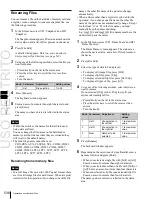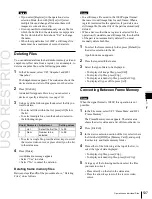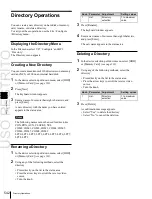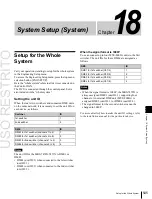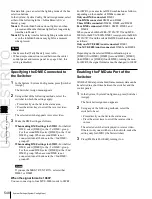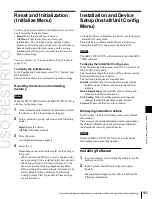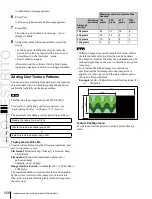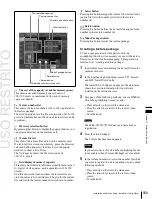USO
RESTRITO
544
Saving Files Recalled by Autoload
Knob
Parameter
Adjustment
Setting values
3
Num
Number of
registers to be
selected
1 to 99
1
In the File menu, select VF3 ‘Snapshot’ and HF1
‘Snapshot.’
The Snapshot menu appears.
2
In the device selection area on the left, select
[Register].
3
In the device selection area on the right, select [HDD].
Be sure to select [HDD] as the saving destination.
4
Select the PWON_LD directory.
The PWON_LD directory is automatically created
when [Power On File Load] is set to On in the System
>Start Up menu. If set to Off, the directory does not
appear.
5
Using any of the following methods, select the data to
be saved, and the file in which to save it.
•
To select all files within the list, press [ALL] below
Ch
a
p
te
r 17
Fi
le
s
Saving Files Recalled by
Autoload
If you save effect setting data, frame memory image files
and so on in the PWON_LD directory on the hard disk,
then when the system is powered on this data is recalled
automatically. This is known as the autoload function.
To save the data to be recalled by the autoload function,
use the menu for operations on individual files.
For the data recalled by the autoload function, see
“Saving data recalled by autoload” (page 531).
For the setting enabling or disabling the autoload
function, see “Setting Automatic Loading of Register Data
at Power On (Autoload Function)” (page 554).
For example, to save snapshot data, use the following
procedure.
•
To select a single file, press the arrow keys to scroll
the reverse video cursor, or directly press on the list
in the status area.
6
Press [
t
Save].
The data from the selected registers is saved in the
specified destination.
If the specified destination already contains data, a
confirmation message appears.
•
Select “Yes” to overwrite the existing data.
•
Select “No” to cancel the entire saving operation.
the list.
•
To select multiple files, turn the knobs to select in
the following ranges.
Knob
Parameter
Adjustment
Setting values
1
List L
Select the first
register whose
data is to be
saved
1 to 99
2
List R
Select the first file
to which data is to
be saved
1 to 99
Summary of Contents for MVS-8000X SystemMVS-7000X System
Page 358: ...USO RESTRITO 358 Wipe Pattern List Appendix Volume 1 Enhanced Wipes Rotary Wipes ...
Page 360: ...USO RESTRITO Random Diamond DustWipes 360 1 w pe PaternLO ...
Page 362: ...USO RESTRITO 362 DME Wipe Pattern List Appendix Volume 1 Door 2D trans 3D trans ...
Page 364: ...USO RESTRITO 364 DME Wipe Pattern List Appendix Volume 1 Page turn Page roll ...
Page 377: ...USO RESTRITO Menu Tree 377 Appendix Volume 1 AUX Menu AUX button CCR Menu CCR button ...
Page 379: ...USO RESTRITO Menu Tree 379 Appendix Volume 1 DME Menu DME button ...
Page 381: ...USO RESTRITO Menu Tree 381 Appendix Volume 1 Macro Menu MCRO button ...
Page 382: ...USO RESTRITO 382 Menu Tree Appendix Volume 1 Key Frame Menu KEY FRAME button ...
Page 383: ...USO RESTRITO Menu Tree 383 Appendix Volume 1 Effect Menu EFF button ...
Page 384: ...USO RESTRITO 384 Menu Tree Appendix Volume 1 Snapshot Menu SNAPSHOT button ...
Page 385: ...USO RESTRITO Menu Tree 385 Appendix Volume 1 Shotbox Menu SHOTBOX button ...
Page 386: ...USO RESTRITO 386 Menu Tree Appendix Volume 1 File Menu FILE button ...
Page 391: ...USO RESTRITO Menu Tree 391 Appendix Volume 1 ENG SETUP button to previous pages ...
Page 413: ...USO RESTRITO MVS 8000X System MVS 7000X System SY 4 470 637 01 1 Sony Corporation 2013 ...
Page 706: ...USO RESTRITO MVS 8000X System MVS 7000X System SY 4 470 637 01 1 Sony Corporation 2013 ...