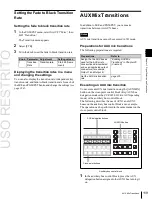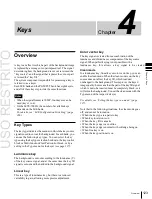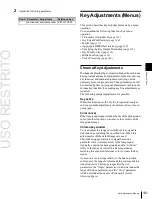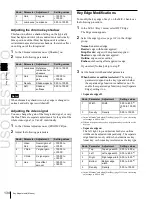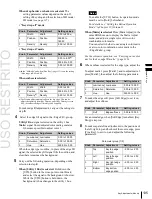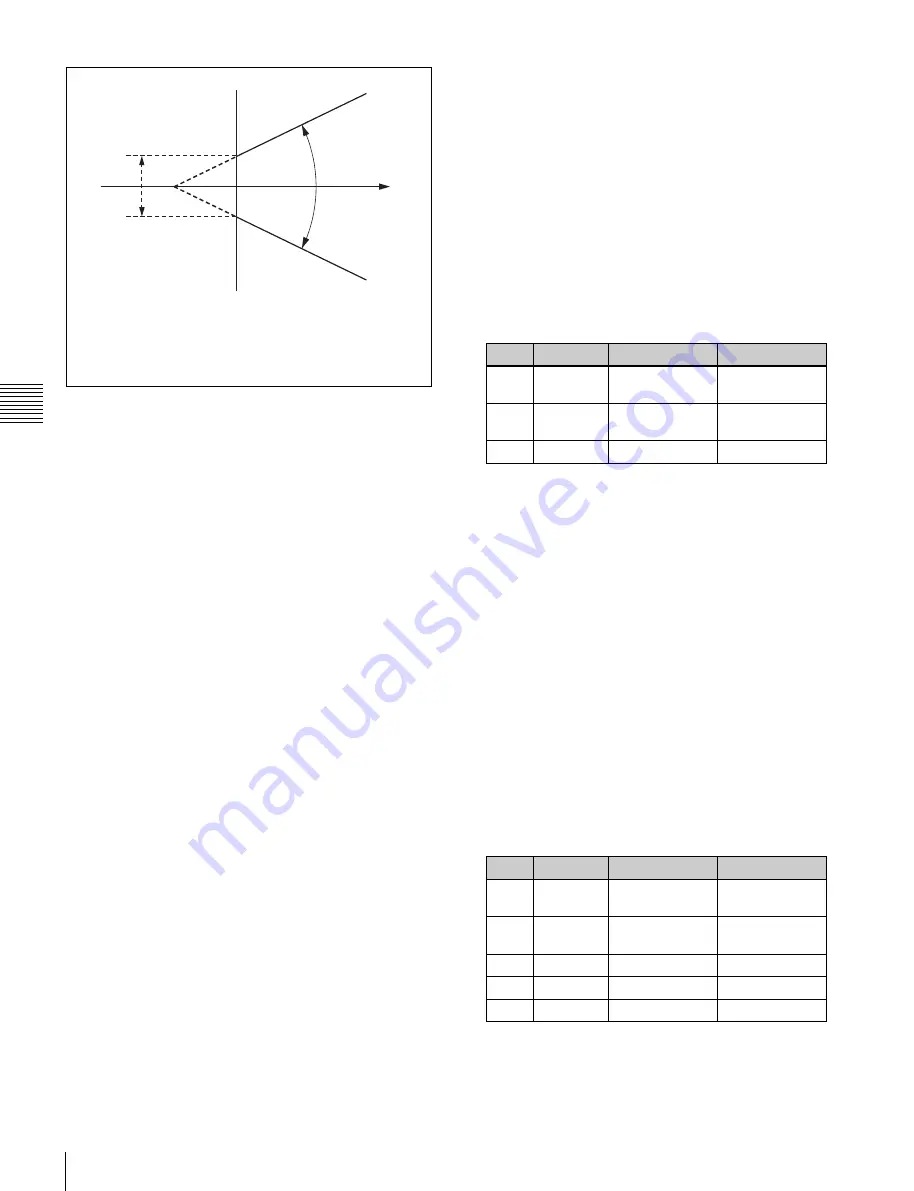
USO
RESTRITO
132
Key Adjustments (Menus)
Knob
Parameter
Adjustment
Setting values
1
Position H Horizontal
position
–100.00 to
+100.00
a)
2
Position V Vertical position –100.00 to
+100.00
a)
3
Size
Size
1.00 to 100.00
Knob
Parameter
Adjustment
Setting values
1
Clip
Chroma key
reference level
0.00 to 100.00
2
Gain
Key gain
–100.00 to
+100.00
3
Hue
Hue
359.99 to 0.00
4
Density
Density
0.00 to 100.00
5
Filter
Filter coefficient 1 to 9
Ch
a
p
te
r 4
K
e
y
s
Crop
a)
Range of colors remaining
as foreground
Angle
a)
Reference color
specified by Hue
setting
Range of colors creating the key
signal (to be replaced by
background signal)
1
In the M/E-1 >Key1 menu, select HF1 ‘Type,’ then
select [Chroma] in the <Key Type> group.
2
Select [Chroma Adjust].
The Chroma Adjust menu appears.
3
Select [Sample Mark] in the <Auto> group.
The foreground video only appears on the monitor,
with a white box-shaped sample selector.
4
Adjust the position and size of the sample selector, to
specify the color to be used as the basis of chroma
keying (typically a blue background).
a)
The Crop and Angle values do not change even if you use the
auto chroma key function.
Y balance
Window adjustment
In normal chroma keying, the key signal is based on the
chrominance component only, and all elements of the
foreground with the same hue are replaced by the
background. Using the Y balance function, you can specify
a luminance level range within which the key is active, and
replace the specified part by the background.
You can use the Y balance function independently on the
key signal for the composition and the key signal for the
color cancel function. When applied to the key signal for
the composition, this produces the foreground with the
color cancel effect applied. This can therefore be used to
provide an impression of smoke, for example.
When the Y balance function is applied to the color cancel
key, the relevant part is output in its original color without
canceling, and therefore it is possible to combine colors
which are the same color as the background (i.e. typically
blue) in the foreground.
Chroma key shadow
This function provides a more realistic treatment when the
shadow of an object in the field of view falls on the blue
background. Since parts of the blue background darker
than a specified intensity are treated as shadows, there is
no effect on cutting out of the foreground.
Video signal adjustment
You can vary the foreground signal gain, or change the
hue. There are separate adjustments for the gain of the
overall video signal, and Y and C components.
Making auto chroma key adjustments
Auto chroma key is an automatic adjustment function
which allows you to specify a part of the foreground video
(for example, the blue background color) and use it as a
reference for creating the chroma key image.
a) The setting ranges depend on the signal format, screen aspect ratio,
and size settings.
5
Select [Auto Start] in the <Auto> group.
This executes an auto chroma key based on the color
specified by the sample selector, and displays the
composite image on the monitor.
Making key active adjustments
When the key active function is on, the composite image is
output to the monitor, and you can watch the monitor while
manually adjusting the keying.
When the key active function is off, only the foreground
image appears. Set this off when manually adjusting color
cancel
(see the next section)
.
1
In the Chroma Adjust menu, set [Key Active] on.
2
Adjust the following parameters.
Summary of Contents for MVS-8000X SystemMVS-7000X System
Page 358: ...USO RESTRITO 358 Wipe Pattern List Appendix Volume 1 Enhanced Wipes Rotary Wipes ...
Page 360: ...USO RESTRITO Random Diamond DustWipes 360 1 w pe PaternLO ...
Page 362: ...USO RESTRITO 362 DME Wipe Pattern List Appendix Volume 1 Door 2D trans 3D trans ...
Page 364: ...USO RESTRITO 364 DME Wipe Pattern List Appendix Volume 1 Page turn Page roll ...
Page 377: ...USO RESTRITO Menu Tree 377 Appendix Volume 1 AUX Menu AUX button CCR Menu CCR button ...
Page 379: ...USO RESTRITO Menu Tree 379 Appendix Volume 1 DME Menu DME button ...
Page 381: ...USO RESTRITO Menu Tree 381 Appendix Volume 1 Macro Menu MCRO button ...
Page 382: ...USO RESTRITO 382 Menu Tree Appendix Volume 1 Key Frame Menu KEY FRAME button ...
Page 383: ...USO RESTRITO Menu Tree 383 Appendix Volume 1 Effect Menu EFF button ...
Page 384: ...USO RESTRITO 384 Menu Tree Appendix Volume 1 Snapshot Menu SNAPSHOT button ...
Page 385: ...USO RESTRITO Menu Tree 385 Appendix Volume 1 Shotbox Menu SHOTBOX button ...
Page 386: ...USO RESTRITO 386 Menu Tree Appendix Volume 1 File Menu FILE button ...
Page 391: ...USO RESTRITO Menu Tree 391 Appendix Volume 1 ENG SETUP button to previous pages ...
Page 413: ...USO RESTRITO MVS 8000X System MVS 7000X System SY 4 470 637 01 1 Sony Corporation 2013 ...
Page 706: ...USO RESTRITO MVS 8000X System MVS 7000X System SY 4 470 637 01 1 Sony Corporation 2013 ...