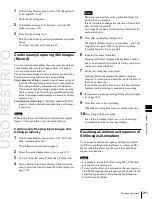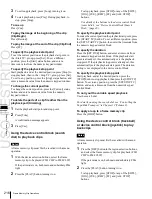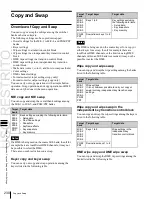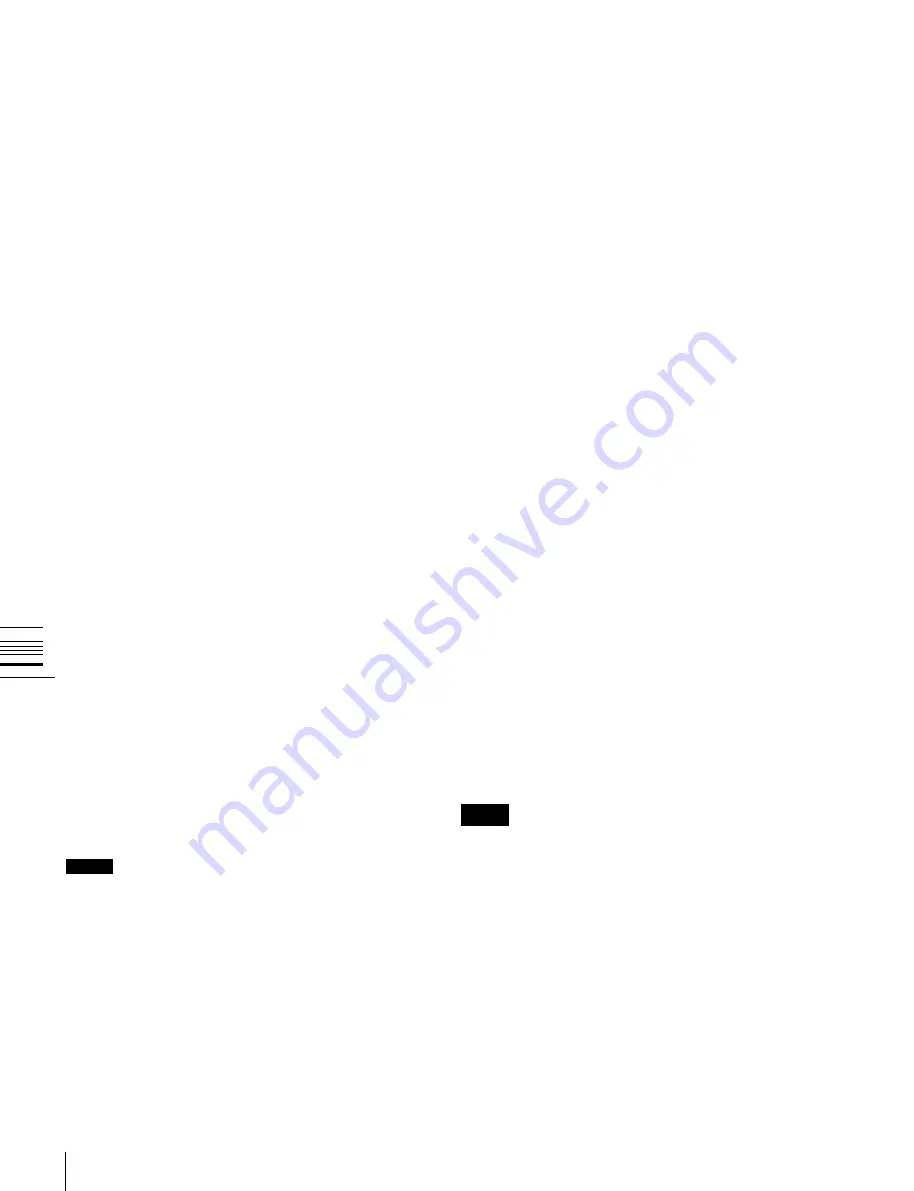
USO
RESTRITO
216
Frame Memory Clip Operations
1
Set the playback start point and stop point.
2
Press [Trim].
A confirmation message appears.
3
Press [Yes].
Ch
a
p
te
r 7
F
ra
m
e
M
e
m
o
ry
3
To set loop playback, press [Loop], turning it on.
4
To start playback, press [Play]. During playback, to
stop, press [Stop].
To cue up
Press [Cue].
To play the image at the beginning of the clip
(Clip Begin)
Press [Rewind].
To play the image at the end of the clip (Clip End)
Press [FF].
To specify the playback start point
To set the current position as the playback start point, in
the <Start TC> group, press [Set]. To set a different
position, press the [Start] status button, and enter a
timecode value from the numeric keypad window.
To specify the playback stop point
Start playback, and at the desired position press [Stop] to
stop playback, then in the <Stop TC> group, press [Set].
To set to any position, press the [Stop] status button, and
enter a timecode value from the numeric keypad window.
To change the current position
To change the current position, press the [Current] status
button, and enter a timecode value from the numeric
keypad window.
To delete the parts of a clip file other than the
playback part (trimming)
Using the device control block (search
dial) to play back clips
Notes
A frame memory clip must first be recalled with a menu
operation.
1
With the device selection buttons, select the frame
memory clip to be played (FM1 CLIP to FM8 CLIP).
If the pair mode is on, both main and subsidiary FMs
light.
2
Press the [PLAY] button, turning it on.
To stop playback, press [STOP] or any of the [SHTL],
[JOG], [CUE], [REW], [FF], and [ALL STOP]
buttons.
For details of the buttons in the device control block
(search dial), see “Device Control Block (Search
Dial)” (page 49).
To specify the playback start point
To make the current position the playback start point, press
the [START TC] button. To set a different position, press
the [SET START TC] button, then enter the timecode from
the numeric keypad control block.
To specify the duration
Press the [SET DUR] button, and enter a timecode from
the numeric keypad control block. If the playback start
point is already set, this automatically sets the playback
stop point. If the playback stop point is already set, this
automatically sets the playback start point. The duration
setting is not displayed in the device control block.
To specify the playback stop point
Start playback, and at the desired position press the
[STOP] button to stop playback, then press the [STOP TC]
button. To set to any position, press the [SET STOP TC]
button, and enter a timecode from the numeric keypad
control block.
To carry out the variable speed playback
Use the search dial.
For details on using the search dial, see “Controlling the
Tape/Disk Transport” in Chapter 12 (Volume 2).
To apply a loop to a frame memory clip
Press the [LOOP] button.
Using the device control block (trackball)
or device control block (joystick) to play
back clips
Notes
A frame memory clip must first be recalled with a menu
operation.
1
Press the [DEV] button in the region selection buttons,
and select the frame memory clip for playback (FM1
CLIP to FM8 CLIP).
If the pair mode is on, both main and subsidiary FMs
light.
2
Press the [PLAY] button, turning it on.
To stop playback, press [STOP] or any of the [SHTL],
[JOG], [CUE], [REW], [FF], and [ALL STOP]
buttons.
Summary of Contents for MVS-8000X SystemMVS-7000X System
Page 358: ...USO RESTRITO 358 Wipe Pattern List Appendix Volume 1 Enhanced Wipes Rotary Wipes ...
Page 360: ...USO RESTRITO Random Diamond DustWipes 360 1 w pe PaternLO ...
Page 362: ...USO RESTRITO 362 DME Wipe Pattern List Appendix Volume 1 Door 2D trans 3D trans ...
Page 364: ...USO RESTRITO 364 DME Wipe Pattern List Appendix Volume 1 Page turn Page roll ...
Page 377: ...USO RESTRITO Menu Tree 377 Appendix Volume 1 AUX Menu AUX button CCR Menu CCR button ...
Page 379: ...USO RESTRITO Menu Tree 379 Appendix Volume 1 DME Menu DME button ...
Page 381: ...USO RESTRITO Menu Tree 381 Appendix Volume 1 Macro Menu MCRO button ...
Page 382: ...USO RESTRITO 382 Menu Tree Appendix Volume 1 Key Frame Menu KEY FRAME button ...
Page 383: ...USO RESTRITO Menu Tree 383 Appendix Volume 1 Effect Menu EFF button ...
Page 384: ...USO RESTRITO 384 Menu Tree Appendix Volume 1 Snapshot Menu SNAPSHOT button ...
Page 385: ...USO RESTRITO Menu Tree 385 Appendix Volume 1 Shotbox Menu SHOTBOX button ...
Page 386: ...USO RESTRITO 386 Menu Tree Appendix Volume 1 File Menu FILE button ...
Page 391: ...USO RESTRITO Menu Tree 391 Appendix Volume 1 ENG SETUP button to previous pages ...
Page 413: ...USO RESTRITO MVS 8000X System MVS 7000X System SY 4 470 637 01 1 Sony Corporation 2013 ...
Page 706: ...USO RESTRITO MVS 8000X System MVS 7000X System SY 4 470 637 01 1 Sony Corporation 2013 ...