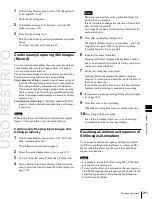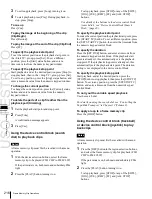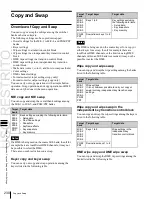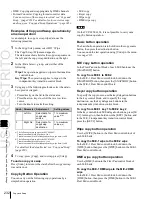USO
RESTRITO
Frame Memory Clip Operations
217
Ch
a
p
te
r 7
F
ra
m
e
M
e
m
o
ry
For details of the buttons in the device control block
(trackball) or device control block (joystick), see “Device
Control Block (Trackball)” (page 45).
For details of the playback start point, stop point, and
duration settings, see the previous item, “Using the device
control block (search dial) to play back clips” (page 216).
Frame memory
selection area
Operation target
selection buttons
Pair selection
buttons
Folder selection
area
To carry out the variable speed playback
Press any of the [SHTL], [JOG], and [VAR] buttons, then
turn the Z-ring or move the joystick. The image changes in
the forward direction when you turn the Z-ring clockwise,
and in the reverse direction when you turn it
counterclockwise. Move the joystick to the right for the
forward direction and to the left for the reverse direction.
When you pressed the [JOG] button:
Playback is at a
speed corresponding to the turning speed of the Z-ring
or the movement speed of the joystick.
When you pressed the [SHTL] button:
Playback is at a
speed corresponding to the rotation angle of the Z-ring
or amount of movement of the joystick.
When you pressed the [VAR] button:
Playback is at a
speed corresponding to the rotation angle of the Z-ring
or amount of movement of the joystick, in the range
–1 to +3 times normal speed.
Clip Creation
You save a movie as a clip.
Notes
If the number of frame memory clips exceed 100 single
files (50 pair files), an error appears.
Using the menu to record clips
1
In the Frame Memory menu, select VF2 ‘Clip’ and
HF3 ‘Record.’
The Record menu appears.
2
With [Pair] off, press the operation target selection
button, to select the operation target.
3
In the folder selection area, select the folder containing
the clip to be recorded.
4
In the <Record Enable> group, select the clip type.
•
To record a normal clip, press [Clip].
•
To record an extended clip, press [Ext Clip].
5
To set the clip name, press [Name].
A keyboard window appears.
6
Enter the clip name, and press [Enter].
7
To start recording, press [Record Start].
8
To end recording, press [Record Stop].
To set the clip duration
1
Press [Clip Duration].
A numeric keypad window appears.
2
Enter a timecode value or number of frames, and press
[Enter].
Creating and Handling Frame
Memory Folders
You can create, rename, and delete frame memory folders.
Creating a new folder
1
In the Frame Memory menu, select VF5 ‘Folder.’
Summary of Contents for MVS-8000X SystemMVS-7000X System
Page 358: ...USO RESTRITO 358 Wipe Pattern List Appendix Volume 1 Enhanced Wipes Rotary Wipes ...
Page 360: ...USO RESTRITO Random Diamond DustWipes 360 1 w pe PaternLO ...
Page 362: ...USO RESTRITO 362 DME Wipe Pattern List Appendix Volume 1 Door 2D trans 3D trans ...
Page 364: ...USO RESTRITO 364 DME Wipe Pattern List Appendix Volume 1 Page turn Page roll ...
Page 377: ...USO RESTRITO Menu Tree 377 Appendix Volume 1 AUX Menu AUX button CCR Menu CCR button ...
Page 379: ...USO RESTRITO Menu Tree 379 Appendix Volume 1 DME Menu DME button ...
Page 381: ...USO RESTRITO Menu Tree 381 Appendix Volume 1 Macro Menu MCRO button ...
Page 382: ...USO RESTRITO 382 Menu Tree Appendix Volume 1 Key Frame Menu KEY FRAME button ...
Page 383: ...USO RESTRITO Menu Tree 383 Appendix Volume 1 Effect Menu EFF button ...
Page 384: ...USO RESTRITO 384 Menu Tree Appendix Volume 1 Snapshot Menu SNAPSHOT button ...
Page 385: ...USO RESTRITO Menu Tree 385 Appendix Volume 1 Shotbox Menu SHOTBOX button ...
Page 386: ...USO RESTRITO 386 Menu Tree Appendix Volume 1 File Menu FILE button ...
Page 391: ...USO RESTRITO Menu Tree 391 Appendix Volume 1 ENG SETUP button to previous pages ...
Page 413: ...USO RESTRITO MVS 8000X System MVS 7000X System SY 4 470 637 01 1 Sony Corporation 2013 ...
Page 706: ...USO RESTRITO MVS 8000X System MVS 7000X System SY 4 470 637 01 1 Sony Corporation 2013 ...