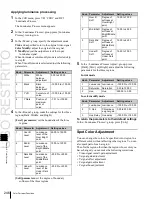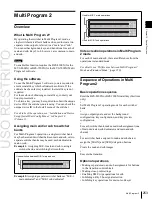USO
RESTRITO
250
Side Flags
Ch
a
p
te
r 10
S
p
e
c
ia
l Fun
c
ti
o
n
s
Special Functions
Chapte
1
r
0
Side Flags
Overview
The term “side flags” refers to the areas to left and right of
an image with aspect ratio 4:3 embedded within a 16:9
frame, when these areas are filled with a separate image
selected from the utility 1 bus.
You can adjust the width of the side flag area.
Side Flag Settings
Input source aspect ratio, auto side flags,
and auto crop settings
Aspect ratio 4:3 setting
Set the input signal to aspect ratio 4:3. If set to 16:9, the
side flags are disabled.
Auto side flag setting
This function automatically applies side flags when a 4:3
signal is selected in the cross-point control block.
Auto crop setting
When carrying out a DME wipe, this function
automatically crops the image during transition to 4:3.
Adjusting the width of the side flag area
You can set the left and right sides separately.
For the operation for the above setting, see “Settings for
Switcher Configuration (Config Menu)” in Chapter 20
(Volume 2).
Enabling and disabling side flags with a
menu operation
You can enable or disable side flags for the backgrounds
(A and B) of each of the M/E and PGM/PST banks.
As an example, to enable side flags for background B row
on the M/E-1 bank, use the following procedure.
1
In the menu control block, press the top menu
selection button [MISC], then select VF1 ‘Enable’ and
HF3 ‘Side Flags.’
The Misc >Enable >Side Flags menu appears.
The status area shows the buttons for Bkgd A and
Bkgd B for each of the M/E-1 to M/E-5, and PGM/
PST (P/P) banks.
2
In the <M/E-1 Side Flags> group, press [Bkgd B].
Each time you press the button toggles between
Enable and Disable.
To display a menu for the aspect ratio 4:3, auto
side flags, and auto crop settings
In the Misc >Enable >Side Flags menu, press [Setup
>SWER Side Flags].
To display a menu for assigning the side flags on/
off function to a cross-point button
In the Misc >Enable >Side Flags menu, press [Side Flags
Button Assign].
Enabling and disabling side flags with a
button operation
For example, to enable side flags for the background B row
of the M/E-1 bank, use the following procedure.
1
First, in the Setup menu assign the rightmost cross-
point button to the [SIDE FLAG] button.
For details of the assignment operation, see
“Assigning a Cross-Point Button to Enable/Disable
Side Flags” in Chapter 19 (Volume 2).
2
Press the [SIDE FLAG] button at the right end of the
background B row of the M/E-1 bank.
The button you pressed lights amber, and this enables
the side flags.
Summary of Contents for MVS-8000X SystemMVS-7000X System
Page 358: ...USO RESTRITO 358 Wipe Pattern List Appendix Volume 1 Enhanced Wipes Rotary Wipes ...
Page 360: ...USO RESTRITO Random Diamond DustWipes 360 1 w pe PaternLO ...
Page 362: ...USO RESTRITO 362 DME Wipe Pattern List Appendix Volume 1 Door 2D trans 3D trans ...
Page 364: ...USO RESTRITO 364 DME Wipe Pattern List Appendix Volume 1 Page turn Page roll ...
Page 377: ...USO RESTRITO Menu Tree 377 Appendix Volume 1 AUX Menu AUX button CCR Menu CCR button ...
Page 379: ...USO RESTRITO Menu Tree 379 Appendix Volume 1 DME Menu DME button ...
Page 381: ...USO RESTRITO Menu Tree 381 Appendix Volume 1 Macro Menu MCRO button ...
Page 382: ...USO RESTRITO 382 Menu Tree Appendix Volume 1 Key Frame Menu KEY FRAME button ...
Page 383: ...USO RESTRITO Menu Tree 383 Appendix Volume 1 Effect Menu EFF button ...
Page 384: ...USO RESTRITO 384 Menu Tree Appendix Volume 1 Snapshot Menu SNAPSHOT button ...
Page 385: ...USO RESTRITO Menu Tree 385 Appendix Volume 1 Shotbox Menu SHOTBOX button ...
Page 386: ...USO RESTRITO 386 Menu Tree Appendix Volume 1 File Menu FILE button ...
Page 391: ...USO RESTRITO Menu Tree 391 Appendix Volume 1 ENG SETUP button to previous pages ...
Page 413: ...USO RESTRITO MVS 8000X System MVS 7000X System SY 4 470 637 01 1 Sony Corporation 2013 ...
Page 706: ...USO RESTRITO MVS 8000X System MVS 7000X System SY 4 470 637 01 1 Sony Corporation 2013 ...