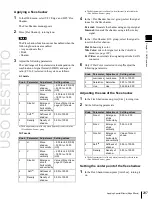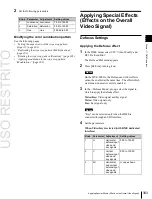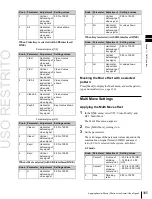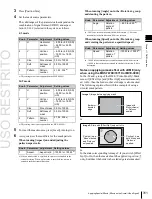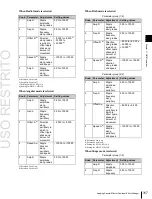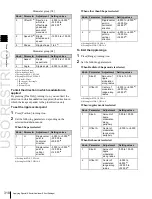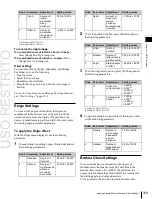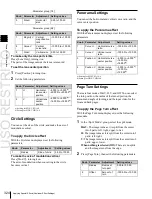USO
RESTRITO
Applying Special Effects (Effects on the Overall Video Signal)
309
Knob
Parameter
Adjustment
Setting values
3
Y Gain
Amount of
gain for clip
adjusted
input signal
Y level
–100.00 to +100.00
4
Y Offset
Offset added
to clip and
gain
adjusted
input Y
signal
0.00 to 100.00
Knob
Parameter
Adjustment
Setting values
1
Mix Ratio
Mix amount
for Metal
video and
input video
0.00 to 100.00
2
Y Clip
Clip level of
input signal
Y level
0.00 to 100.00
Ch
a
p
te
r 11
DM
E
O
p
e
ra
ti
o
n
s
To set the color of the sections other than the
outlines for Draw
Press [Matte], turning it on, and adjust the following
parameters to set the color of the sections other than
the outlines.
Knob
Parameter
Adjustment
Setting values
1
Luminance Luminance
0.00 to 100.00
2
Saturation Saturation
0.00 to 100.00
3
Hue
Hue
359.99 to 0.00
To select the signal to mix with the relief pattern for
Relief
In the <Chroma Type> group, select the signal to mix
with the relief pattern.
Matte:
Select a single color. The following
parameters can be adjusted.
Knob
Parameter
Adjustment
Setting values
2
Saturation Saturation
0.00 to 100.00
3
Hue
Hue
359.99 to 0.00
Video:
Select the input video signal.
6
To invert white and black in the extracted video, or to
invert the outlines and the sections other than the
outlines, press [Nega], turning it on.
Masking the Sketch effect with a selected
pattern
Press [Mask] to display the Mask menu and set the type of
pattern and modifiers
Metal Settings
Applying the Metal effect
1
In the DME menu, select VF7 ‘Enhanced Video
Modify’ and HF2 ‘Metal.’
The Metal menu appears.
2
Press [Metal], turning it on.
3
Set the parameters.
4
In the <Metal Mode> group, select the type of metallic
gloss.
Gold:
Give a gold gloss to the input video.
Silver:
Give a silver gloss to the input video.
Rainbow:
Give a rainbow color gloss to the input
video.
Variable:
Give a metallic gloss to the input video in
any color by adjusting the following parameters.
Knob
Parameter
Adjustment
Setting values
2
Saturation Saturation
0.00 to 100.00
3
Hue
Hue
359.99 to 0.00
Masking the Metal effect with a selected
pattern
Press [Mask] to display the Mask menu and set the type of
pattern and modifiers
Dim and Fade Settings
Notes
The Dim and Fade functions are not supported on the
MVE-8000A.
Applying the Dim effect
1
In the DME menu, select VF7 ‘Enhanced Video
Modify’ and HF3 ‘Dim & Fade.’
The Dim & Fade menu appears.
2
Press [Dim], turning it on.
3
Set the following parameters.
Knob
Parameter
Adjustment
Setting values
1
Start
Point where
dimming
starts (dim
start point)
–100.00 to +100.00
Summary of Contents for MVS-8000X SystemMVS-7000X System
Page 358: ...USO RESTRITO 358 Wipe Pattern List Appendix Volume 1 Enhanced Wipes Rotary Wipes ...
Page 360: ...USO RESTRITO Random Diamond DustWipes 360 1 w pe PaternLO ...
Page 362: ...USO RESTRITO 362 DME Wipe Pattern List Appendix Volume 1 Door 2D trans 3D trans ...
Page 364: ...USO RESTRITO 364 DME Wipe Pattern List Appendix Volume 1 Page turn Page roll ...
Page 377: ...USO RESTRITO Menu Tree 377 Appendix Volume 1 AUX Menu AUX button CCR Menu CCR button ...
Page 379: ...USO RESTRITO Menu Tree 379 Appendix Volume 1 DME Menu DME button ...
Page 381: ...USO RESTRITO Menu Tree 381 Appendix Volume 1 Macro Menu MCRO button ...
Page 382: ...USO RESTRITO 382 Menu Tree Appendix Volume 1 Key Frame Menu KEY FRAME button ...
Page 383: ...USO RESTRITO Menu Tree 383 Appendix Volume 1 Effect Menu EFF button ...
Page 384: ...USO RESTRITO 384 Menu Tree Appendix Volume 1 Snapshot Menu SNAPSHOT button ...
Page 385: ...USO RESTRITO Menu Tree 385 Appendix Volume 1 Shotbox Menu SHOTBOX button ...
Page 386: ...USO RESTRITO 386 Menu Tree Appendix Volume 1 File Menu FILE button ...
Page 391: ...USO RESTRITO Menu Tree 391 Appendix Volume 1 ENG SETUP button to previous pages ...
Page 413: ...USO RESTRITO MVS 8000X System MVS 7000X System SY 4 470 637 01 1 Sony Corporation 2013 ...
Page 706: ...USO RESTRITO MVS 8000X System MVS 7000X System SY 4 470 637 01 1 Sony Corporation 2013 ...