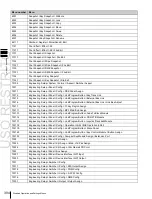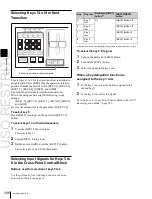USO
RESTRITO
Menus Allowing a Return to Default Settings
405
A
p
p
e
n
d
ix
(V
o
lu
m
e
1)
Menus Allowing a Return to Default Settings
Top menu selection button
name
VF number
(HF number)
Menu number
Menu name
M/E1
VF1
a)
1110-series/1510-series
Key1/Key5
b)
VF2
a)
1120-series/1520-series
Key2/Key6
b)
VF3
a)
1130-series/1530-series
Key3/Key7
b)
VF4
a)
1140-series/1540-series
Key4/Key8
b)
VF5
1150-series
Wipe
b)
VF6
1160-series
DME Wipe
b)
VF7
1170-series
Misc
b)
M/E2
VF1
a)
1210-series/1610-series
Key1/Key5
b)
VF2
a)
1220-series/1620-series
Key2/Key6
b)
VF3
a)
1230-series/1630-series
Key3/Key7
b)
VF4
a)
1240-series/1640-series
Key4/Key8
b)
VF5
1250-series
Wipe
b)
VF6
1260-series
DME Wipe
b)
VF7
1270-series
Misc
b)
M/E3
VF1
a)
1310-series/1710-series
Key1/Key5
b)
VF2
a)
1320-series/1720-series
Key2/Key6
b)
VF3
a)
1330-series/1730-series
Key3/Key7
b)
VF4
a)
1340-series/1740-series
Key4/Key8
b)
VF5
1350-series
Wipe
b)
VF6
1360-series
DME Wipe
b)
VF7
1370-series
Misc
b)
M/E4
VF1
a)
8110-series/8510-series
Key1/Key5
b)
VF2
a)
8120-series/8520-series
Key2/Key6
b)
VF3
a)
8130-series/8530-series
Key3/Key7
b)
VF4
a)
8140-series/8540-series
Key4/Key8
b)
VF5
8150-series
Wipe
b)
VF6
8160-series
DME Wipe
b)
VF7
8170-series
Misc
b)
M/E5
VF1
a)
8210-series/8610-series
Key1/Key5
b)
VF2
a)
8220-series/8620-series
Key2/Key6
b)
VF3
a)
8230-series/8630-series
Key3/Key7
b)
VF4
a)
8240-series/8640-series
Key4/Key8
b)
VF5
8250-series
Wipe
b)
VF6
8260-series
DME Wipe
b)
VF7
8270-series
Misc
b)
Summary of Contents for MVS-8000X SystemMVS-7000X System
Page 358: ...USO RESTRITO 358 Wipe Pattern List Appendix Volume 1 Enhanced Wipes Rotary Wipes ...
Page 360: ...USO RESTRITO Random Diamond DustWipes 360 1 w pe PaternLO ...
Page 362: ...USO RESTRITO 362 DME Wipe Pattern List Appendix Volume 1 Door 2D trans 3D trans ...
Page 364: ...USO RESTRITO 364 DME Wipe Pattern List Appendix Volume 1 Page turn Page roll ...
Page 377: ...USO RESTRITO Menu Tree 377 Appendix Volume 1 AUX Menu AUX button CCR Menu CCR button ...
Page 379: ...USO RESTRITO Menu Tree 379 Appendix Volume 1 DME Menu DME button ...
Page 381: ...USO RESTRITO Menu Tree 381 Appendix Volume 1 Macro Menu MCRO button ...
Page 382: ...USO RESTRITO 382 Menu Tree Appendix Volume 1 Key Frame Menu KEY FRAME button ...
Page 383: ...USO RESTRITO Menu Tree 383 Appendix Volume 1 Effect Menu EFF button ...
Page 384: ...USO RESTRITO 384 Menu Tree Appendix Volume 1 Snapshot Menu SNAPSHOT button ...
Page 385: ...USO RESTRITO Menu Tree 385 Appendix Volume 1 Shotbox Menu SHOTBOX button ...
Page 386: ...USO RESTRITO 386 Menu Tree Appendix Volume 1 File Menu FILE button ...
Page 391: ...USO RESTRITO Menu Tree 391 Appendix Volume 1 ENG SETUP button to previous pages ...
Page 413: ...USO RESTRITO MVS 8000X System MVS 7000X System SY 4 470 637 01 1 Sony Corporation 2013 ...
Page 706: ...USO RESTRITO MVS 8000X System MVS 7000X System SY 4 470 637 01 1 Sony Corporation 2013 ...