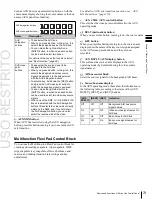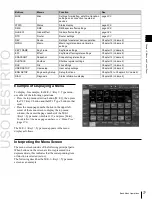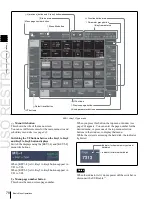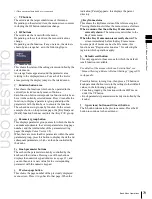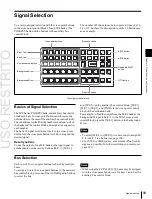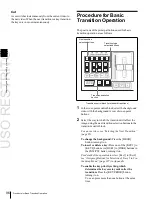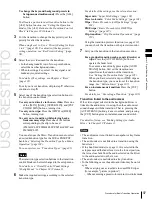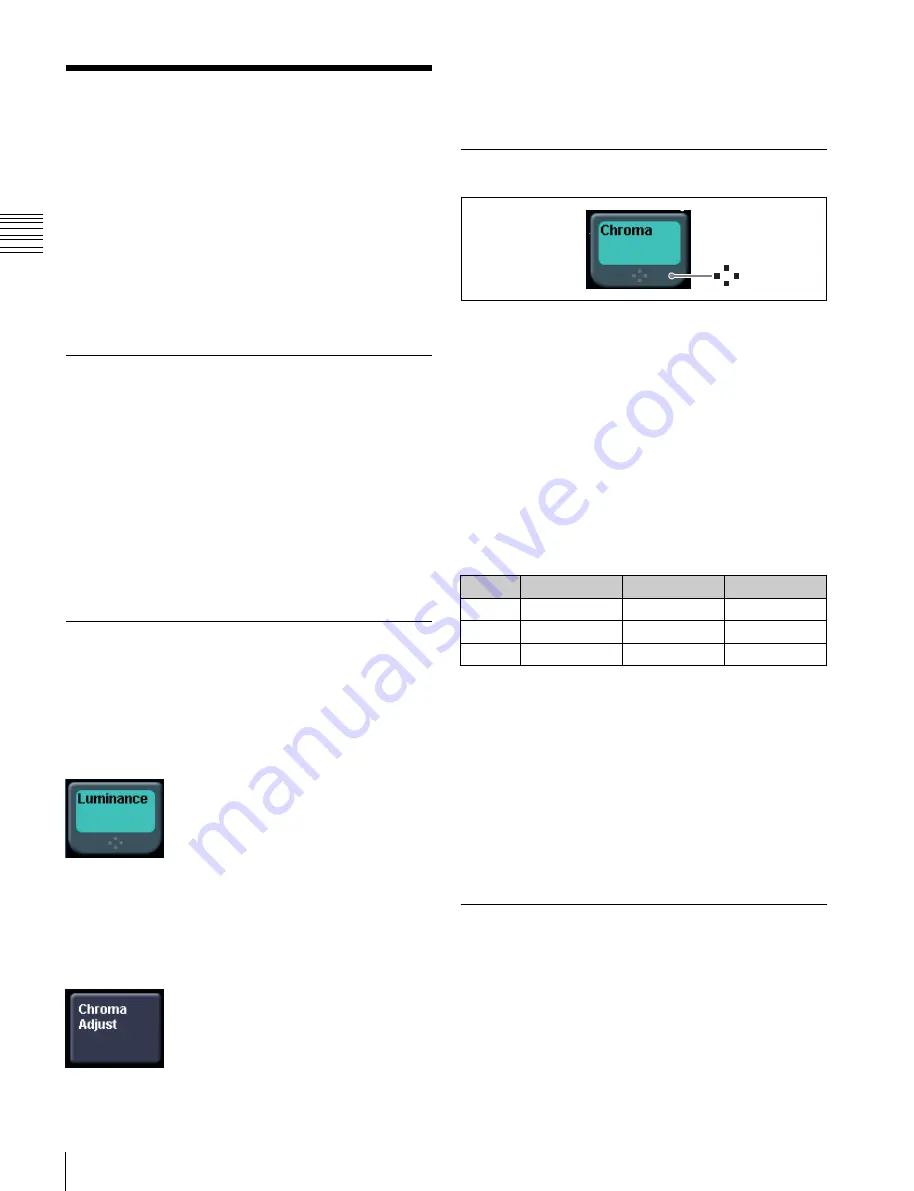
USO
RESTRITO
84
Menu Operations
Ch
a
p
te
r 2
M
e
n
u
s
and
Co
n
tr
o
l P
a
n
e
l
Menu Operations
The method of menu operation is basically the same when
using a mouse with an external monitor, but with mouse
clicks in place of button presses. There is no difference in
the menu control block operation described here.
However, the monitor has no knobs for adjusting the
parameters in the menu control block.
For details of operations corresponding to these knob
operations, see the section below, “Operation With a
Mouse” (page 85).
Selecting an Item
1
Press the VF button (1 to 7) for the desired group of
items.
The HF button (1 to 7) indications change to show the
items within the selected group.
2
Press the HF button for the desired item.
The indications in the status area and function button
area change, and you can now make various changes
to the selected item.
Selecting a Function
Press the appropriate function button within the function
button area.
Shape and color of the button
Pressing the button turns it on, and it lights, showing the
state.
Lit pale blue:
The function is enabled, and the parameters
can currently be adjusted with the knobs.
Lit orange:
The function is enabled.
Lit purple:
Execution button. Pressing the button
immediately executes the function (Example: [Auto
Start] in the Chroma Adjust menu).
Pressing a button of this type displays a further menu,
allowing more detailed settings (Example: [Chroma
Adjust] in the Type menu).
Setting Parameters
mark
The mark above on a function button indicates that there
are parameters which can be adjusted with the knobs.
Pressing this function button assigns parameters to the
knobs.
You can set the parameter values by either of the following
methods.
•
Turn the knob (1 to 5) corresponding to the parameter, to
adjust the value.
•
Press the knob parameter buttons (1 to 5) corresponding
to the parameter. This displays the numeric keypad
window allowing you to enter the desired value.
In the description of specific setting procedures, the knob
adjustment is described, as follows.
Example:
When wipe pattern key is selected
Knob
Parameter
Adjustment
Setting values
1
Size
Pattern size
0.00 to 100.00
2
Soft
Edge softness
0.00 to 100.00
3
Density
Key density
0.00 to 100.00
When the [MENU] button in the device control block is lit,
you can use the trackball and Z-ring to control the
parameters.
•
Move the trackball on the X-axis to control the
parameter for knob 1 or on the Y-axis to control the
parameter for knob 2. Moving up or to the right increases
the parameter value, and moving down or to the left
decreases the parameter value.
•
Use the Z-ring to adjust the parameter for knob 3.
Turning clockwise increases the parameter value, and
turning counterclockwise decreases the parameter value.
Switching Between the Main Menu
Site and Subsidiary Menu Site
For menu transitions, you can store two separate versions
in the main and subsidiary menu sites.
By switching sites, and pressing the b button and the B
button you can trace the history in each menu.
Summary of Contents for MVS-8000X SystemMVS-7000X System
Page 358: ...USO RESTRITO 358 Wipe Pattern List Appendix Volume 1 Enhanced Wipes Rotary Wipes ...
Page 360: ...USO RESTRITO Random Diamond DustWipes 360 1 w pe PaternLO ...
Page 362: ...USO RESTRITO 362 DME Wipe Pattern List Appendix Volume 1 Door 2D trans 3D trans ...
Page 364: ...USO RESTRITO 364 DME Wipe Pattern List Appendix Volume 1 Page turn Page roll ...
Page 377: ...USO RESTRITO Menu Tree 377 Appendix Volume 1 AUX Menu AUX button CCR Menu CCR button ...
Page 379: ...USO RESTRITO Menu Tree 379 Appendix Volume 1 DME Menu DME button ...
Page 381: ...USO RESTRITO Menu Tree 381 Appendix Volume 1 Macro Menu MCRO button ...
Page 382: ...USO RESTRITO 382 Menu Tree Appendix Volume 1 Key Frame Menu KEY FRAME button ...
Page 383: ...USO RESTRITO Menu Tree 383 Appendix Volume 1 Effect Menu EFF button ...
Page 384: ...USO RESTRITO 384 Menu Tree Appendix Volume 1 Snapshot Menu SNAPSHOT button ...
Page 385: ...USO RESTRITO Menu Tree 385 Appendix Volume 1 Shotbox Menu SHOTBOX button ...
Page 386: ...USO RESTRITO 386 Menu Tree Appendix Volume 1 File Menu FILE button ...
Page 391: ...USO RESTRITO Menu Tree 391 Appendix Volume 1 ENG SETUP button to previous pages ...
Page 413: ...USO RESTRITO MVS 8000X System MVS 7000X System SY 4 470 637 01 1 Sony Corporation 2013 ...
Page 706: ...USO RESTRITO MVS 8000X System MVS 7000X System SY 4 470 637 01 1 Sony Corporation 2013 ...