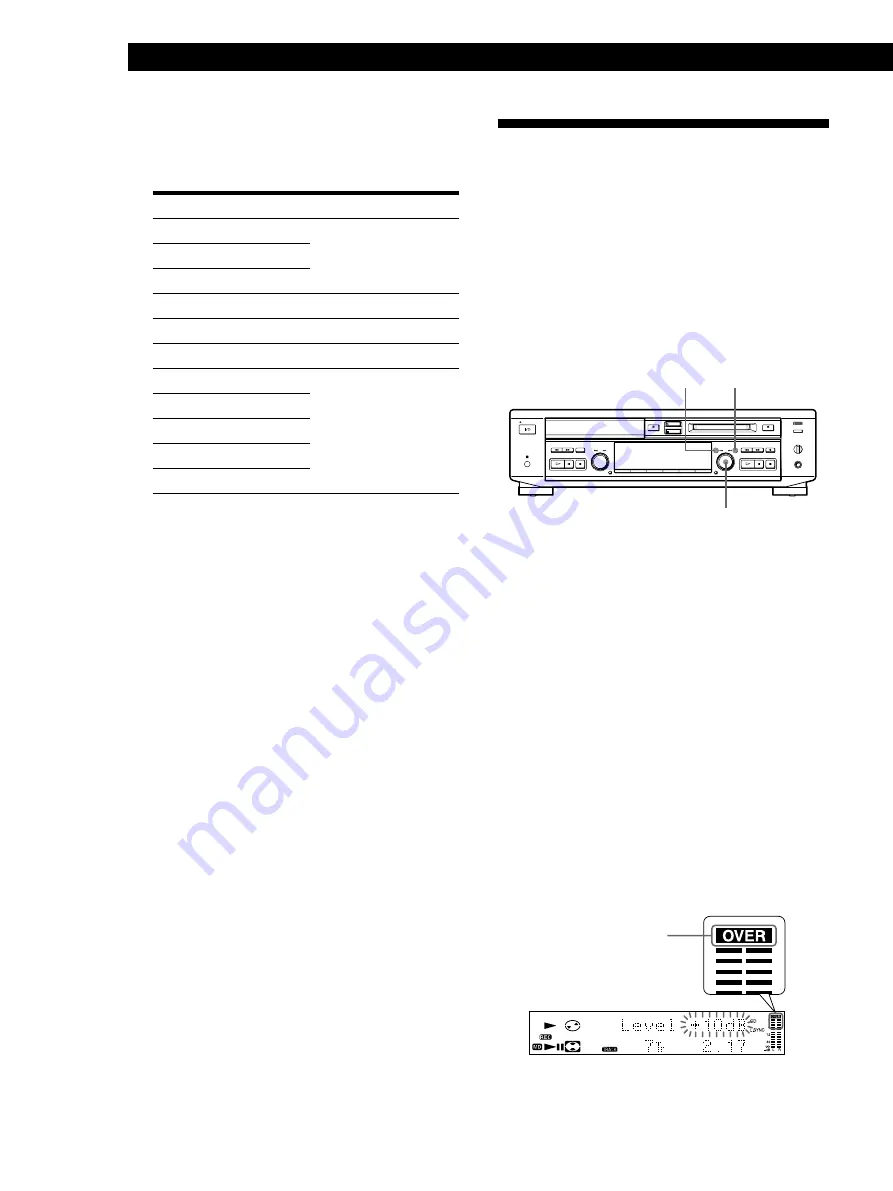
Editing Recorded MDs
38
3
Press AMS or YES.
One of the following messages appears in the
display, depending on the type of editing to be
undone:
Editing done
Message
Erasing a single track
Erasing all tracks on an MD
“Erase Undo?”
Erasing a part of a track
Dividing a track
“DivideUndo?”
Combining tracks
“CombinUndo?”
Moving a track
“Move Undo?”
Labeling a track or an MD
Copying a title
Changing an existing title
“Name Undo?”
Erasing a title
Erasing all titles on an MD
4
Press AMS or YES again.
“Complete!” appears for a few seconds and the
contents of the MD are restored to the condition
that existed before the edit.
To cancel the Undo Function
Press MENU/NO or
p
.
Changing the Recorded Level
After Recording
(S.F Edit Function)
You can change the volume of recorded tracks using
S.F (Scale Factor) Edit. The original track is recorded
over at the new recording level. When changing the
recording level, you can select Fade-in Recording to
gradually increase the signal level at the start of
recording, or Fade-out Recording to gradually decrease
the signal level at the end of recording.
AMS
MENU/NO YES
Changing the overall recording level
1
While the deck is stopped, press MENU/NO to
display “Edit Menu.”
2
Turn AMS to select “S.F Edit?”, then press AMS
or YES.
3
Turn AMS to select “Tr Level?”, then press AMS
or YES.
4
Turn AMS until the track number you want to
change the recording level appears in the display ,
then press AMS or YES.
“Level 0dB” appears in the display.
5
While monitoring the sound, turn AMS to change
the recorded level so that the OVER indication
(red) of the peak level meters does not turn on.
You can set the level at any value between –12 dB
and +12 dB, in 2 dB increments.
OVER indication















































