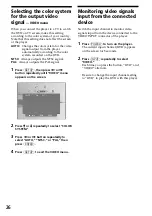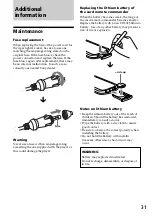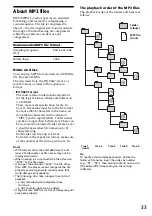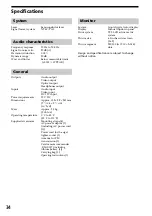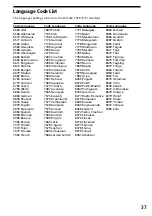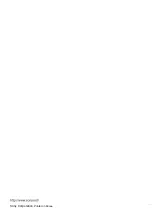Reviews:
No comments
Related manuals for MZ-65ST

DMP-BD10 - Blu-Ray Disc Player
Brand: Panasonic Pages: 8

FM RDS/DAB Digital Radio RD-50CFM
Brand: Roberts Pages: 20

M335/M235
Brand: Clarion Pages: 12

Z-cyber
Brand: Zling Studio Pages: 12

LCRAD14
Brand: Logik Pages: 2

LEDTV5028
Brand: Coby Pages: 1

M-30CD
Brand: Monacor Pages: 20

CDC86
Brand: TECHWOOD Pages: 14

Mobile Multimedia DVD/MP3/WMA Receiver VM9020TS
Brand: Jensen Pages: 28

HV-DH1
Brand: Aiwa Pages: 6

T100 - MuVo 2GB MP3 Player
Brand: Creative Pages: 1

PTDVD-768S
Brand: Orbit Pages: 27

MW3837
Brand: GPX Pages: 8

HP446
Brand: Alan Pages: 47

EISEMANN BSKA 14 EV RSS cube
Brand: MG Pages: 92

XMP3A-2G
Brand: X-Micro Pages: 28

040661
Brand: Briggs & Stratton Pages: 74

TG420
Brand: TTI Pages: 49