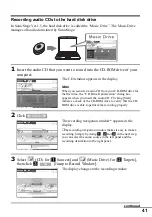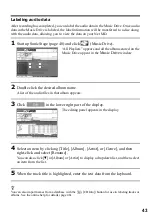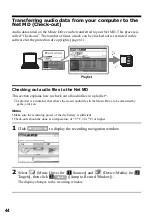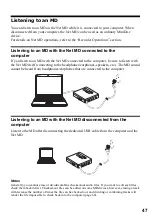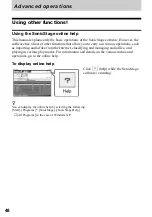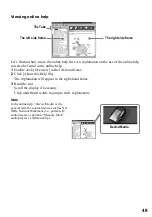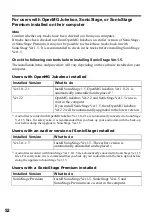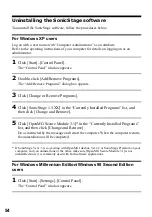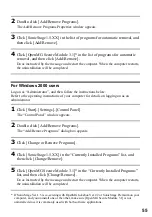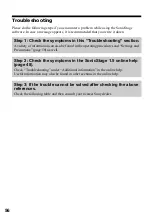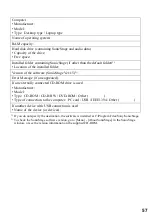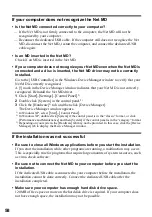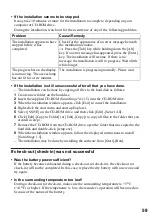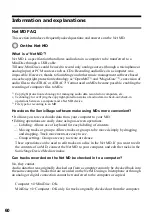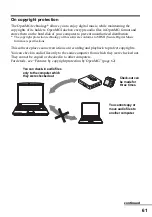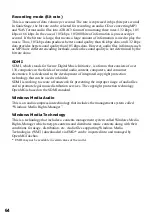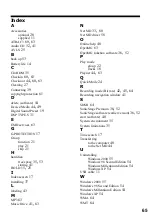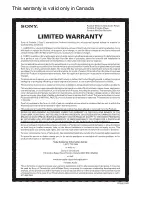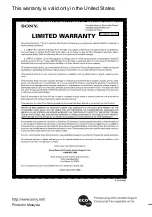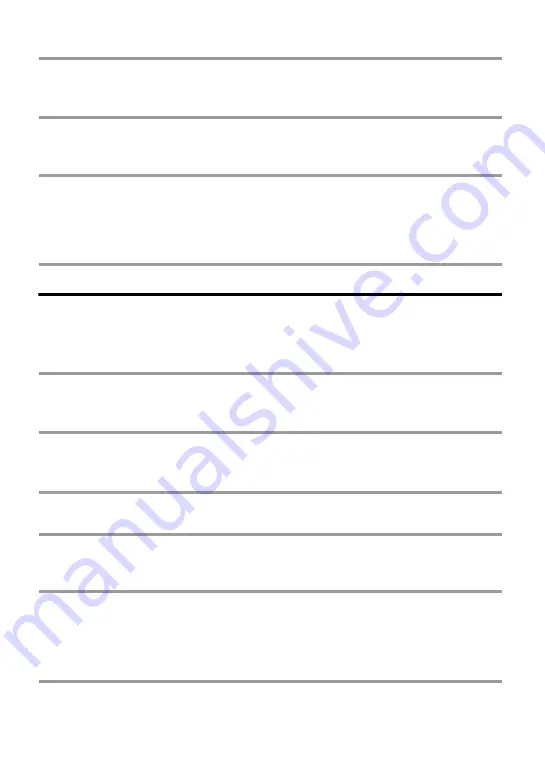
55
2
Double-click [Add/Remove Programs].
The Add/Remove Programs Properties window appears.
3
Click [SonicStage 1.5.XX] in the list of programs for automatic removal, and
then click [Add/Remove].
4
Click [OpenMG Secure Module 3.1]* in the list of programs for automatic
removal, and then click [Add/Remove].
Do as instructed by the message and restart the computer. When the computer restarts,
the uninstallation will be completed.
For Windows 2000 users
Log on as “Administrator”, and then follow the instructions below.
Refer to the operating instructions of your computer for details on logging on as an
administrator.
1
Click [Start]–[Settings]–[Control Panel].
The “Control Panel” window appears.
2
Double-click [Add/Remove Programs].
The “Add/Remove Programs” dialog box appears.
3
Click [Change or Remove Programs].
4
Click [SonicStage 1.5.XX] in the “Currently Installed Programs” list, and
then click [Change/Remove].
5
Click [OpenMG Secure Module 3.1]* in the “Currently Installed Programs”
list, and then click [Change/Remove].
Do as instructed by the message and restart the computer. When the computer restarts,
the uninstallation will be completed.
* If SonicStage Ver.1.5 is co-existing with OpenMG Jukebox Ver.2.2 or SonicStage Premium on your
computer, and you uninstall one or the other, make sure [OpenMG Secure Module 3.1] is not
uninstalled since it is commonly used with both software applications.
Summary of Contents for MZ-NE410 Notes on installing & operating OpenMG
Page 5: ...5 ...
Page 9: ...9 ...
Page 66: ......
Page 67: ...This warranty is valid only in Canada ...
Page 68: ...Printed in Malaysia This warranty is valid only in the United States ...