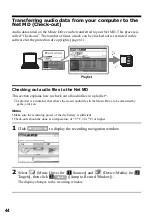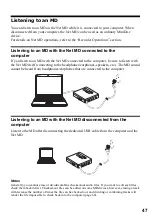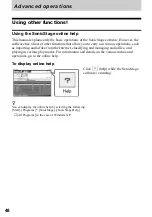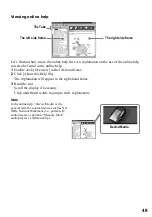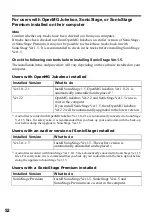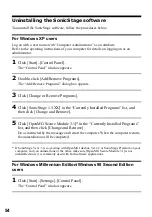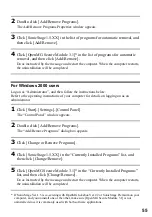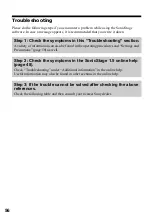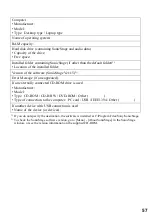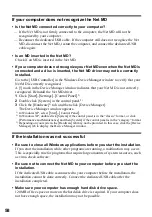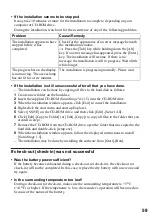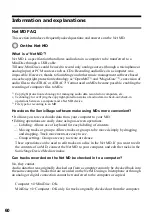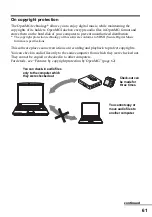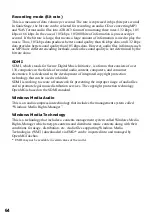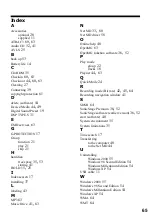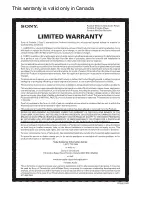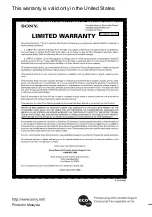58
If your computer does not recognize the Net MD
• Is the Net MD connected correctly to your computer?
— If the Net MD is not firmly connected to the computer, the Net MD will not be
recognized by your computer.
— Reconnect the dedicated USB cable. If the computer still does not recognize the Net
MD, disconnect the Net MD, restart the computer, and connect the dedicated USB
cable again.
• Is an MD inserted in the Net MD?
Check if an MD is inserted in the Net MD.
• If your computer does not recognize your Net MD even when the Net MD is
connected and a disc is inserted, the Net MD driver may not be correctly
installed.
Go to the [USB Controller] in the Windows Device Manager window to verify that your
Net MD is correctly recognized.
A [!] mark in the Device Manager window indicates that your Net MD is not correctly
recognized. Reinstall the Net MD driver.
1
Click
[
Start
]–[
Settings
]–[
Control Panel
]
.
1)
2
Double click [System] in the control panel.
2)
3
Click the [Hardware]
3)
tab, and then click [Device Manager].
The Device Manager window appears.
1)
In Windows XP, select
[
Start
]–[
Control Panel
]
.
2)
In Windows XP, double click [System] if the control panel is in the “classic” format, or click
[Performance and Maintenance] and then [System] if the control panel is in the “category” format.
3)
Depending on your system, the [Hardware] tab may not be provided. In this case, click the [Device
Manager] tab to display the Device Manager window.
If the installation was not successful
• Be sure to close all Windows applications before you start the installation.
If you start the installation while other programs are running, a malfunction may occur.
This is especially true for programs that require large amounts of system resources, such
as virus-check software.
• Be sure not to connect the Net MD to your computer before you start the
installation.
If the dedicated USB cable is connected to your computer before the installation, the
installation cannot be done correctly. Connect the dedicated USB cable after the
installation completed.
• Make sure your computer has enough hard disk drive space.
120MB of free space or more on the hard disk drive is required. If your computer does
not have enough space, the installation may not be possible.
Summary of Contents for MZ-NE410 Notes on installing & operating OpenMG
Page 5: ...5 ...
Page 9: ...9 ...
Page 66: ......
Page 67: ...This warranty is valid only in Canada ...
Page 68: ...Printed in Malaysia This warranty is valid only in the United States ...