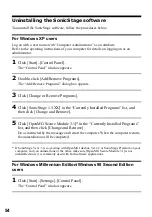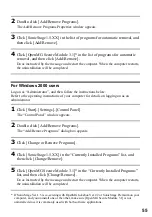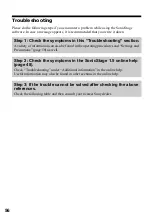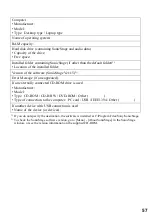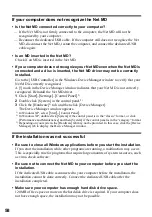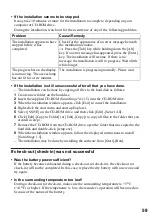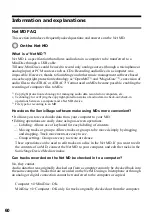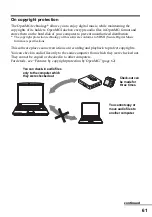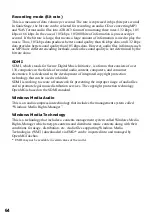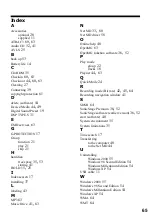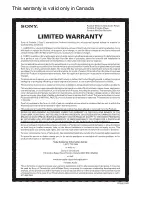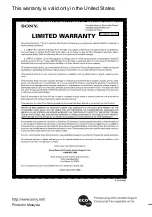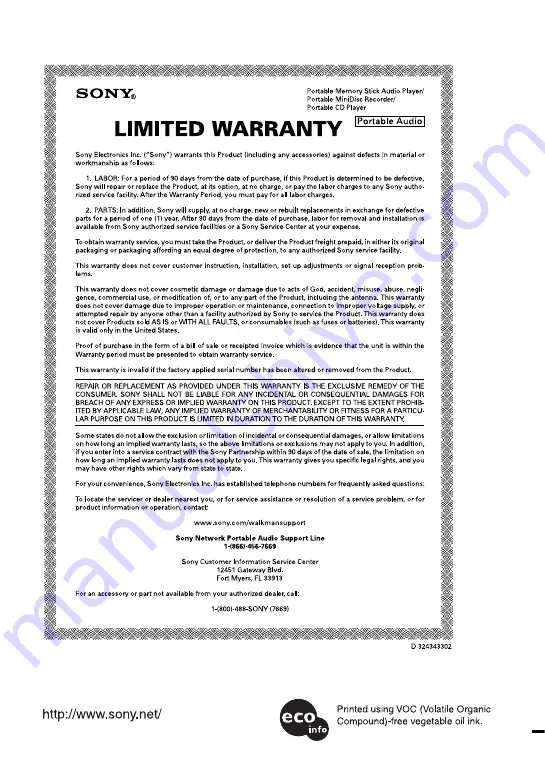Summary of Contents for MZ-NE410 Notes on installing & operating OpenMG
Page 5: ...5 ...
Page 9: ...9 ...
Page 66: ......
Page 67: ...This warranty is valid only in Canada ...
Page 68: ...Printed in Malaysia This warranty is valid only in the United States ...