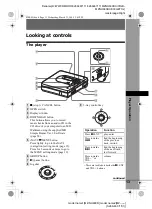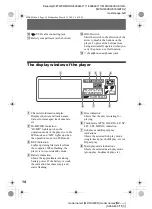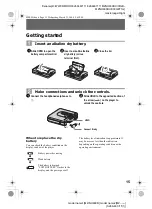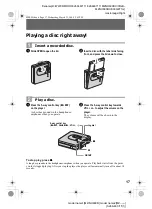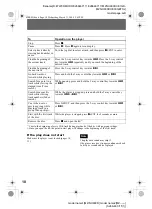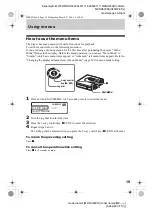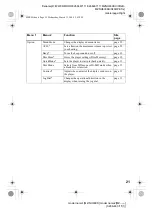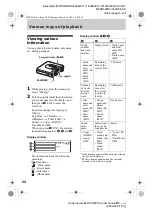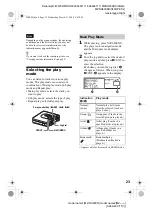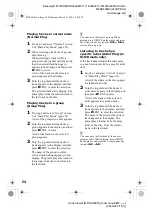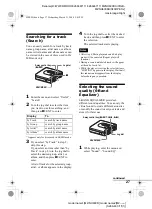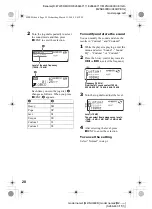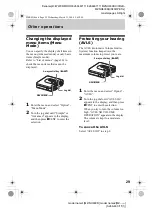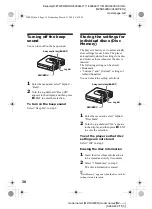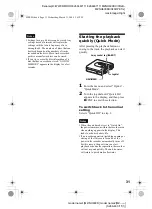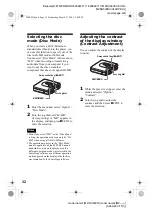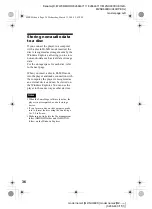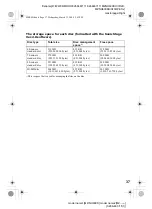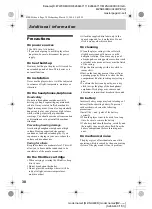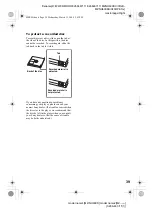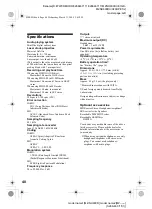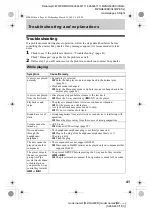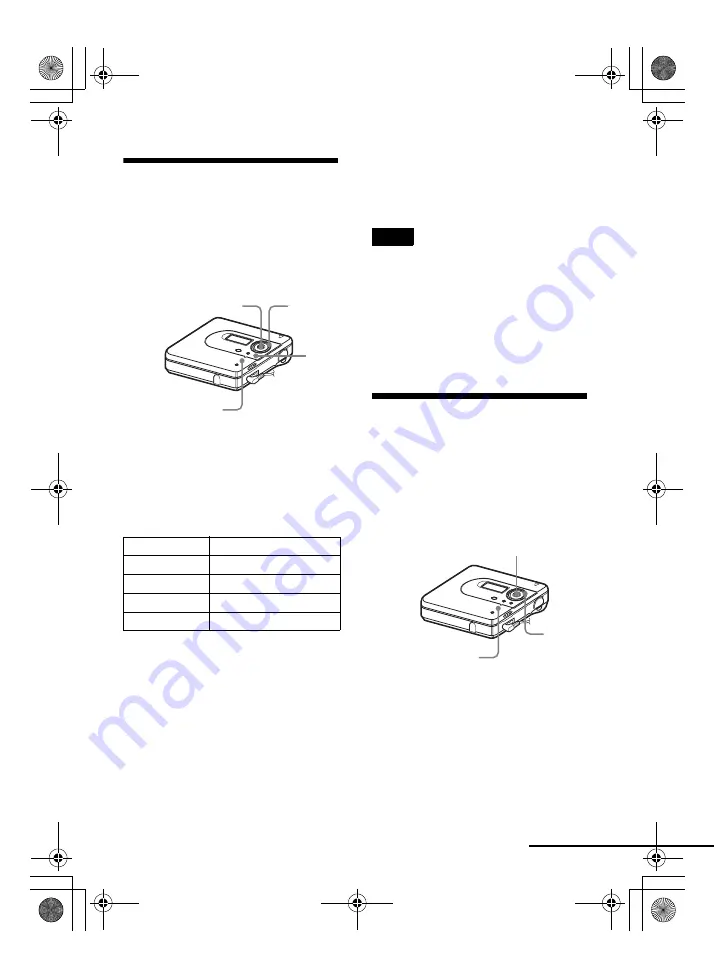
model name1[MZ-NH600D] model name2[MZ------]
[3-266-467-11(1)]
masterpage:Right
filename[D:\WW08\MORO\3266467111\3266467111MZNH600DU\01GB-
MZNH600DU\040OPE.fm]
27
Searching for a track
(Search)
You can easily search for a track by track
name, group name, artist name, or album
name. Artist names and album names can
be viewed in the case of discs used in Hi-
MD mode only.
1
Enter the menu and select “Useful” -
“Search”.
2
Turn the jog dial to select the item
you want to use for searching, and
then press
N
ENT to enter.
3
If you select “by Track” in step 2,
skip this step.
If you select an item other than “by
Track” in step 2, turn the jog dial to
select the desired group, artist, or
album, and then press
N
ENT to
enter.
A list of tracks for the selected group,
artist, or album appears in the display.
4
Turn the jog dial to select the desired
track, and then press
N
ENT to enter
the selection.
The selected track starts playing.
•
After step 4, Main play mode and Sub play
mode will be canceled (Repeat play will
function).
•
During a search, unlabeled tracks will appear
at the end of each list.
•
While the player is sorting the selected items,
“SORTING” appears in the display. Wait until
this indication disappears from the display
before doing any operation.
Selecting the sound
quality (6-Band
Equalizer)
6-BAND EQUALIZER provides 6
different sound qualities. You can vary the
virtual sound to create different acoustics,
or modify the sound to suit your taste and
store it for later use.
1
While playing, enter the menu and
select “Sound” - “Sound EQ”.
Display
To
by Track
search by track name
by Group
search by group name
by Artist
1)
1)
Appears only for discs used in Hi-MD mode.
search by artist name
by Album
search by album name
NAVI/MENU
5-way control key
(
N
ENT)
Jog dial
x
Notes
5-way control key (
N
ENT,
.
,
>
)
NAVI/MENU
Jog dial
continued
020REG.book Page 27 Wednesday, March 31, 2004 5:41 PM