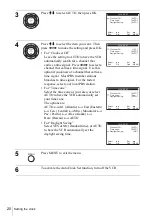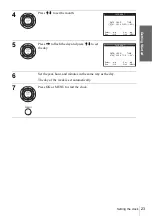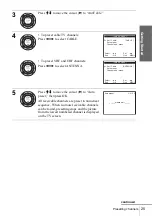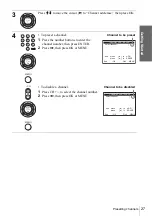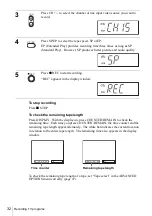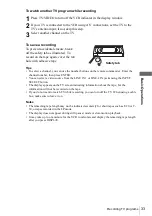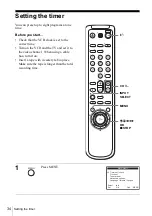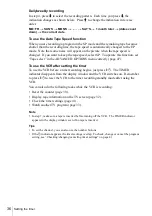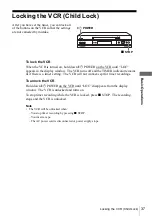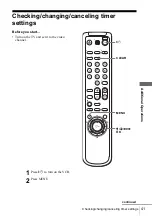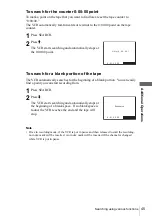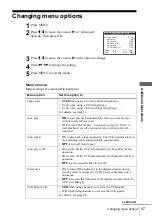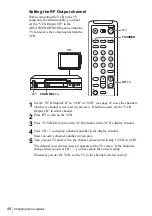34
Setting the timer
Setting the timer
You can preset up to eight programs at one
time.
Before you start…
• Check that the VCR clock is set to the
correct time.
• Turn on the VCR and the TV and set it to
the video channel. When using a cable
box, turn it on.
• Insert a tape with its safety tab in place.
Make sure the tape is longer than the total
recording time.
1
Press MENU.
1
2
3
4
5
6
7
8
9
0
MENU
INPUT
SELECT
CH +/–
M
/
m
/
<
/
,
OK
x
STOP
?
/
1
MENU
Select
:
Set
:
MAIN MENU
OK
Vv
Clock set
Timer set / check
Tuner preset
Advanced options
Language / Idioma / Langue
: MENU
Quit