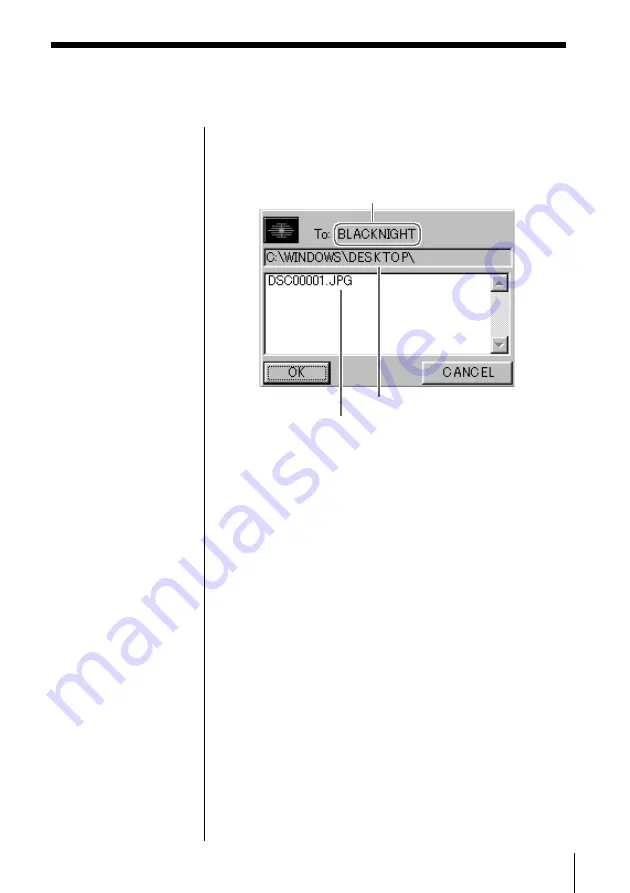
63
3
Drag the file you want to transfer onto the name of
the computer to which you want to transfer it.
The transmission confirmation screen is displayed.
Note
The following restrictions apply when transferring files
using drag and drop.
• You cannot transfer read-only files. When transferring
such files, change the attributes of the files as follows.
1
Select the file using Windows Explorer.
2
From the File menu, click on Properties.
3
Click to clear the Read-only check box in the
Attributes column.
• Folders cannot be transferred.
• The maximum total size of files that can be transferred
is 100 MB.
• The maximum number of files that can be transferred
is 256.
• File transfer is not possible if the amount of available
hard disk drive space at the destination is less than 175
MB.
4
Confirm the destination and the filename and click
OK.
The name of the destination computer changes to
yellow. The name of the Access Point also changes
to yellow when you drag and drop (Broadcast) a
file onto the Access Point.
z
Hint
• If Confirm before
sending is not selected
in the WirelessCapsule
Setup, the file will be
transferred as it is
without displaying the
confirmation screen.
• If you drag and drop a
file onto the Access
Point, it will be
transferred to all
computers that have
file reception enabled
on the same Wireless
LAN system. When
you drag and drop a
file onto the Access
Point, “Broadcast” is
displayed at the
destination.
Destination (Computer Name)
File Location
Filename
Summary of Contents for NBS-CN110
Page 151: ......
Page 152: ...Printed in Japan ...












































