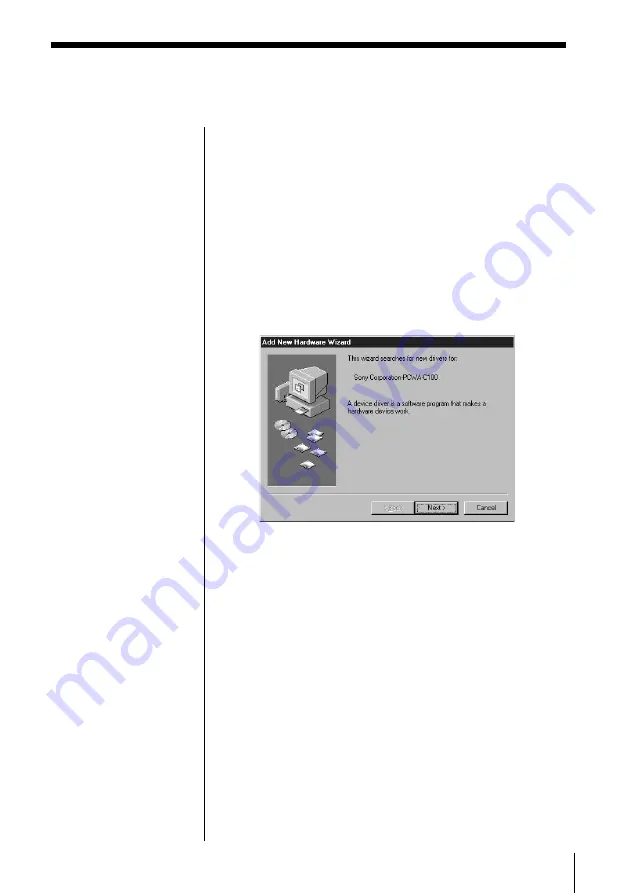
15
Install the driver software for the Wireless LAN PC
Card. The installation procedure requires the
availability of a CD-ROM drive when the Wireless
LAN PC Card inserted.
Windows 98 Second Edition
1
Insert the supplied CD-ROM into the CD-ROM
drive.
2
Insert the Wireless LAN PC Card into the PC card
slot.
The Add New Hardware Wizard appears.
3
Click Next.
4
Confirm that “Find an appropriate driver for a
device in use” is selected, then click Next.
5
Select Specify a location, then click Browse.
6
Select the folder containing the driver, then click
OK.
• When installing from the provided CD-ROM in
a CD-ROM drive connected to the computer:
Select the Win98 folder in the e-conference folder
on the CD-ROM drive.
• When installing after copying the contents of the
provided CD-ROM to a hard disk:
Select the folder containing the driver in the
folder that you copied from the CD-ROM (here
assumed to be C:\Temp\e-conference\Win98).
Installing the driver software
Notes
• If your computer has
two PC card slots and
your CD-ROM drive
must be connected
through one of them,
connect the CD-ROM
drive to the bottom slot.
• If your computer has
only one PC card slot,
and your CD-ROM
drive must be
connected through it,
copy the e-conference
folder from the Sony-
supplied CD-ROM into
the hard disk before
inserting the Wireless
LAN PC Card. The
following steps use
C:\Temp folder as an
example.
If you can use the CD-
ROM drive while the
Wireless LAN PC Card
is inserted, the
following steps are not
required. Begin
installation starting
from step 1.
1
Connect the CD-ROM
drive to the computer
and insert the Sony-
supplied CD-ROM into
the drive.
2
Copy the e-conference
folder in the CD-ROM
to C:\Temp folder with
the Windows Explorer.
3
Remove the CD-ROM
drive from the PC card
slot, then, proceed to
step 2 of the procedure.
Summary of Contents for NBS-CN110
Page 151: ......
Page 152: ...Printed in Japan ...
















































