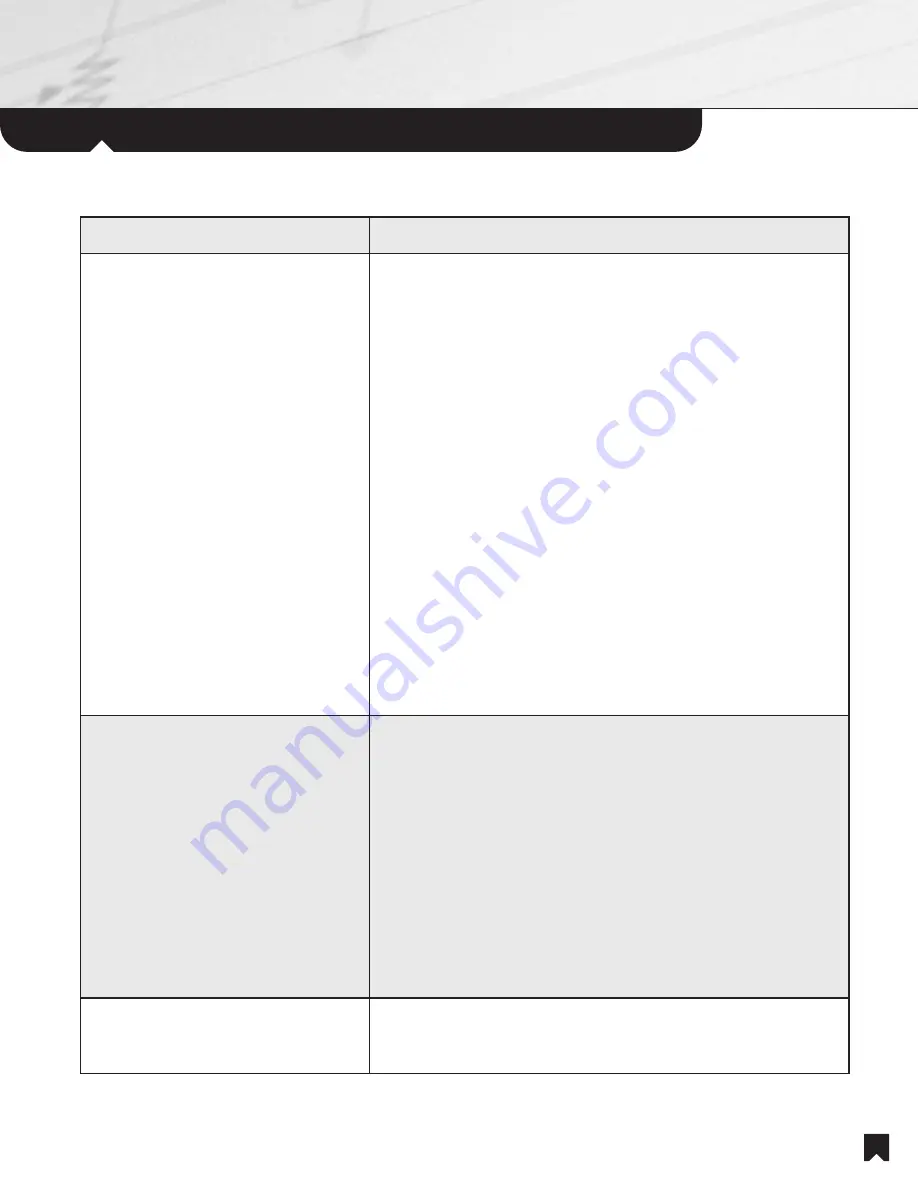
Using
the IR Remote Commander
®
Unit
23
If you want to...
Pick up the IR Remote Commander
®
unit and. . .
Operate a remote room television.
1. To turn a Sony television in the room on and off, press the
TV POWER
button.
2. To change channels on a Sony television in the room, press the
TV C/-
buttons.
3. Press the
NUMERAL
buttons to select a TV channel number.
4. Press the
ENTER
button to enter the numbers you've pressed on
the numeric keypad.
5. Use the
TV /-
buttons to adjust the volume of a Sony
television in the room. Recommended only for watching TV channels.
Does not affect the volume of audio from the main system.
6. Use the
DISPLAY
button to see TV monitor display messages.
7. Push the
CURSOR/ENTER
control in the desired direction to
navigate on-screen menus. Press down on the control to enter your
selections.
8. Press the
RETURN/EXIT
button to return to the previous menu on
your television screen.
9. Use the
TV/VIDEO
button to switch between TV and VIDEO inputs
on a Sony television.
Choose an AM/FM station.
1. The system's A/V receiver enables you to browse AM/FM preset
stations by name. (The name display operates when preset by your
installer. See A/V receiver owner's manual for additional information.)
2. The
PRESET CHANNEL
screen appears for a few seconds after
you initially select the Tuner source. If the
PRESET CHANNEL
screen does not appear in the Display Window, press the
PAGE
key
until the
PRESET CHANNEL
screen appears.
3. To scroll through the station list, push the
SCROLL UP/DOWN
buttons.
4. To select a disc, push the
SELECT
button that appears to the left of
the disc name.
Turn the Remote Room off.
1. Press the
POWER
button.
2. If you've been watching a video source, turn off the room television.




































