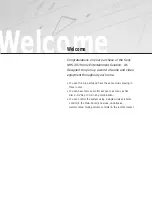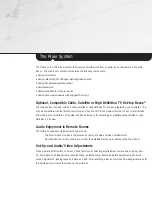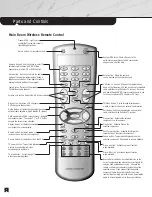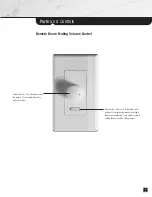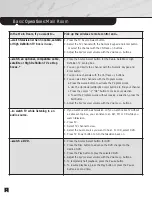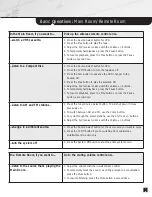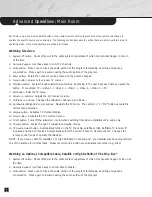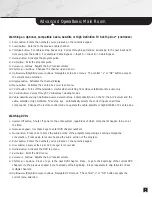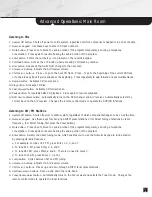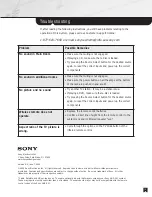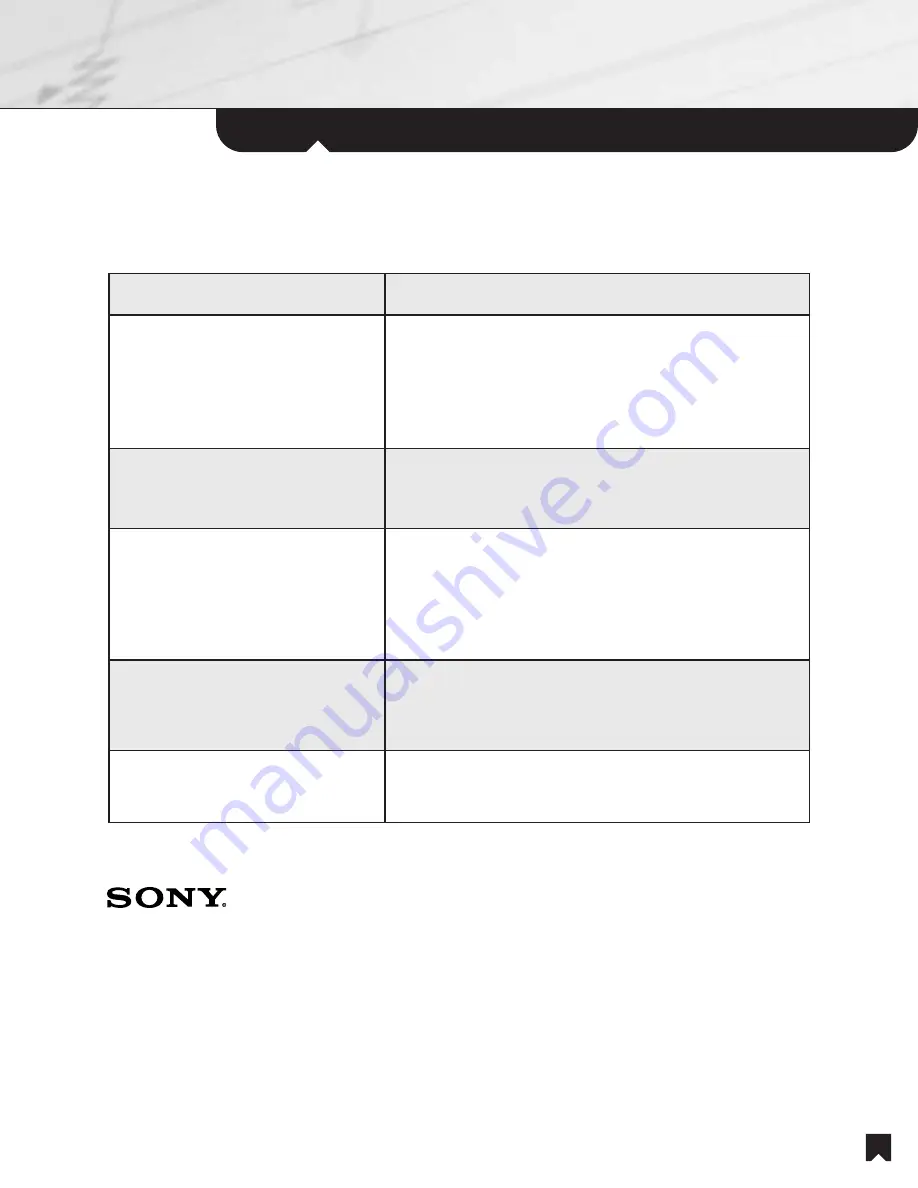
Troubleshooting
12
Sony Electronics Inc.
1 Sony Drive, Park Ridge, NJ 07656
www.sonyavdesigner.com
Version 4.0; June 7, 2004
© 2004 Sony Electronics Inc. All rights reserved. Reproduction in whole or in part without written permission is
prohibited. Features and specifications are subject to change without notice. Sony is a trademark of Sony. All other
trademarks are property of their respective owners.
* Cable, Satellite, and HD set-top boxes. These are optional products that may accompany your Sony NHS-301 system.
These may require monthly subscriber fees, not included. These products may or may not be compatible with the remote
control codes of the Sony NHS-301.
Problem
Possible Remedies
No sound in Main Room
• Make sure the muting is not engaged.
• If playing a CD, make sure that a disc is loaded.
• Try pressing the Source Select button for the desired source
again, to reset the correct inputs and power up the correct
components.
No sound in additional rooms
• Make sure the muting is not engaged.
• Make sure the power button on all the amps at the bottom
of the rack are pushed in and are lit.
No picture and no sound
• Try another TV station. It may be a station issue.
• If playing a DVD, make sure that a disc is loaded.
• Try pressing the Source Select button for the desired source
again, to reset the correct inputs and power up the correct
components.
Wireless remote does not
operate
• Replace the remote control batteries.
• Confirm a direct line of sight from the remote control to the
system rack and/or infrared repeater “eye.”
Aspect ratio of the TV picture is
wrong.
• Cycle through the options on the TV Wide button of the
infrared remote control.
If, after reading the following instructions, you still have problems relating to the
operation of this System, please call our Customer Support Hotline:
1-877-619-7669 or email: sonynewhome@info.sel.sony.com