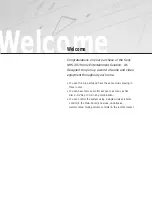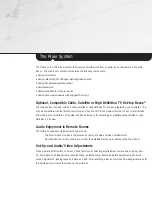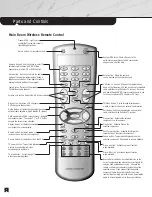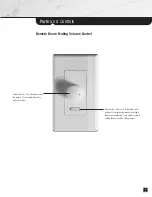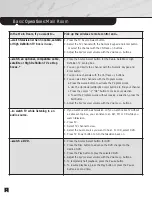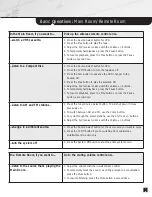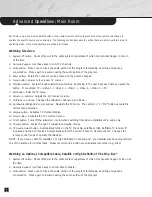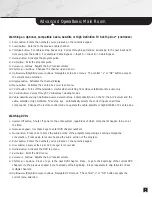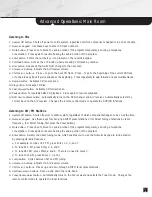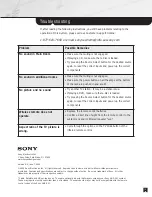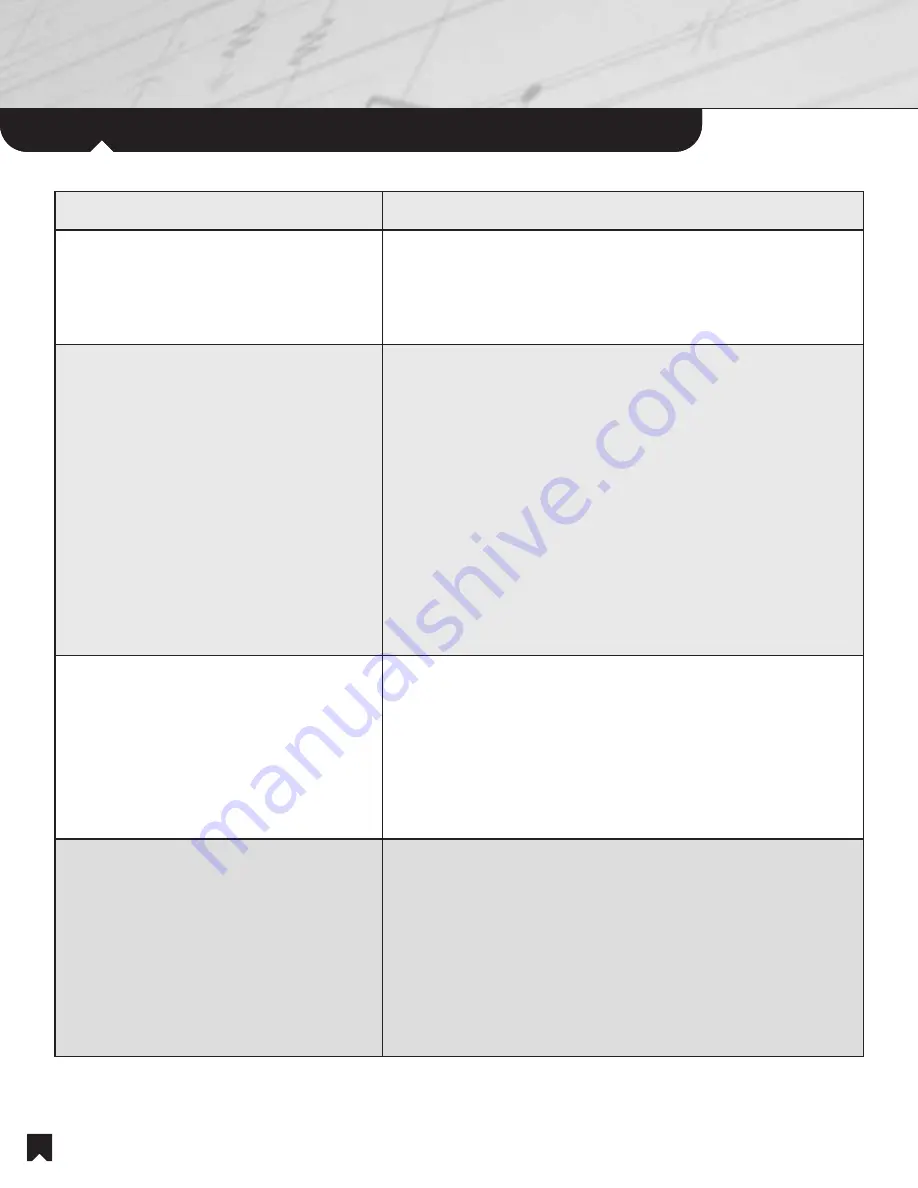
The
Main
System
6
Basic
Operations
: Main Room
In the Main Room, if you want to...
Pick up the wireless remote control and...
...watch television when no cable, satellite
or High Definition TV box is in use.
1. Press the TV Source Select button.
2. Select the TV channel with the Numeric Keypad and Enter button
or select the channel with the Ch/Track +/- buttons.
3. Adjust the A/V receiver volume with the /- buttons.
...watch an optional, compatible cable,
satellite or High Definition TV set-top
boxes.*
1. Press the Source Select button for the Cable, Satellite or High
Definition TV set-top box.
2. You can go directly to a channel with the Numeric Keypad and
Enter button.
3. You can tune channels with the Ch/Track +/- buttons.
4. You can also find channels with the Program Guide.
a. Press the Guide button to activate the Program Guide,
b. Use the Up/Down/Left/Right Cursor buttons to find your channel.
c. Press the center “-|-” “OK” button to make your selection.
d. To exit the Program Guide without making a selection, press the
Exit Button.
5. Adjust the A/V receiver volume with the /- buttons.
...to watch TV while listening to an
audio source.
1. If you watch over-the-air television or if you watch cable TV without
a cable set-top box, you can listen to an AM, FM or CD while you
watch television.
2. Press TV.
3. Select TV channel to view.
4. Select the Audio source you want to hear. For CD, select DVD.
5. Press TV Power button to turn the television back on.
...watch a DVD.
1. Press the Source Select button for DVD.
2. Press the Disc button to advance the DVD changer to the
desired DVD.
3. Press the Play button to play the selected DVD.
4. Adjust the A/V receiver volume with the /- buttons.
5. To temporarily halt playback, press the Pause button.
6. To resume playback, press the Play button or press the Pause
button a second time.