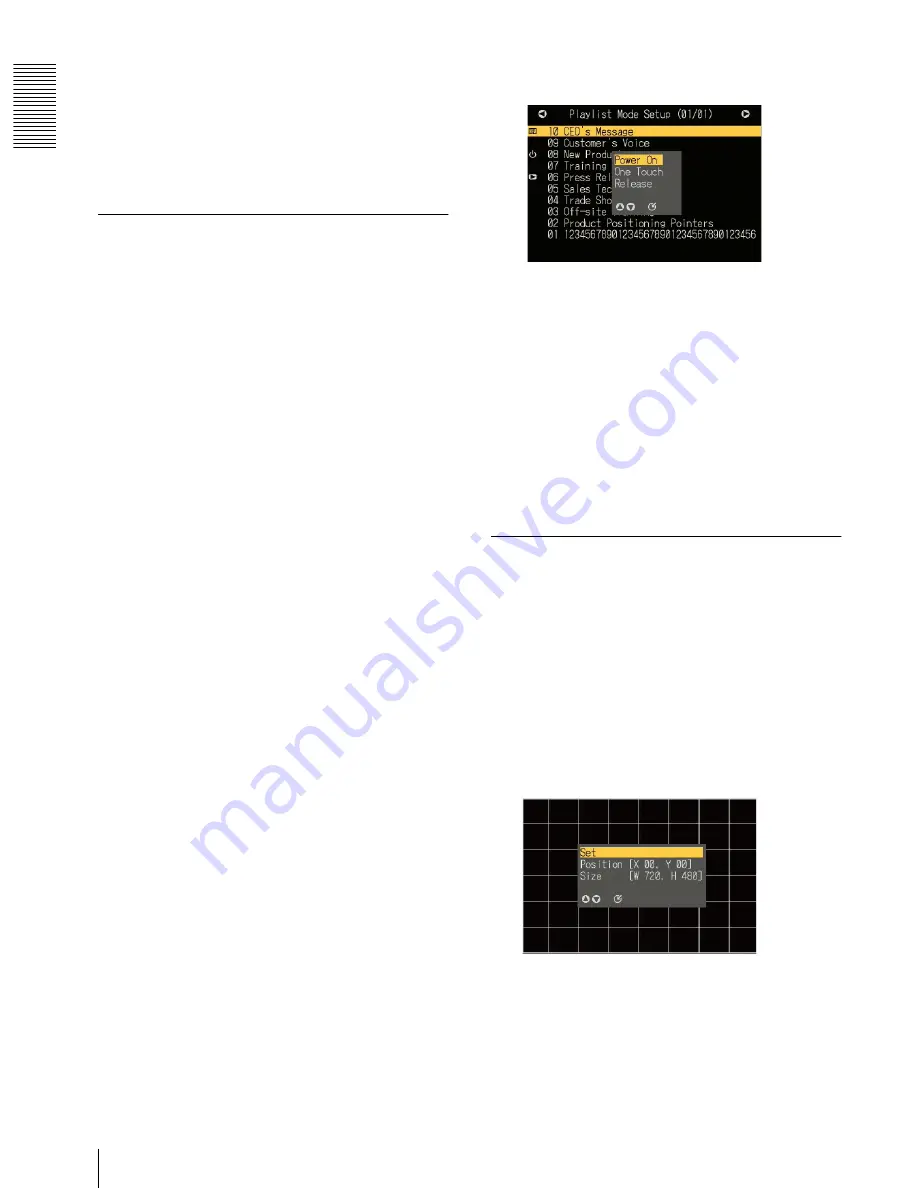
NSP 100
Op
er
at
io
n
Setting the Operating Configuration (Setup)
18
2
Using the
b
and
B
buttons, select “Yes” or “No.”
• “Yes”: Save a playback log.
• “No”: Do not save a playback log.
3
Press the ENTER button.
This confirms the setting.
Carrying out “Playlist Mode Setup”
You can make the following settings for the selected
playlist.
• Automatic playback at power on
A playlist that begins to play automatically when this
unit is powered on
• PLAY button “One Touch” playback
A playlist that plays if you press the PLAY button in
the initial screen.
Once playback of a playlist is started based on these
settings, it is repeated until the STOP button is
pressed. When you press the STOP button, playback
ends and the initial screen reappears.,
Use the following procedure.
1
In the “Setup” screen, carry out any of the
following.
• Press numeric button 5, then press the ENTER
button.
• Using the
v
and
V
buttons, selec “5. Playlist
Mode Setup,” and press the ENTER button.
The “Playlist Mode Setup” screen appears.
2
Using the
v
and
V
buttons, select the playlist for
which you want to make the setting, and press the
ENTER button.
The Playlist Mode Setup window appears.
3
Using the
v
and
V
buttons, select “Power On” or
“One Touch.”
• “Power On”: Automatic playback at power on
• “One Touch”: PLAY button “One Touch”
playback
To remove an existing setting
Select “Release.”
4
Press the ENTER button.
This confirms the setting.
Carrying Out Screen Adjustment
To adjust the menu screen position or size, use the
following procedure.
1
In the “Setup” screen, carry out any of the
following.
• Press numeric button 6, then press the ENTER
button.
• Using the
v
and
V
buttons, select “6. Display
Adjustment Setup,” and press the ENTER button.
The “Position/Size” selection window appears.
2
Using the
v
and
V
buttons, select either “Position”
or “Size,” and press the ENTER button.
The display color of the selected item changes.
Adjustment procedure












































