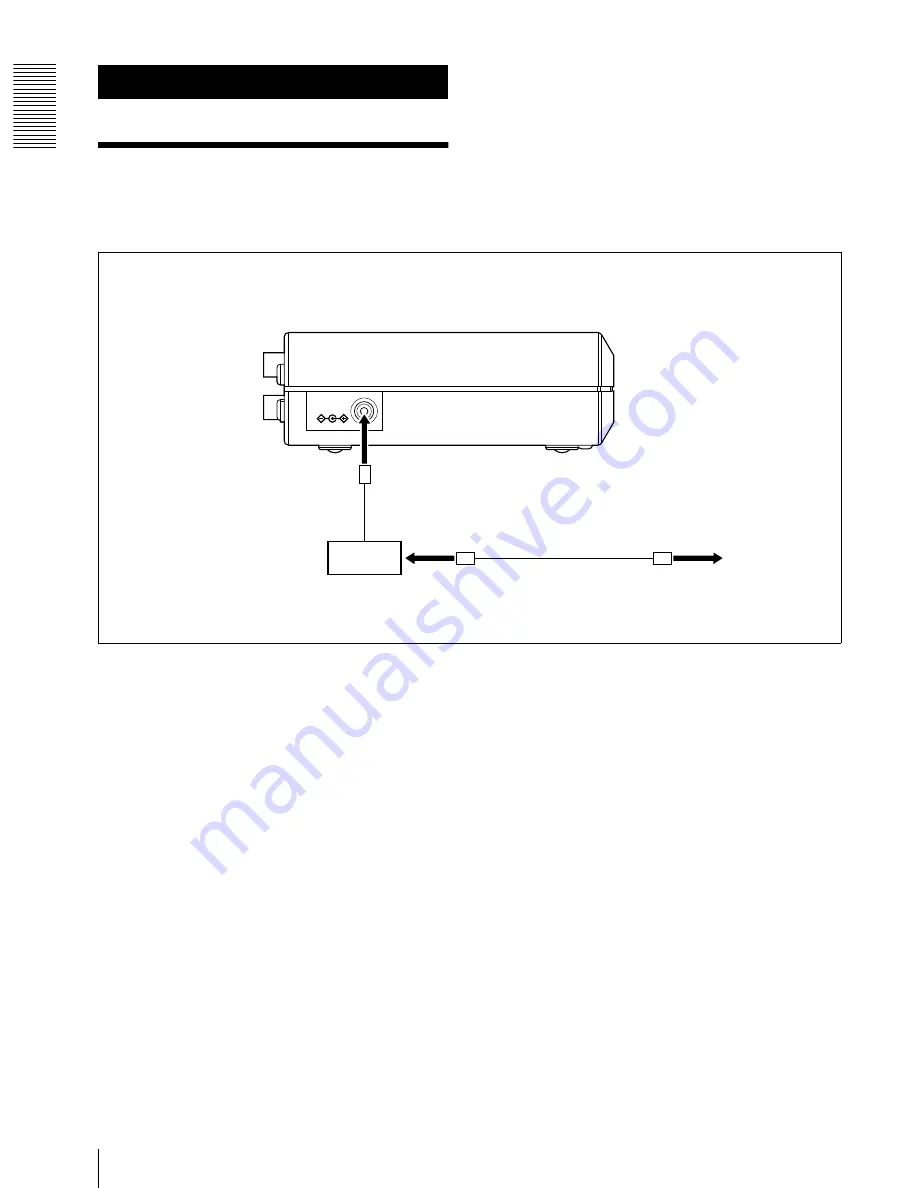
NSP 100
Co
nne
c
tio
n
s
Connecting the Power
24
Connections
Connecting the Power
Using the supplied AC adapter and AC cable, make the
connections shown in the following figure.
To DC IN 12V connector
DC IN 12V
DC cable
AC adapter
To AC input connector
AC cable
To 100 V AC supply
To DC IN 12 V connector





































