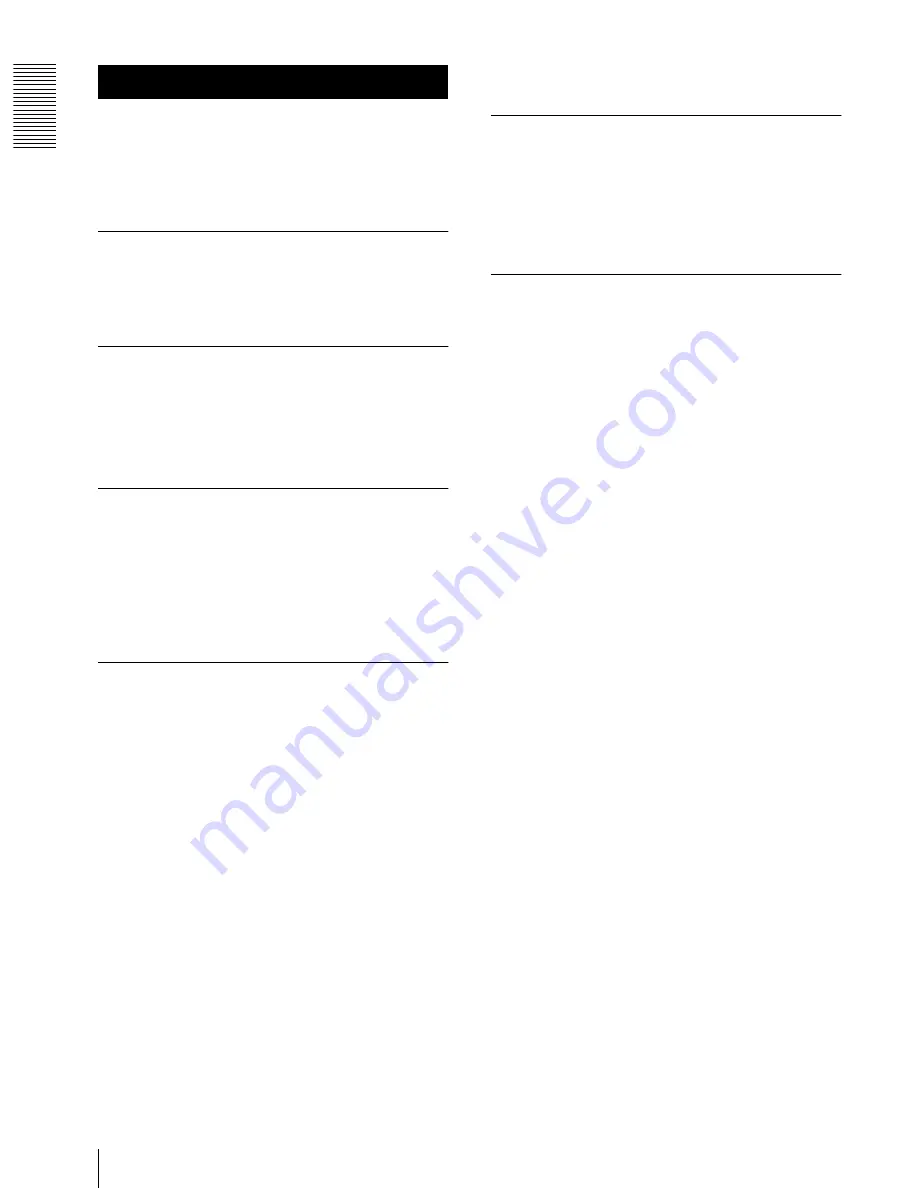
NSP 100
Over
v
iew
4
Overview
The NSP-100 Network Player plays back (decodes)
video/audio data in MPEG format, outputting an analog
signal. It is the ideal digital content player for
advertizing, presentations, training, and other situations.
The following are the principal features of this system.
High Image Quality
Plays MPEG-2 MP@ML encoded movies and full-color
stills, realizing an image quality comparable with that of
a DVD player.
Superimposed Movies, Stills, and
Text
With a playlist, you can specify movies, stills, and
superimposed captions to be displayed simultaneously
on the monitor for specified durations.
Large Capacity
The unit incorporates a 40-GB hard disk drive. This
holds about nine hours of video compressed to a bit rate
of 8 Mbps, or about 18 hours of video 4 Mbps.
1)
1) Figures for storage times are for storing movies only; depending on
how the system is used, the movie capacity may be less than these
figures.
Wide Range of Interfaces
Supported
• Analog video output: Component video (Y/R
−
Y/B
−
Y or RGB), S-video, and composite video outputs are
available. This allows a flexible choice of display
monitor.
• Analog audio output: Two output channels (left and
right) are available.
• i.Link: an i.Link connection to a computer is possible.
By installing the BZNP-100LE Network Player
Management Software included on the supplied CD-
ROM, or the optional BZNP-100 Network Player
Management Software
2)
in the computer, content and
playlists can be uploaded from the computer to this
unit.
• 100BASE-T: Ethernet connection is possible. From a
system in which the BZNP-100 Software controls
content distribution, content and playlists can be
uploaded to this unit via TCP/IP and FTP.
• RS-232C/GPI: This allows remote control of the
monitor and other external devices connected to this
unit.
2) In the remainder of this manual, these two software versions are
referred to together, as the BZNP-100 Software.
Simple Operation From Remote
Controller
Operation is simple, using the supplied RM-NSP1
Remote Controller. The movie controls are intuitive,
being similar to those of a VTR.
One remote controller can be used to control two units.
Compact and Lightweight
The dimensions (width/height/depth) are 180
×
44
×
130
mm (7
1
/
8
×
1
3
/
4
×
5
1
/
8
), and the unit weighs only about
1 kilogram (2 lb 3 oz), despite its large capacity.





































