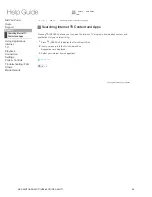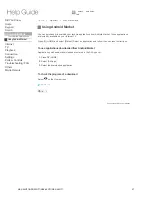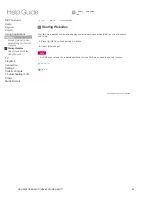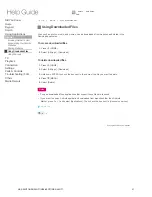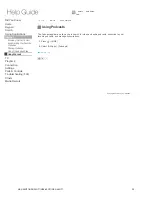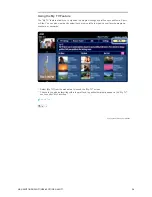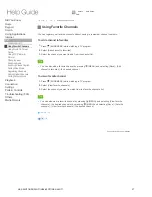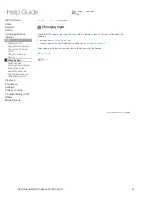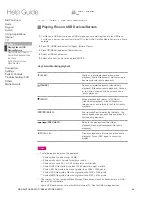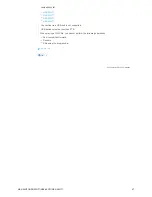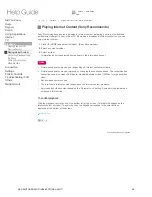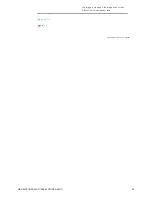Top Page
> TV > Using PIP (Picture-in-Picture)
Using PIP (Picture-in-Picture)
PIP (Picture-in-Picture) is a feature activated by a key that allows you to display the TV screen in
a smaller window (sub window). For example, you can browse the Internet on the full screen,
while watching a TV program in a sub window at the same time.
To use PIP (Picture-in-Picture)
Press (WINDOW) when the TV screen is displayed. When another application is displayed
while the Live TV application is running, hold down (WINDOW) and select [TV].
Press (WINDOW) again to return the TV screen in the sub window to its full size.
To change the sub window size
To move the sub window
Note
You may not be able to use PIP (Picture-in-Picture) when a particular application is running.
Close the application before using PIP (Picture-in-Picture).
Tip
If you cancel PIP (Picture-in-Picture), you can increase the amount of memory available.
Return to Top
Hold down (WINDOW) until the Picture-in-Picture menu appears.
1.
Select [Increase size]/[Decrease size].
2.
Hold down (WINDOW) until the Picture-in-Picture menu appears.
1.
Select [Move].
2.
Press / / / to move the sub window.
3.
Press ENTER.
4.
Like
1
Copyright 2010 Sony Corporation
Did You Know
Home
Keypad
Search
Using Applications
Internet
TV
Watching Live TV
Using Favorite Channels
Using Rovi's On Screen
Guide
Using PIP (Picture-in-
Picture)
Changing Input
Switching Audio
Switching Closed Caption
Setting Wide Mode
Registering Channels
Adding Digital Channels
Setting Parental Lock
Playback
Connection
Settings
Parts & Controls
Troubleshooting / FAQ
Others
Media Remote
Search
Help Guide
FAQ
NSX-24GT1/NSX-32GT1/NSX-40GT1/NSX-46GT1
38