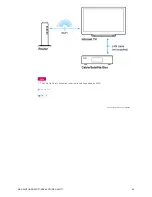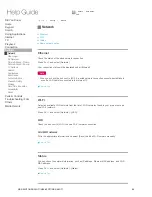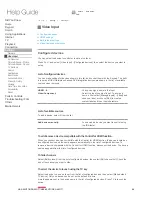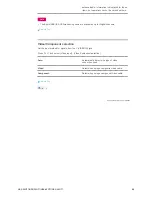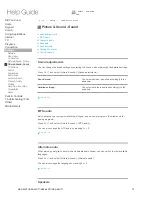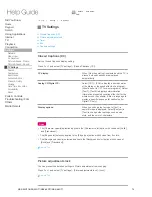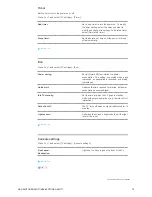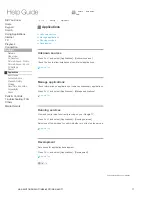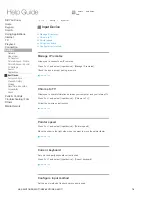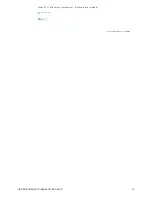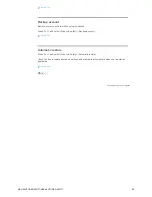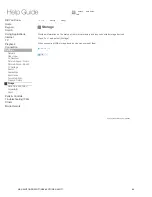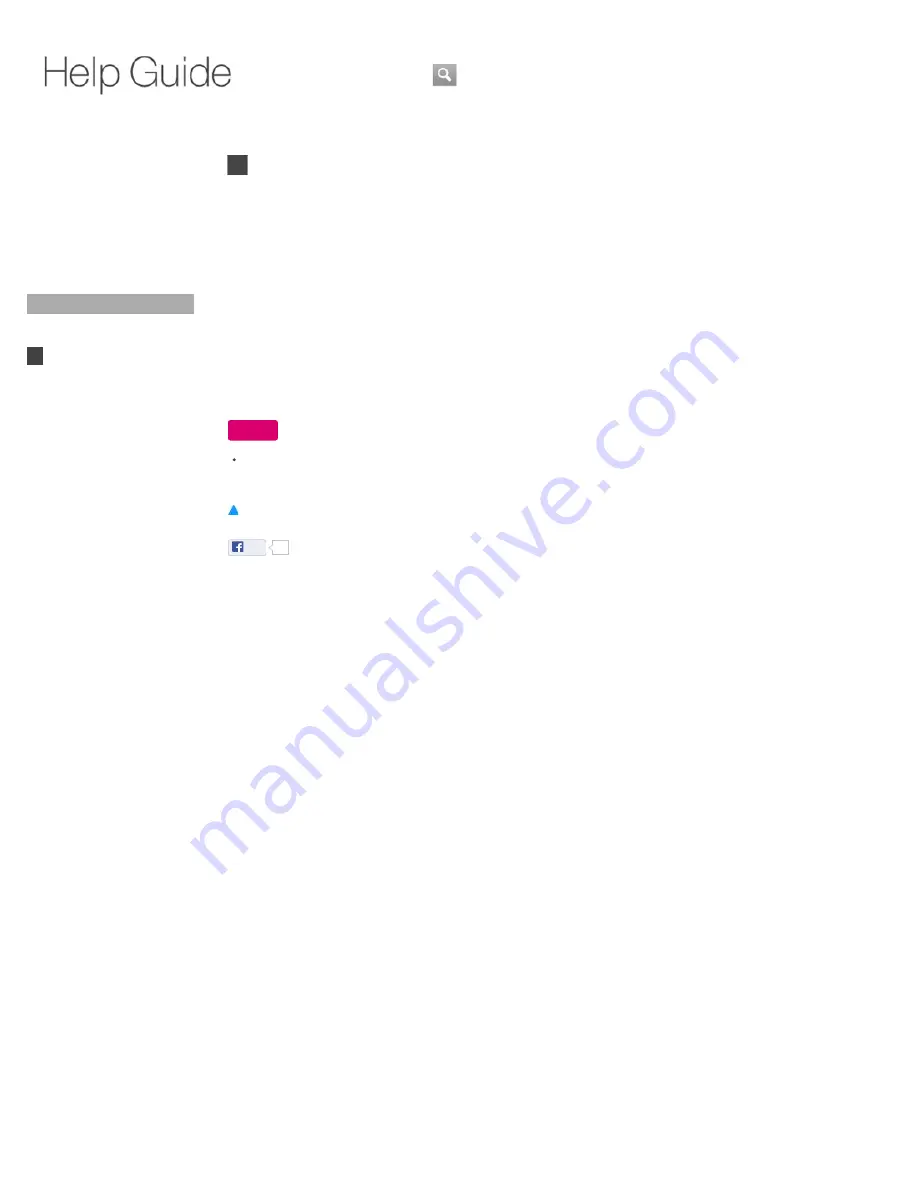
Top Page
> Settings > AV Receiver
AV Receiver
Set the Keypad to control the connected AV Receiver via an IR Blaster cable. Confirm that the IR
Blaster is connected and placed properly.
Press Fn + 1 and select [AV Receiver].
Check the box next to [Control with IR Blaster] and select the manufacturer of your AV Receiver,
then set the IR Blaster code for your AV Receiver. To verify the IR Blaster setting, select [IR
Blaster test].
When you connect your AV receiver via the HDMI jack
You can control the AV receiver without using an IR Blaster. Press Fn + 1 and select [Video input]
- [HDMI settings] - [Control for HDMI] - [On].
Note
For some AV Receivers, you cannot control them via HDMI connections. In this case, connect
an IR Blaster cable and complete the settings described above.
Return to Top
Like
0
Copyright 2010 Sony Corporation
Did You Know
Home
Keypad
Search
Using Applications
Internet
TV
Playback
Connection
Settings
Network
Video Input
AV Receiver
Picture & Sound - Picture
Picture & Sound - Sound
TV Settings
Search
Applications
Input Device
Accounts & Sync
Privacy & Safety
Storage
Date, Time & Location
Accessibility
About
Parts & Controls
Troubleshooting / FAQ
Others
Media Remote
Search
Help Guide
FAQ
NSX-24GT1/NSX-32GT1/NSX-40GT1/NSX-46GT1
69