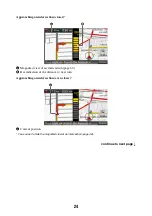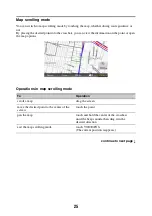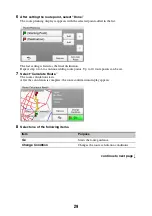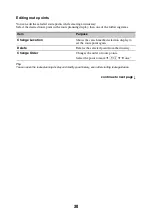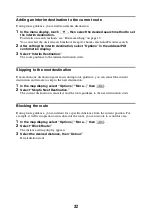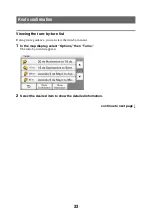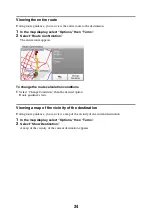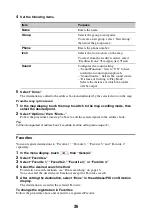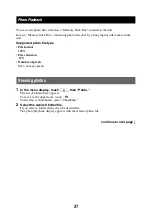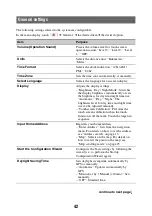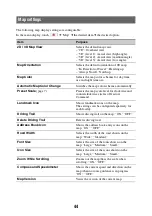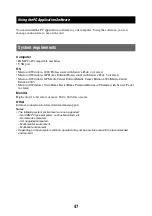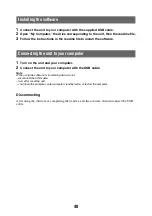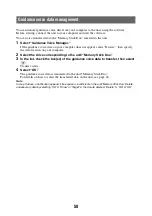36
4
Set the following items.
5
Select “Done.”
The destination is added to the address book and indicated by the selected icon on the map.
From the map option menu
1
In the map display, touch the map to switch to the map scrolling mode, then
select the desired point.
2
Select “Options,” then “More...”
Follow the procedure from step 3 above to add the selected point to the address book.
Tip
Further management of address book is available from the setting menu (page 41).
Favorites
You can register destinations to “Favorite 1,” “Favorite 2,” “Favorite 3,” and “Favorite 4”
separately.
1
In the menu display, touch
, then “General.”
2
Select “Favorites.”
3
Select “Favorite 1,” “Favorite 2,” “Favorite 3,” or “Favorite 4.”
4
Select the desired search method.
For details on search methods, see “Route searching” on page 13.
You can select the desired search method, except for Favorites search.
5
After setting the destination, select “Done” in the address/POI confirmation
display.
The destination is stored in the selected Favorite.
To change the registration in Favorites
Follow the procedure above and overwrite a registered Favorite.
Item
Purpose
Name
Enters the name.
Group
Selects the group to categorize.
To create a new group, select “New Group,”
then enter the group name.
Phone
Enters the phone number.
Icon
Selects the icon to show on the map.
To select from the facility icon list, select
“Facilities Icons”
c
category(ies)
c
icon.
Sound
Configures the sound setting.
– “Sound Function”: Sets to “ON” to have
notification sound upon approach.
– “Sound Source”: Selects the sound source.
– “Distance of Starting to Play Back”:
Selects the distance at which the sound
will be output.